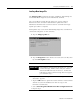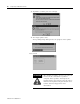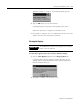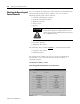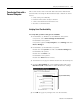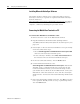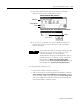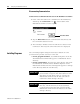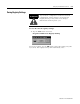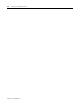User guide
Table Of Contents
- 2727-UM002D-EN-P, MobileView Guard G750 Terminal User Manual
- Important User Information
- Table of Contents
- Preface
- Chapter 1 - Overview
- Chapter 2 - Safety Precautions and Elements
- Chapter 3 - Terminal Connections
- Chapter Objectives
- Mounting and Connecting the Junction Box
- Accessing/Wiring the MobileView Connection Compartment
- Connecting a Computer using the RS-232 Serial Port
- Making an Ethernet Connection
- Using the PC Card Slot
- Connecting a Keyboard / Printer Using the IrDA Interface
- Installing the Mounting Bracket
- Chapter 4 - Configuring the MobileView Terminal
- Chapter 5 - Using RSView ME Station
- Chapter 6 - CE Thin Client Operating Instructions
- Chapter 7 - Windows CE Applications
- Chapter 8 - Maintenance and Troubleshooting
- A - Specifications
- B - Security Considerations
- C - Available Fonts for Terminal Applications
- Index
- Back Cover
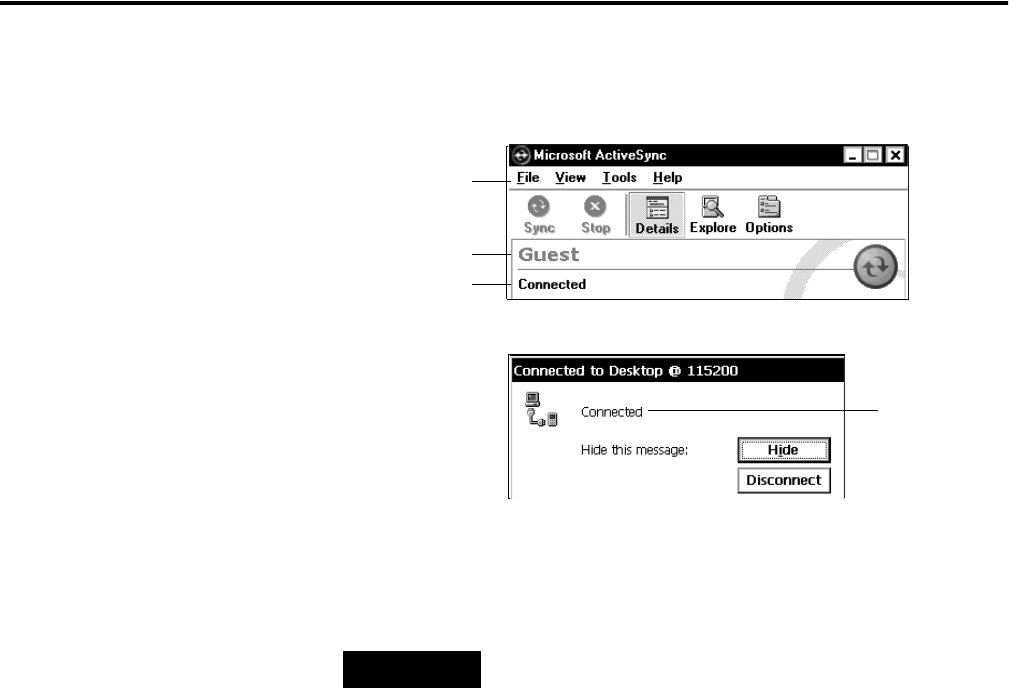
Publication 2727-UM002D-EN-P
Configuring the MobileView Terminal 4-13
7. The New Partnership window closes and the ActiveSync
window shows you are connected as “Guest”.
8. Once you are connected, you can use Windows Explorer to
transfer files between your PC directories and your Mobile
Device directories.
If communication problems occur:
• restart the ActiveSync software on the PC.
• reduce the baud rate on the MobileView terminal by selecting
Start>Settings>Network and Dial-up Connections and then
select the com1_115K connection. Then select File>Properties.
Select the configure tab and then select the desired baud rate
from the Baud Rate pull-down menu.
Connection Status Box on the MobileView Terminal
Menu bar
Device identity
Status
Status
Connection Status Box on the PC
TIP
If the connection fails, try it again, making sure you
follow steps 3 and 4 in close sequence. If the
connection still fails, use the ActiveSync
Troubleshooter, which provides diagnostic steps to
identify and correct problems. On the ActiveSync
Help menu, tap Microsoft ActiveSync Help.
Double-click the ActiveSync Troubleshooter book,
then double-click ActiveSync Troubleshooter.