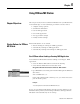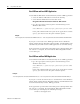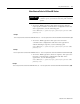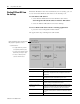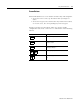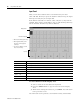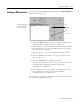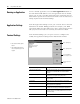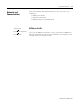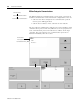User guide
Table Of Contents
- 2727-UM002D-EN-P, MobileView Guard G750 Terminal User Manual
- Important User Information
- Table of Contents
- Preface
- Chapter 1 - Overview
- Chapter 2 - Safety Precautions and Elements
- Chapter 3 - Terminal Connections
- Chapter Objectives
- Mounting and Connecting the Junction Box
- Accessing/Wiring the MobileView Connection Compartment
- Connecting a Computer using the RS-232 Serial Port
- Making an Ethernet Connection
- Using the PC Card Slot
- Connecting a Keyboard / Printer Using the IrDA Interface
- Installing the Mounting Bracket
- Chapter 4 - Configuring the MobileView Terminal
- Chapter 5 - Using RSView ME Station
- Chapter 6 - CE Thin Client Operating Instructions
- Chapter 7 - Windows CE Applications
- Chapter 8 - Maintenance and Troubleshooting
- A - Specifications
- B - Security Considerations
- C - Available Fonts for Terminal Applications
- Index
- Back Cover
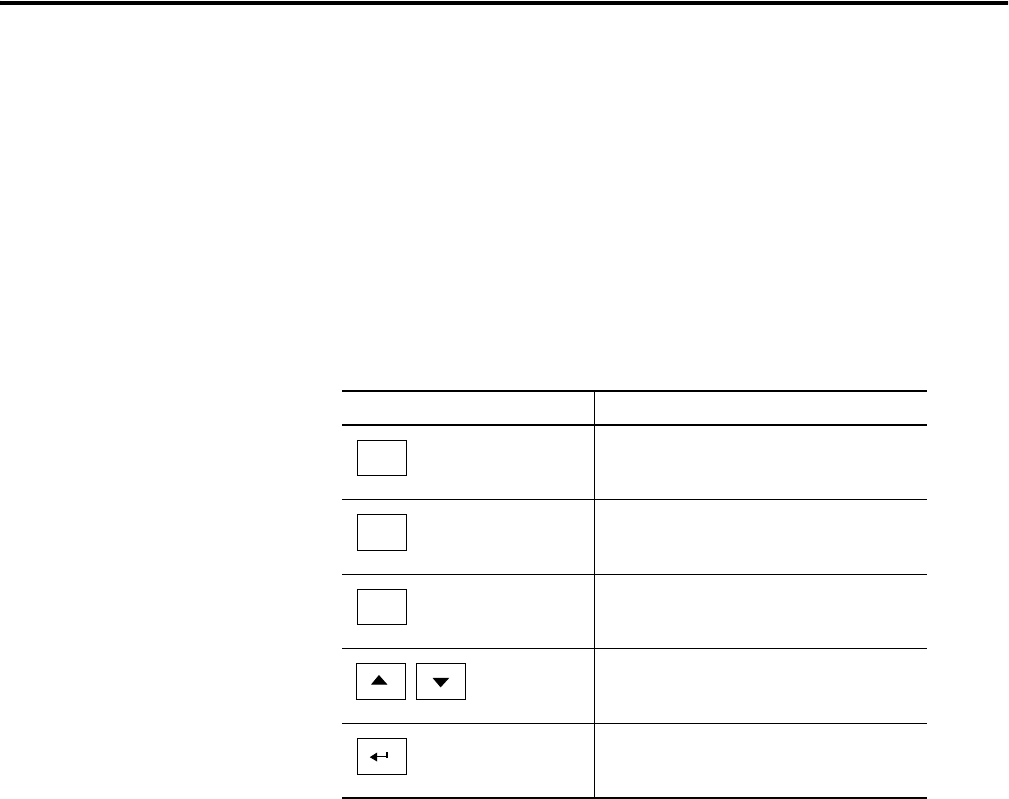
Publication 2727-UM002D-EN-P
Using RSView ME Station 5-5
Screen Buttons
RSView ME Station uses screen buttons for data entry and navigation.
• To use the touch screen, tap the button with your finger or
stylus.
• To use the keypad, select the function key listed on the button,
or in some cases, the corresponding key on the keypad.
Besides operation specific buttons which are used to modify
configuration data, most screens have a combination of the following
buttons.
Screen Buttons Description
Returns to the previous screen.
Accepts modified values and returns to
previous screen.
Cancels the current operation without
saving any changes.
Moves highlight up or down a list.
Selects a highlighted screen or item from a
list.
Close
[F10]
OK
[F7]
Cancel
[F8]