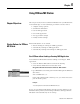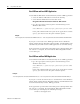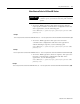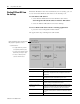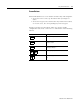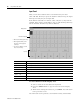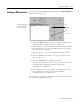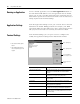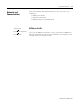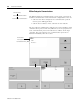User guide
Table Of Contents
- 2727-UM002D-EN-P, MobileView Guard G750 Terminal User Manual
- Important User Information
- Table of Contents
- Preface
- Chapter 1 - Overview
- Chapter 2 - Safety Precautions and Elements
- Chapter 3 - Terminal Connections
- Chapter Objectives
- Mounting and Connecting the Junction Box
- Accessing/Wiring the MobileView Connection Compartment
- Connecting a Computer using the RS-232 Serial Port
- Making an Ethernet Connection
- Using the PC Card Slot
- Connecting a Keyboard / Printer Using the IrDA Interface
- Installing the Mounting Bracket
- Chapter 4 - Configuring the MobileView Terminal
- Chapter 5 - Using RSView ME Station
- Chapter 6 - CE Thin Client Operating Instructions
- Chapter 7 - Windows CE Applications
- Chapter 8 - Maintenance and Troubleshooting
- A - Specifications
- B - Security Considerations
- C - Available Fonts for Terminal Applications
- Index
- Back Cover
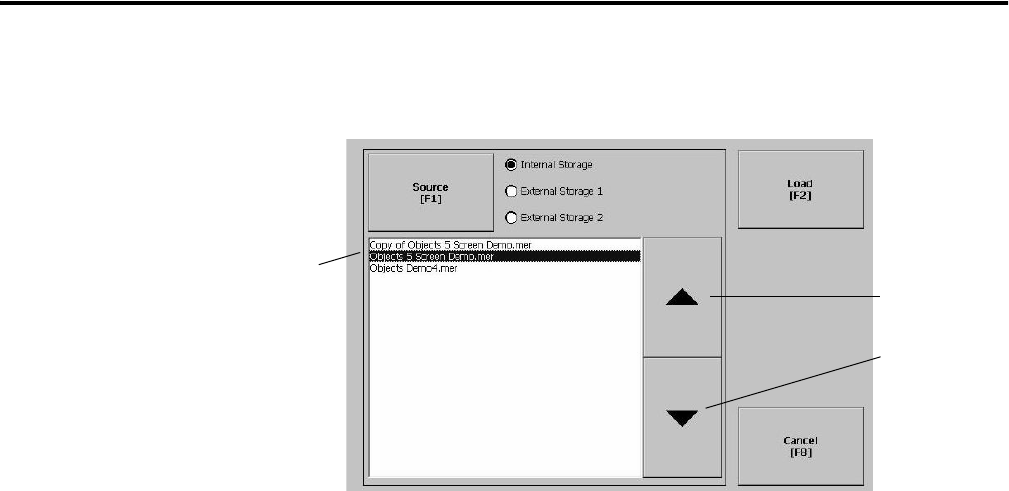
Publication 2727-UM002D-EN-P
Using RSView ME Station 5-7
Loading an ME Application
To load an RSView ME .MER application, select the Load Application
button on the main screen:
1. Select the Source button to select the storage location of the
application file you want to load. The options are:
• Internal Storage - the Internal Flash in the MobileView terminal.
• External Storage 1 - the External PCMCIA Flash card loaded in
the card slot of the terminal.
• External Storage 2 - not supported by MobileView products.
2. Select an .MER file from the list. Use the up and down cursor
keys to select a file.
3. Select the Load button to load the application.
You will be asked if you want to replace the terminals’ current
communication configuration with the application’s
communication configuration.
4. Select Yes or No. If you select Yes, any changes made to the
device addresses or driver properties in the RSLinx
Communications screen will be lost.
The name of the currently loaded application will appear at the top of
the main RSView ME Station screen.
Moves
highlight up
Moves
highlight down
List of .mer applications
stored in the compact
flash of the terminal.