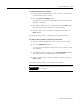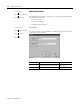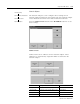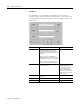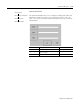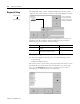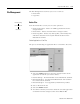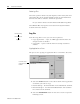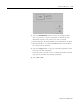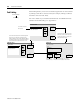User guide
Table Of Contents
- 2727-UM002D-EN-P, MobileView Guard G750 Terminal User Manual
- Important User Information
- Table of Contents
- Preface
- Chapter 1 - Overview
- Chapter 2 - Safety Precautions and Elements
- Chapter 3 - Terminal Connections
- Chapter Objectives
- Mounting and Connecting the Junction Box
- Accessing/Wiring the MobileView Connection Compartment
- Connecting a Computer using the RS-232 Serial Port
- Making an Ethernet Connection
- Using the PC Card Slot
- Connecting a Keyboard / Printer Using the IrDA Interface
- Installing the Mounting Bracket
- Chapter 4 - Configuring the MobileView Terminal
- Chapter 5 - Using RSView ME Station
- Chapter 6 - CE Thin Client Operating Instructions
- Chapter 7 - Windows CE Applications
- Chapter 8 - Maintenance and Troubleshooting
- A - Specifications
- B - Security Considerations
- C - Available Fonts for Terminal Applications
- Index
- Back Cover
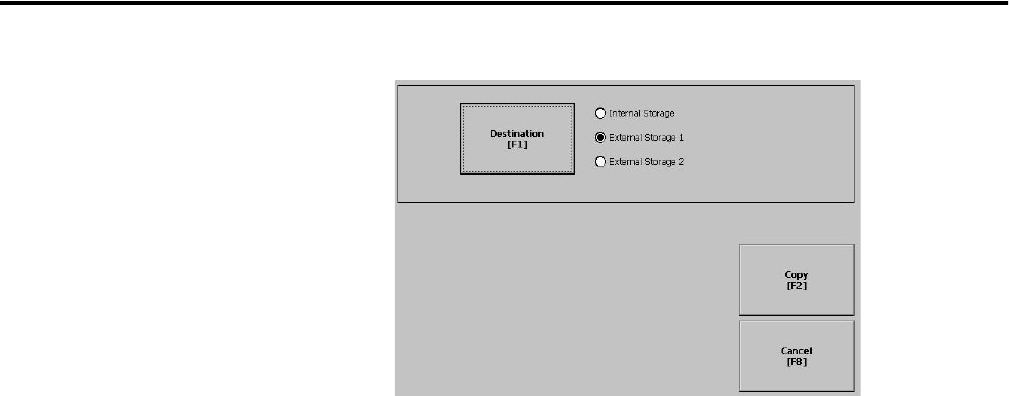
Publication 2727-UM002D-EN-P
Using RSView ME Station 5-19
3. Select the Destination button to select the storage location
where you want to copy the application or font file to. The
destination cannot be the same as the source location.
• Internal Storage - the Internal Flash in the MobileView terminal.
• External Storage 1 - the External PCMCIA Flash card loaded in
the card slot of the terminal.
4. Select the Copy button to copy the selected application or font
file to the selected destination.
If the file exists, you will receive a warning and will be asked if
you want to overwrite the existing application.
5. Select Yes or No.