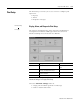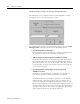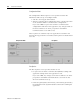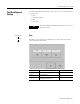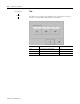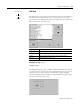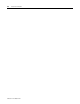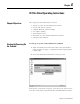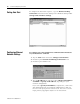User guide
Table Of Contents
- 2727-UM002D-EN-P, MobileView Guard G750 Terminal User Manual
- Important User Information
- Table of Contents
- Preface
- Chapter 1 - Overview
- Chapter 2 - Safety Precautions and Elements
- Chapter 3 - Terminal Connections
- Chapter Objectives
- Mounting and Connecting the Junction Box
- Accessing/Wiring the MobileView Connection Compartment
- Connecting a Computer using the RS-232 Serial Port
- Making an Ethernet Connection
- Using the PC Card Slot
- Connecting a Keyboard / Printer Using the IrDA Interface
- Installing the Mounting Bracket
- Chapter 4 - Configuring the MobileView Terminal
- Chapter 5 - Using RSView ME Station
- Chapter 6 - CE Thin Client Operating Instructions
- Chapter 7 - Windows CE Applications
- Chapter 8 - Maintenance and Troubleshooting
- A - Specifications
- B - Security Considerations
- C - Available Fonts for Terminal Applications
- Index
- Back Cover

Publication 2727-UM002D-EN-P
Using RSView ME Station 5-21
Print Setup
The Print Setup screen lets you access screens to configure print
options for:
• Displays
• Alarms
• Diagnostic messages.
Display, Alarm, and Diagnostic Print Setup
The setup for printing displays, alarm messages and diagnostics
messages from an RSView .MER application is the same. The
Advanced Settings for each function are different.
Advanced Settings for Display Print Setup
Select the Advanced Settings button to:
• change print orientation (portrait or landscape)
• enable or disable draft mode
Field Description Valid Values
PCL Printer Type of printer to use. Laser (default)
Inkjet
Port Port to use for printing displays, alarm
messages, and diagnostic messages.
Network (default)
Network Path Network path of printer to use if the Port
selection is Network.
519 characters maximum
Advanced Settings Press this button to open additional settings.
Terminal Settings
Print Setup