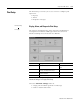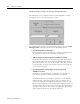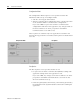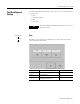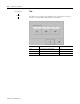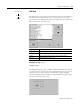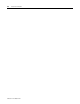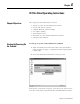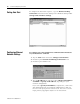User guide
Table Of Contents
- 2727-UM002D-EN-P, MobileView Guard G750 Terminal User Manual
- Important User Information
- Table of Contents
- Preface
- Chapter 1 - Overview
- Chapter 2 - Safety Precautions and Elements
- Chapter 3 - Terminal Connections
- Chapter Objectives
- Mounting and Connecting the Junction Box
- Accessing/Wiring the MobileView Connection Compartment
- Connecting a Computer using the RS-232 Serial Port
- Making an Ethernet Connection
- Using the PC Card Slot
- Connecting a Keyboard / Printer Using the IrDA Interface
- Installing the Mounting Bracket
- Chapter 4 - Configuring the MobileView Terminal
- Chapter 5 - Using RSView ME Station
- Chapter 6 - CE Thin Client Operating Instructions
- Chapter 7 - Windows CE Applications
- Chapter 8 - Maintenance and Troubleshooting
- A - Specifications
- B - Security Considerations
- C - Available Fonts for Terminal Applications
- Index
- Back Cover
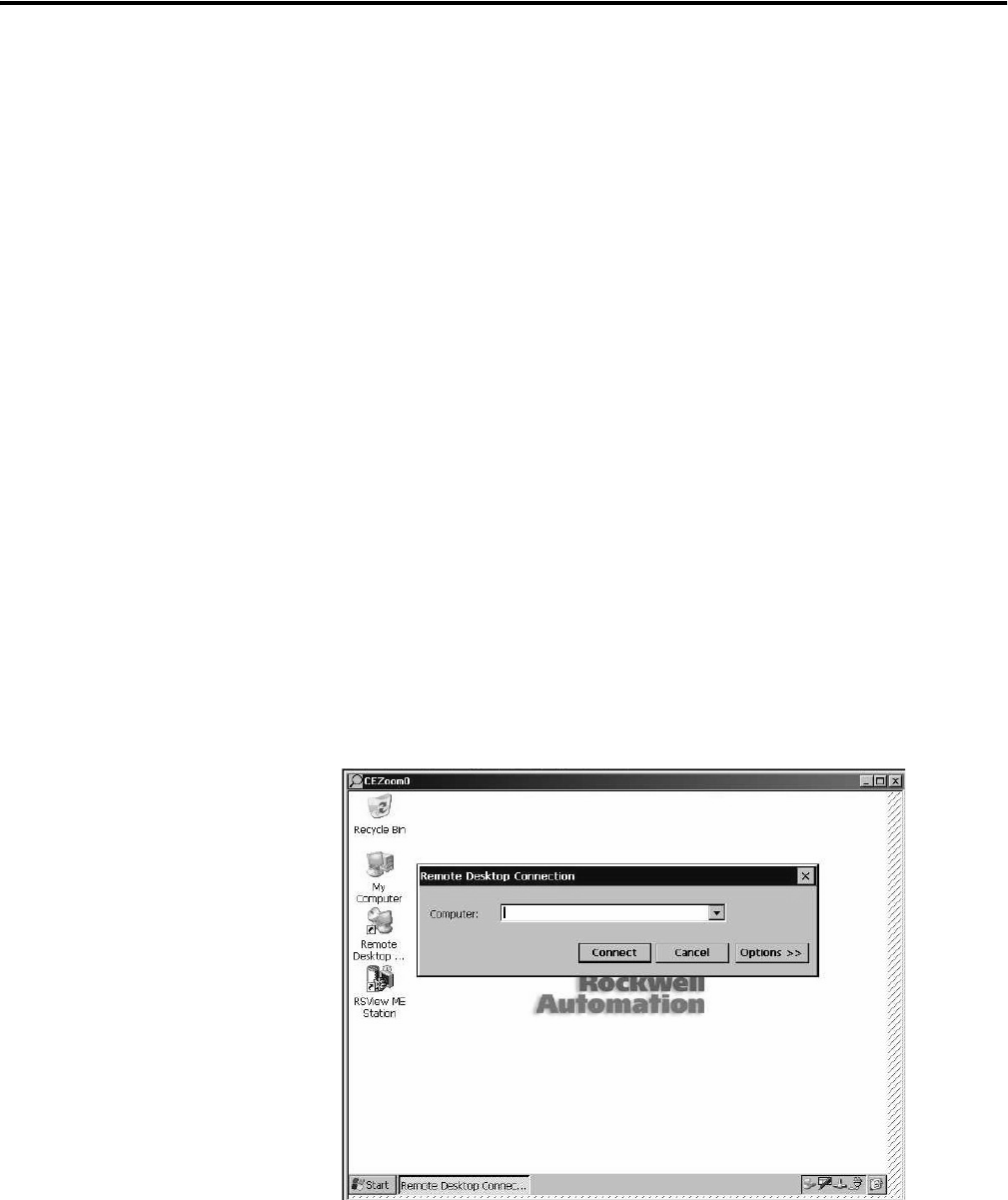
1 Publication 2727-UM002D-EN-P
Chapter
6
CE Thin Client Operating Instructions
Chapter Objectives
This chapter provides instructions on how to:
• start up or power on the MobileView terminal
• start an auto launch sequence
• configure Ethernet network settings
• save registry settings
• start terminal services
• shut down or power off the MobileView terminal
• setting the date and time
Starting Up/Powering On
the Terminal
To start up or power on the MobileView terminal:
1. Attach the MobileView Connection Cable to the Junction Box
Cable as shown on page 3-4. Tighten threaded coupling until it
is finger tight.
2. Check the MobileView terminal for a start-up screen.
If the start-up screen does not appear, check the 24V dc power source
and cable connections at the Junction Box and MobileView terminal.