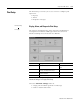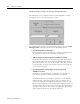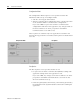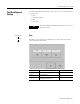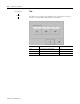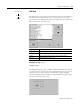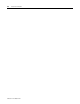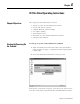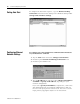User guide
Table Of Contents
- 2727-UM002D-EN-P, MobileView Guard G750 Terminal User Manual
- Important User Information
- Table of Contents
- Preface
- Chapter 1 - Overview
- Chapter 2 - Safety Precautions and Elements
- Chapter 3 - Terminal Connections
- Chapter Objectives
- Mounting and Connecting the Junction Box
- Accessing/Wiring the MobileView Connection Compartment
- Connecting a Computer using the RS-232 Serial Port
- Making an Ethernet Connection
- Using the PC Card Slot
- Connecting a Keyboard / Printer Using the IrDA Interface
- Installing the Mounting Bracket
- Chapter 4 - Configuring the MobileView Terminal
- Chapter 5 - Using RSView ME Station
- Chapter 6 - CE Thin Client Operating Instructions
- Chapter 7 - Windows CE Applications
- Chapter 8 - Maintenance and Troubleshooting
- A - Specifications
- B - Security Considerations
- C - Available Fonts for Terminal Applications
- Index
- Back Cover
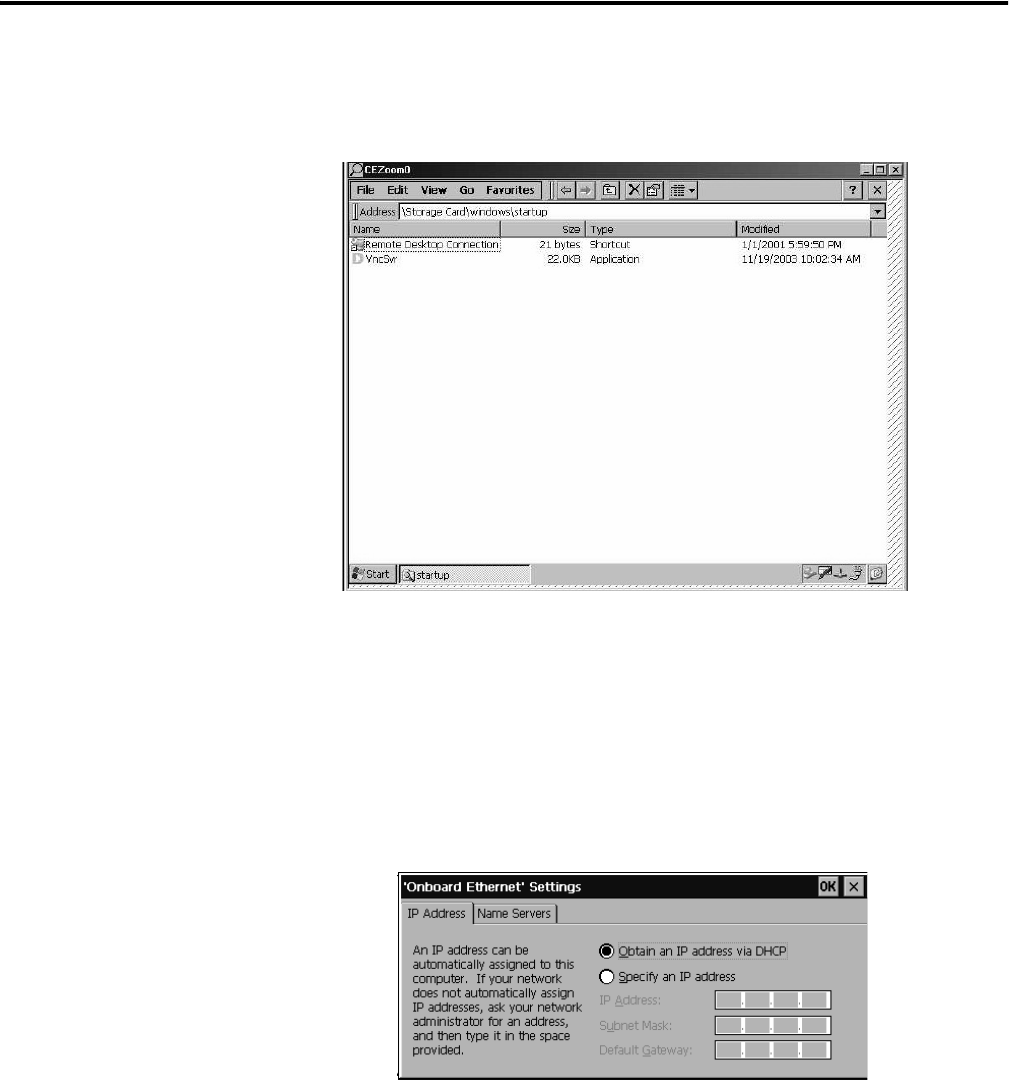
Publication 2727-UM002D-EN-P
6-2 CE Thin Client Operating Instructions
Setting Auto Start
To configure the Auto Start sequence, copy the Remote Desktop
Connection shortcut from the desktop to the Windows Startup folder
(storage card\windows\startup).
Configuring Ethernet
Network Settings
To configure the onboard Ethernet communications hardware
of your MobileView terminal:
1. Tap the Start button and select Settings>Control Panel.
2. Double-tap the Network and Dial-up Connections icon.
3. Double-tap the CELAN1 icon.
4. Tap the IP Address tab and select either Obtain an IP Address
via DHCP or Specify an IP Address, depending on your
network configuration.
If you select Specify an IP Address, complete the 3 text boxes
with information from your network administrator or ISP. Use
the on-screen input panel to enter the text. You can access the
input panel by tapping the Stylus icon on the task bar.