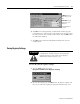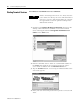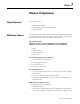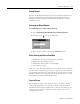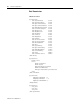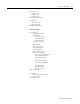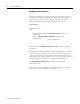User guide
Table Of Contents
- 2727-UM002D-EN-P, MobileView Guard G750 Terminal User Manual
- Important User Information
- Table of Contents
- Preface
- Chapter 1 - Overview
- Chapter 2 - Safety Precautions and Elements
- Chapter 3 - Terminal Connections
- Chapter Objectives
- Mounting and Connecting the Junction Box
- Accessing/Wiring the MobileView Connection Compartment
- Connecting a Computer using the RS-232 Serial Port
- Making an Ethernet Connection
- Using the PC Card Slot
- Connecting a Keyboard / Printer Using the IrDA Interface
- Installing the Mounting Bracket
- Chapter 4 - Configuring the MobileView Terminal
- Chapter 5 - Using RSView ME Station
- Chapter 6 - CE Thin Client Operating Instructions
- Chapter 7 - Windows CE Applications
- Chapter 8 - Maintenance and Troubleshooting
- A - Specifications
- B - Security Considerations
- C - Available Fonts for Terminal Applications
- Index
- Back Cover
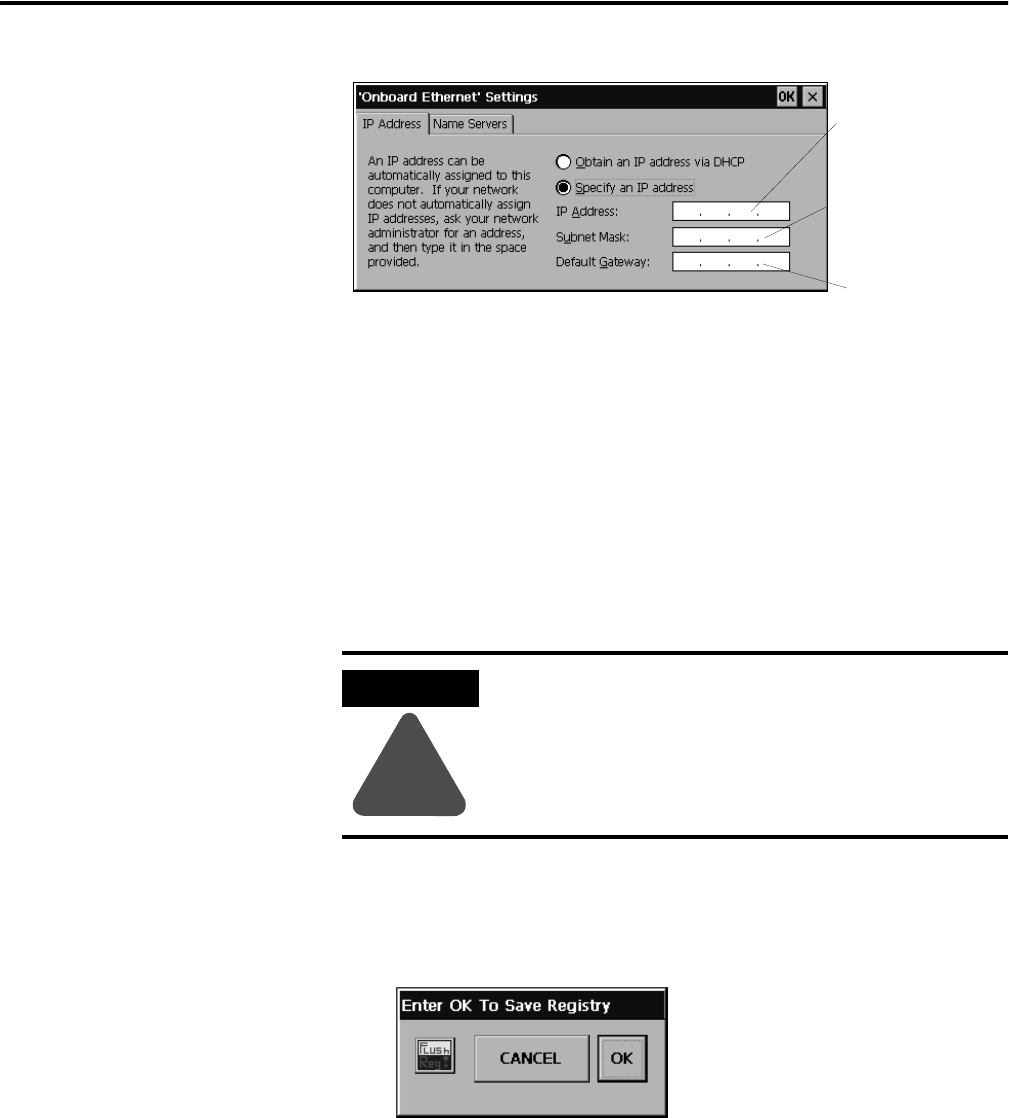
Publication 2727-UM002D-EN-P
CE Thin Client Operating Instructions 6-3
5. Tap OK in the settings dialog. A notification window appears
prompting you to either remove and reinstall your card or restart
the device for the new settings to take effect. Tap the OK button
in notification window.
6. Tap OK on the Network Configuration dialog and close the
Control Panel.
Saving Registry Settings
To save the current registry settings:
1. Tap the Start button and select
Programs>MobileView>Registry Backup.
2. To save the registry, tap the OK button. Saving the registry may
take 15 seconds. The registry backup will automatically close.
IP Address must be a
unique address on the
LAN.
Subnet Mask must be
identical to the server
subnet mask.
Default Gateway is
optional.
ATTENTION
!
Any hardware configuration or Ethernet network
configuration changes must be saved using the
Registry Backup or they will be lost during a
MobileView terminal power cycle.