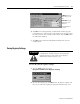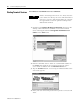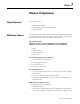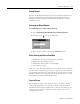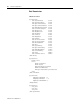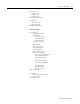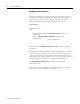User guide
Table Of Contents
- 2727-UM002D-EN-P, MobileView Guard G750 Terminal User Manual
- Important User Information
- Table of Contents
- Preface
- Chapter 1 - Overview
- Chapter 2 - Safety Precautions and Elements
- Chapter 3 - Terminal Connections
- Chapter Objectives
- Mounting and Connecting the Junction Box
- Accessing/Wiring the MobileView Connection Compartment
- Connecting a Computer using the RS-232 Serial Port
- Making an Ethernet Connection
- Using the PC Card Slot
- Connecting a Keyboard / Printer Using the IrDA Interface
- Installing the Mounting Bracket
- Chapter 4 - Configuring the MobileView Terminal
- Chapter 5 - Using RSView ME Station
- Chapter 6 - CE Thin Client Operating Instructions
- Chapter 7 - Windows CE Applications
- Chapter 8 - Maintenance and Troubleshooting
- A - Specifications
- B - Security Considerations
- C - Available Fonts for Terminal Applications
- Index
- Back Cover
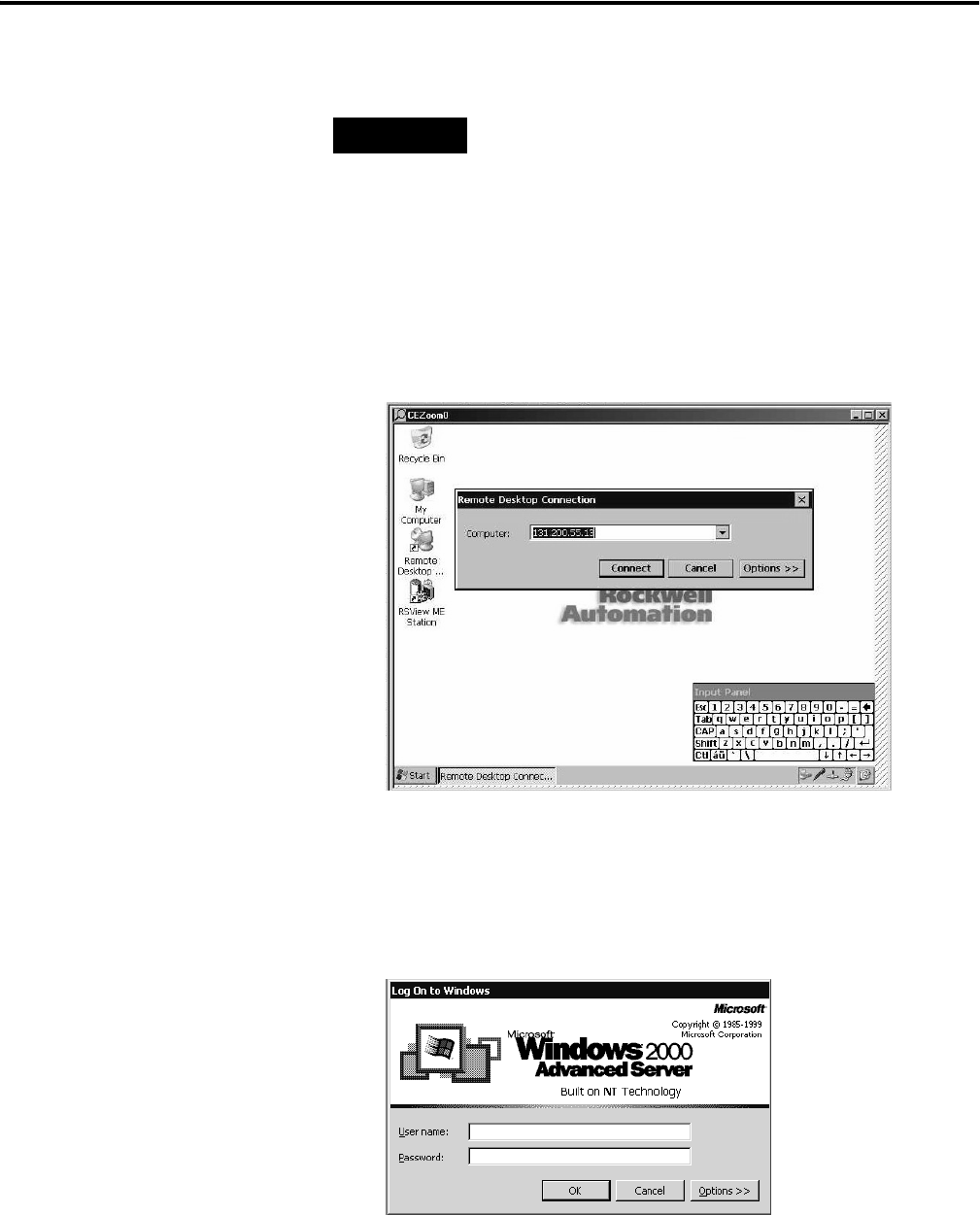
Publication 2727-UM002D-EN-P
6-4 CE Thin Client Operating Instructions
Starting Terminal Services
To connect to a terminal server as a CE client:
1. Double-tap the Remote Desktop Connection shortcut on the
desktop of the MobileView terminal or select the Terminal
Server Client application from Programs>Terminal Server
Client on the Start menu.
2. Enter the Terminal Server’s Name or a valid TCP/IP address in
the Server box using the on-screen input panel or select a
server name or address from the Recent Servers box.
3. Tap the Connect button. A server log on window similar to the
one below appears.
4. Enter your user name and password to operate as an active CE
client.
TIP
Before connecting to the server as a client, move the
server task bar to the top of screen. This will make it
easier to access the client and CE task bars, and size
the application screens for optimal viewing on the
MobileView terminal.