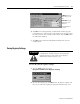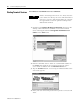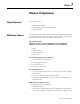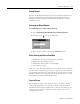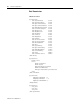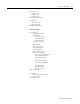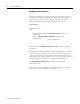User guide
Table Of Contents
- 2727-UM002D-EN-P, MobileView Guard G750 Terminal User Manual
- Important User Information
- Table of Contents
- Preface
- Chapter 1 - Overview
- Chapter 2 - Safety Precautions and Elements
- Chapter 3 - Terminal Connections
- Chapter Objectives
- Mounting and Connecting the Junction Box
- Accessing/Wiring the MobileView Connection Compartment
- Connecting a Computer using the RS-232 Serial Port
- Making an Ethernet Connection
- Using the PC Card Slot
- Connecting a Keyboard / Printer Using the IrDA Interface
- Installing the Mounting Bracket
- Chapter 4 - Configuring the MobileView Terminal
- Chapter 5 - Using RSView ME Station
- Chapter 6 - CE Thin Client Operating Instructions
- Chapter 7 - Windows CE Applications
- Chapter 8 - Maintenance and Troubleshooting
- A - Specifications
- B - Security Considerations
- C - Available Fonts for Terminal Applications
- Index
- Back Cover
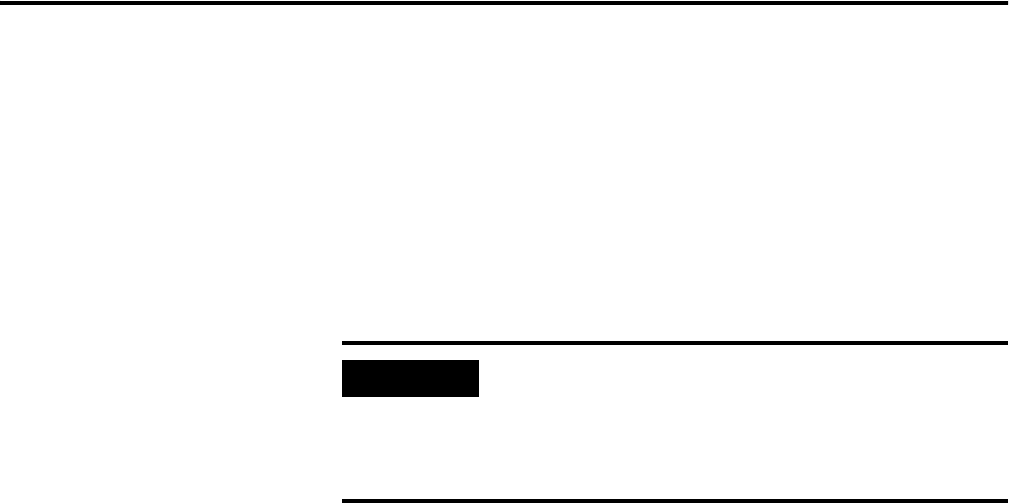
Publication 2727-UM002D-EN-P
CE Thin Client Operating Instructions 6-5
Shutting Down/Powering
Off the Terminal
To shut down or power off the terminal:
1. Close down all applications that are running on CE client.
2. Tap the Start button on the CE client task bar. Select Shutdown
and then Log Off to disconnect from the terminal server.
3. Remove 24V dc power from the MobileView junction box or
disconnect the MobileView connection cable from the junction
box cable.
Setting the Date and Time
The real-time clock in the MobileView terminal is not backed up by a
battery. You must reset the date and time and after every power cycle.
Set the date and time by selecting Start>Settings>Control
Panel>Date/Time.
IMPORTANT
The “Flash Storage” directory is the only directory
stored in flash. Programs and data installed in other
directories are lost when power is cycled to the
MobileView terminal. Save all data you want to
retain in the “Flash Storage” directory.