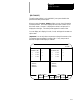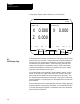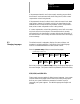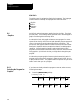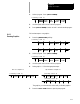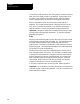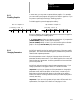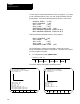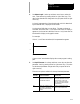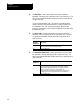Manual
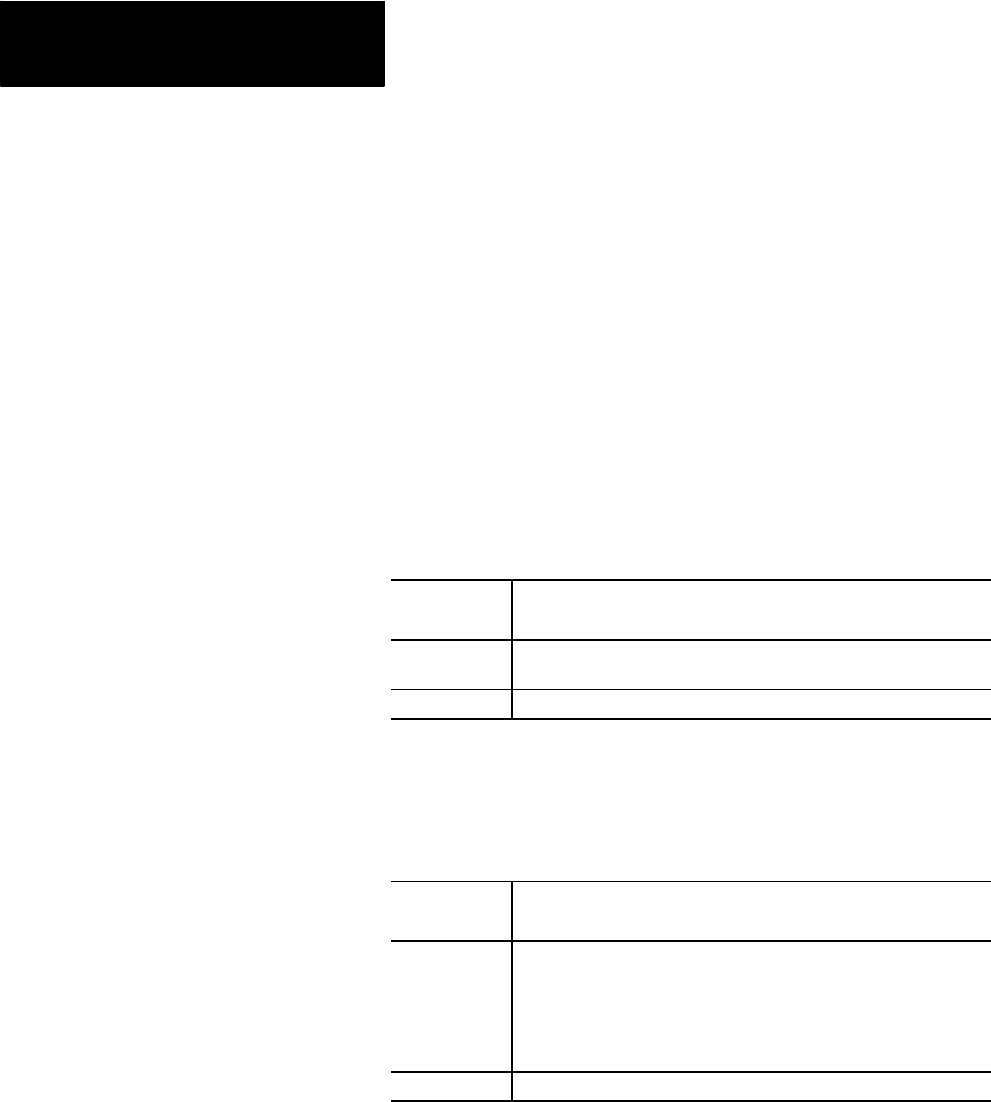
Displays and Graphics
Chapter 8
8-30
4. Set Auto Size. Use the up and down cursor keys to select the
parameter. Set auto size by pressing the left or right cursor keys. The
value for the selected parameter changes each time you press the left
or right cursor key.
If you turn this parameter “ON”, the control re-sizes the graphics
screen to the size of the programmed part. To use this feature, turn
this parameter “ON”, then run the part program. When the part
program is finished, the control re-sizes the graphics screen then turns
this parameter “OFF.”
5. Set Grid Lines. Use the up and down cursor keys to select the
parameter. Set it by pressing the left or right cursor keys. The data
for the selected parameter changes each time you press the left or
right cursor key.
When this
parameter is:
The control:
On overlays thegraphics screenwith gridlines. These gridlines are
solid lines drawn at theaxis coordinatetick marks.
Off does not displaylines.
6. Set Overtravel Zone Lines. Use the up and down cursors to select
the parameter. Set it by pressing the left or right cursor keys. The
data for the selected parameter changes each time you press the left or
right cursor key.
When this
parameter is:
The control:
On draws overtravel/zonelines onthe graphicsscreen. These
overtravel/zone lines correspond tothe activesoftware overtravel
limits andthe programmablezone limits. The software overtravel
limits arespecified inAMP byyour system installer. The
programmable zone limits must beprogrammed bythe operator. The
software overtravel and programmablezone linesare dottedlines.
Off does not displaylines.