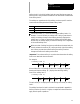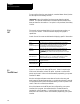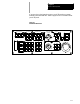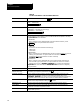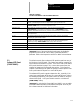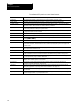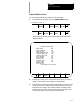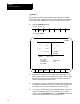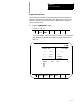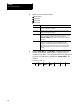Manual
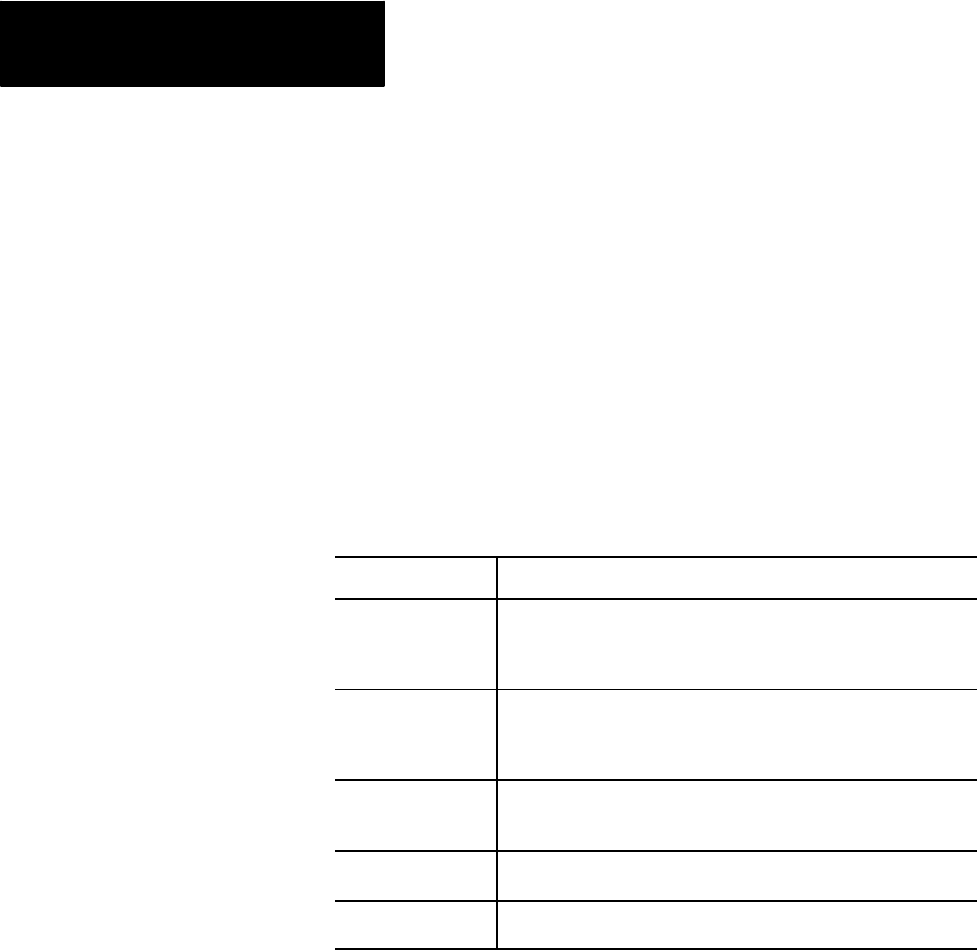
Basic Control Operation
Chapter 2
2
-
1
0
To use a softkey function, press the plain, unmarked button directly below
the description of the softkey function.
Important: Some of the softkey functions are purchased as optional
features. This manual assumes that all available optional features have
been purchased for the machine. If an option is not purchased, the softkey
is blank.
The control can be purchased with a 9-inch monochrome monitor or a
12-inch color monitor.. Both have identical displays and graphics
capabilities.
Certain lines of the screen are dedicated to displaying specific information:
Lines: Display information:
line 1
machine/
system messagearea
If an error occurs or amessage isgenerated for anyreason during
machine operation or program execution, thecontrol displaysthe
corresponding machine/system message inthis area. Only the
highest priority, most current message is displayedhere.
lines 2-3
input lines
When you enter datausing thekeyboard, the controldisplays the
characters correspondingto thekeys presseduntil youpress the
[TRANSMIT] key. Some screenscan onlyhave line2 asan input
line.
lines 4-20
data display area
The control displays axisposition data, listingof the part program, tool
offset data, G-, M-, H-, T-, F-, S-, and D-codes, graphics, and other
data, as determinedby theselected display. See chapter 8.
lines 21-22
PAL message area
The control displays anymessages generatedby thecontrol’sPAL
program inthis area
lines 23-25
softkey displayarea
The control displays thecurrently availablesoftkey functionsin this
area.
Figure 2.4 shows the push-button MTB panel. Table 2.D explains the
functions of the buttons on the MTB panel. Optional or custom MTB
panels may be used. Refer to the documentation prepared by your system
installer for details.
We show switches and button names that are found on the rotary and
push--button MTB panel between the < > symbols throughout this manual.
The push-button MTB panel uses defaults when you turn on power to the
control. Table 2.D contains these defaults.
Most of the buttons on the MTB panel are configured by your system
installer’s PAL program. We assume that PAL has been written as
intended for normal operation. If a switch does not work the way it is
described in this manual, refer to documentation prepared by your system
installer.
2.1.4
CRT
2.2
The MTB Panel