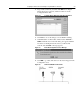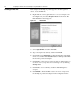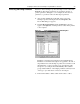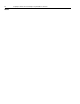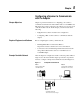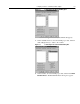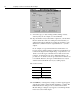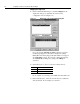User manual
4-4 Configuring the Enhanced DeviceNet Adapter Using RSNetWorx for DeviceNet
Creating an EDS File
If the adapter and SCANport product appear as an unrecognized
device, create an EDS file.
1. Right-click the “Unrecognized Device” icon (for example, node
63 in Figure 4.6), and select Register Device in the menu. The
EDS Installation wizard appears.
Figure 4.7 EDS Wizard
2. Click Next to display the next step.
3. Select Upload EDS, and then click Next.
4. Type a description (if desired), and then click Next.
5. Under Polled, select Enabled, type 4 in the Input Size and Output
Size boxes, and then click Next. RSNetWorx will upload the EDS
file from the product and adapter.
6. Click Next to select an icon for the node. We recommend that you
use the icon for your product. You can change icons by clicking
Change icon.
7. Click Next to view a summary, and then click Next again to
accept it.
8. Click Finish to finish the EDS creation. A new icon represents
the SCANport product and adapter in the Configuration View.