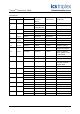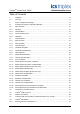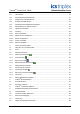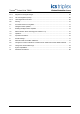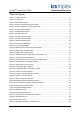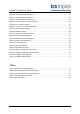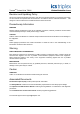TrustedTM PD-T8082 TrustedTM Toolset Suite Introduction This document describes the System Configuration Manager and the IEC1131 TOOLSET. Details of TM the Trusted application validators are contained within a separate product description, PD-T8015 Application Validators, which can be installed from the CD. The IEC1131 TOOLSET is an enhanced version of the ISaGRAF Workstation. The toolset contains on-line documentation describing application design.
TrustedTM Toolset Suite T8082 Issue Record Issue Number Date Revised by Technical Check Authorised by 1 K Mecklenburgh G Creech R Cockman 2 J Brinkman CCB Approved - ECN No 1491 3 Modification TUV 3.
TrustedTM Toolset Suite T8082 Table of Contents 1. Installation ...............................................................................................................................10 1.1. Licensing .................................................................................................................................11 2. System Configuration Manager...............................................................................................14 2.1.
TrustedTM Toolset Suite T8082 2.8.2. Scanning Controls: From Release 3.5 ....................................................................................45 2.9. Unused Slots ...........................................................................................................................46 2.10. Generating the SYSTEM.INI File ............................................................................................47 2.11. Displaying the SYSTEM.INI File.................................
TrustedTM Toolset Suite T8082 6.5.1. Write Protect ...........................................................................................................................69 6.5.2. Registers as Unsigned Integer ................................................................................................69 6.5.3. Use Two Registers (32-bit) .....................................................................................................69 6.5.4. Least Significant Word First ..................
TrustedTM Toolset Suite T8082 Table of Figures Figure 1 Licensing Program ...................................................................................................................11 Figure 2 License Type ............................................................................................................................12 Figure 3 Email license request ...............................................................................................................
TrustedTM Toolset Suite T8082 Figure 38 Updated Diagram ...................................................................................................................53 Figure 39 Download INI Buffer to MP Icon .............................................................................................54 Figure 40 Communications in Progress .................................................................................................54 Figure 41 Upload INI Buffer from MP Icon .......................
TrustedTM Toolset Suite T8082 Notice The content of this document is confidential to ICS Triplex Technology Ltd. companies and their partners. It may not be given away, lent, resold, hired out or made available to a third party for any purpose without the written consent of ICS Triplex Technology Ltd. This document contains proprietary information that is protected by copyright. All rights are reserved.
TrustedTM Toolset Suite T8082 Revision and Updating Policy All new and revised information pertinent to this document shall be issued by ICS Triplex Technology Ltd. and shall be incorporated into this document in accordance with the enclosed instructions. The change is to be recorded on the Amendment Record of this document.
TrustedTM Toolset Suite T8082 1. Installation TM The Trusted following:- Toolset Suite T8082B is a software suite supplied on CD ROM and includes the TM IEC1131 Trusted Toolset The System Configuration Manager TM The Trusted Application Validators The Regent+Plus I/O Module Drivers TM The Trusted I/O Module Drivers The Toolset Suite is validated for use on Windows NT and Windows XP service pack 2. It will not run on Windows Vista.
TrustedTM Toolset Suite T8082 1.1. Licensing Before release 3.5, the toolset requires a parallel port dongle to be fitted to the computer’s parallel port. This must be present during the final stages of application compilation, when saving the I/O connection table and when downloading an application. From release 3.
TrustedTM Toolset Suite T8082 Figure 2 License Type Select the required license size. Most live systems will need an unlimited license. The count of I/O variables includes all those connected in the I/O Connection table. Click OK. The appropriate setup code is now displayed. Click Proceed to request the license. The program requests permission to register by Email; if there is no Email client (e.g.
TrustedTM Toolset Suite T8082 The reply will include two sets of four registration key numbers. Reopen the Licensing program. In the Registration area, enter the first four numbers and click Register. If successful, the number fields will clear. Enter the next four numbers and click Register. The license should now be successfully installed.
TrustedTM Toolset Suite T8082 2. System Configuration Manager The SYSTEM.INI file may be created manually, e.g. using ‘Notepad’, but it is best prepared with the aid of the System Configuration Manager. The facilities available via the System Configuration Manager are illustrated by Figure 4 below. Figure 4 System Configuration Manager Facilities TM SYSTEM.INI files may be uploaded to or downloaded from the Trusted TMR Processor using the System Configuration Manager.
TrustedTM Toolset Suite T8082 2.1. Accessing the System Configuration Manager The System Configuration Manager is used off-line to create/edit SYSTEM.INI files, and is accessed by selecting the Tools / isa.mnu / System Config in the Toolset program folder. The opening screen is shown in Figure 5 below. Figure 5 System Configuration Tool Opening Screen TM The opening screen shown above is used as an example only and depicts a single-chassis Trusted System housing a single TMR Processor.
TrustedTM Toolset Suite T8082 2.2. Menu Structure 2.2.1. File Menu The File menu from the opening screen allows the user to implement the following: 1. Load the Configurator text buffer with data held within a file on the Workstation. Note that the buffer is separate from the diagram (graphical representation) of the system. The user is prompted to build the diagram when loading the buffer. 2. Save the text buffer to a file on the Workstation.
TrustedTM Toolset Suite T8082 2.2.3. Communications Menu The Communications menu allows the user to configure the communications port on the Engineering Work Station (EWS) used to download the System.INI file to the TMR Processor. The Communications menu contains one option - Configure Port. This opens the Com Port Options window, shown in Figure 6 below.
TrustedTM Toolset Suite T8082 2.3. Template Editor Selecting the Manage Templates option in the Template menu displays the window shown in Figure 7. Figure 7 Template Editor Window The Manage Templates option may also be initiated by selecting the command line button shown in Figure 8 below.
TrustedTM Toolset Suite T8082 2.3.1. Menu Structure The Template menu allows the user to create new templates, edit existing templates and delete templates that are no longer required. These facilities are replicated by the buttons on the right-hand side of the display. The View menu allows the user to sort existing templates in alphabetical order. replicated by a button on the right-hand side of the display.
TrustedTM Toolset Suite T8082 assigned to any module, but are limited to these portable types. Enter a name for the template and a description of its purpose or effect. Select the Edit Template button on the window to design the template. appropriate to the template type. This opens an editor When all values have been entered, select the OK button. This will return to the Template Creation window. 2.3.3. Template Types There are ten types of template which may be created. 1.
TrustedTM Toolset Suite T8082 2.3.4. Threshold Templates Input modules monitor and calculate the voltage level from the field at each channel to determine the appropriate state to report to the TMR Processor. After the module has calculated the input channel voltage, a state is then determined based on the channel threshold settings. There are 8 possible states (0 to 7). An example of these state thresholds is shown in Table 1 below.
TrustedTM Toolset Suite T8082 The rules for configuring thresholds are as follows: • Each threshold must be greater than or equal to the previous threshold, i.e. T2 must be greater or equal to T1, T3 T2 etc… • The state associated with each threshold is between the threshold settings, except that the lower threshold must be higher than Tmin (in the valid OC state range), and the upper threshold must be lower than Tmax (in the valid SC state range). • Threshold values are defined as fractions of a volt.
TrustedTM Toolset Suite T8082 If no entries are made to customize the thresholds, the module sets all channels to default settings. For example, in the 8403 Digital Input Module these are as follows: default = -2304,-1971,3046,3072,7168,8192,14848,15872 The bar graph details the current voltage thresholds. These have been applied to Channel 1 of the I/O module in Figure 10 above by selecting the Set button (part of the Channel Action group of buttons).
TrustedTM Toolset Suite T8082 2. Output Modules This section defines the mapping between the output state and the front panel indicators for the specific module. The mapping defines the required operation for all output channels. An LED mapping entry is made using the syntax shown below. state# = If no entries are made in this section, the module will operate with the default LED mapping.
TrustedTM Toolset Suite T8082 2.3.7. Module LED State Editor From the Template Creation window, select LED Template and select Module in the LED Config section. Select the Edit button. This will cause the Module LED Editor window to be displayed, as shown in Figure 11 below. Figure 11 Module LED State Editor To change the colour and operating mode of the LED, point and click the left-hand mouse button on the required State LED icon.
TrustedTM Toolset Suite T8082 2.3.8. Channel LED State Editor From the Template Creation window, select LED Template and select Channel in the LED Config section. Select the Edit button. This will cause the Channel LED Editor window to be displayed, as shown in Figure 12 below. Figure 12 Channel LED State Editor Each channel can be individually configured with an LED state/colour map. To change the colour and operating mode of a channel LED, first select the channel to edit.
TrustedTM Toolset Suite T8082 When the correct LED states have been entered, the user must select the OK button. This will return the user to the Template Creation window which permits the newly created template to be saved. The filename must not include any spaces. Underscores are recommended. 2.3.9. Force Templates Refer to the safety manual. These templates allow forcing of the input or output channel states on-board the module to a specific value irrespective of the value that may be present.
TrustedTM Toolset Suite T8082 When the correct channel and force states have been entered, the user must select the OK button. This will return the user to the Template Creation window which permits the newly created template to be saved. The filename must not include any spaces. Underscores are recommended. 2.3.10. Module System Information Templates The typical entries for this template, include; NLthresh, IMBTO, WDOGTO, PWRFAILTO, and BYPASSTO. The syntax and function of each entry is defined below.
TrustedTM Toolset Suite T8082 IMBTO = < value > The IMBTO (Inter-Modular Bus Timeout) is a timer run internally within each I/O module from start-up. If the TMR Processor does not scan the module within the programmed time, the module adopts the shutdown mode. In the majority of Trusted Systems, this entry may be omitted and the default used. In systems that are very large, or for test purposes, e.g. to allow the application program to be paused, it may be necessary to adjust the timeout period.
TrustedTM Toolset Suite T8082 2.3.11. Module System Information Template Editor From the Template Creation window, select Module System Information, then select the Edit button. This will cause the Module window shown in Figure 14 below to be displayed. Figure 14 Module System Information Template Editor The window above shows arbitrary values in the IMB Timeout and Watchdog Timeout windows. These may be changed and added by selecting Add as required.
TrustedTM Toolset Suite T8082 The input configuration option defines if the inputs are high or low side switching, i.e. switch to +V or 0V (return). The default option is for high-side switch (to +V). Setting this option to TRUE will select the switch operation to 0V (return). Ratiometric = < TRUE | FALSE (default) > This option allows the input thresholds to be defined either in terms of their absolute voltage or normalised to the nominal field supply voltage.
TrustedTM Toolset Suite T8082 When the correct instructions have been entered, the user must select the OK button. This will return the user to the Template Creation window which permits the newly created template to be saved. The filename must not include any spaces. Underscores are recommended. 2.3.14. Module Filter Templates (Future Use Only) The Module Filter template is used to configure the filter type to use for each of the 40 channels on an input module.
TrustedTM Toolset Suite T8082 2.3.15. Module Filter Template Editor From the Template Creation window, select Module Filter, then select the Edit button. This will cause the CLI Entry window shown in Figure 16 below to be displayed. Figure 16 Module Filter Template Editor The Current CLI Entries area of the CLI Entry window will normally be blank when initially editing this template. If there are entries in this area, they may be deleted by highlighting them and selecting the Remove Entry button.
TrustedTM Toolset Suite T8082 2.3.17. Shutdown Template Editor From the Template Creation window, select Shutdown (Output Modules Only), then select the Edit button. This will cause the Shutdown Editor window shown in Figure 17 below to be displayed. Figure 17 Shutdown Template Editor (pre and post release 3.5) For earlier versions, the Shutdown Template Data area of the Shutdown Editor window will normally be blank when initially editing this template.
TrustedTM Toolset Suite T8082 2.3.19. Channel Type Template Editor From the Template Creation window, select Channel Type (ZIM Only). Enter a description for the template, then select the Edit button. This will cause the Channel Type Editor window shown below to be displayed as shown in Figure 18 below. Figure 18 Channel Type Template Editor To change the channel type, point and click right-hand mouse button on the channel required to get the Type selection menu. Click on the desired channel type.
TrustedTM Toolset Suite T8082 Note that de-energised short circuit templates will not work on older 5V HIU hardware builds. An attempt to swap from a 3.3V module with this template, to a 5V module, will fail. 2.3.21. De-energised Short Circuit Detection Template Editor From the Template Creation window, select the De-energised Short Circuit Detection option, module voltage and number of channels. Enter a description for the template. Select the Edit button on the display.
TrustedTM Toolset Suite T8082 2.4. Configuring a SYSTEM .INI File TM Once the user has configured all required templates for the Trusted System, the communications port on the EWS has been configured and communications with the Processor are open, the user may configure/edit the System.INI file as necessary. For the purpose of clarity, this Product Description will describe the full configuration of the System.INI file with the basic module tray as shown in the opening screen. 2.5.
TrustedTM Toolset Suite T8082 2.6. Modules and Chassis The next step in configuring the System.INI file requires the user to assign modules to empty slots and TM Expander Interface and introduce Expander Chassis. The user must first assign Trusted Communications Interface Modules to the appropriate slots currently shown as empty in the Controller Chassis. This is achieved by placing the mouse cursor on the slot then clicking the left-hand mouse button.
TrustedTM Toolset Suite T8082 The user must enter the number of the first Expander Chassis, e.g. 2 (but no more than 7), then select the OK button. This must be repeated until all required chassis have been added to the display. The number of chassis added must not exceed the maximum number detailed when the parameters of the Processor were entered previously. For the purpose of this exercise, the number entered was two which included the Controller Chassis.
TrustedTM Toolset Suite T8082 TM The user should enter the slot number appropriate to the ‘master’ Trusted Expander Interface Module in the Controller Chassis, i.e. 1, then select the OK button. This connects the Expander TM Chassis to the ‘master’ Trusted Expander Interface Module. If no Expander Interface Module has been defined at this point, one will be created automatically at the referenced position.
TrustedTM Toolset Suite T8082 TM Once a Trusted Expander Chassis has been connected, the Switch Config button on the Chassis Connection window becomes active. Selecting this button will cause the Switch Configuration window shown in Figure 27 below to be displayed. Figure 27 Switch Configuration Window This window shows the positions that the three DIP switches on the rear of the Expander Chassis should be set in for Chassis 2. The first expansion chassis is always ID 2, the second ID 3 and so on.
TrustedTM Toolset Suite T8082 TM The Trusted Communications Interface Modules are all created using the same template. Left-click on the required module slot and select 8151: Communications Interface. A new Communications module appears in the slot. Select the module to be configured by clicking the left-hand mouse button on the Communications TM Module on the opening screen. This will cause the Trusted Communications Interface Module Parameters window shown in Figure 29 below to be displayed.
TrustedTM Toolset Suite T8082 2.8. TrustedTM I/O Modules Having completed the configuration of the TMR Processor, Expanders and Communication Interface TM TM modules the user may assign Trusted I/O modules to the pre-defined slots in the both the Trusted Controller and Expander Chassis. This is achieved by placing the mouse cursor on the slot then clicking the right-hand mouse button. This will cause the Replace Item In Slot window shown in Figure 30 below to be displayed.
TrustedTM Toolset Suite T8082 Figure 31 Module Definition Window The Supported Templates area of the Module Definition windows displays a list of templates TM contained in the Template Library generated for the Trusted System. These templates have been filtered to only show the categories appropriate for the module. Templates are assigned to the selected module by highlighting the required template in the Supported Templates area, then selecting the Add to Module button.
TrustedTM Toolset Suite T8082 2.8.1. Scanning Controls: Pre Release 3.5 The Scanning area allows the minimum scan rate for the module to be defined. An interval of zero is the default and instructs the system to scan the module as frequently as possible. Where the signals associated with the module may have a slower rate of change, higher priority is required for other signals, or greater time is required to be allocated to the application program execution the scan interval may be set to a slower rate.
TrustedTM Toolset Suite T8082 2.9. Unused Slots Slots which have no modules configured and will never be used as companion slots or hot swap slots may be taken out of the scanning process to shorten the processing times. This action will provide significant gains where there are many empty slots. To do this, move the cursor over the slot and click the left mouse button. Figure 32 Disable Scanning To remove the slot from the scanning process, check ‘Disable scanning of this slot’. Note that from release 3.
TrustedTM Toolset Suite T8082 2.10. Generating the SYSTEM.INI File At this point, the configuration only exists as a graphical representation in the diagram. When data has been entered/edited into the diagram, the .INI file can be generated from the diagram by selecting the Generate the INI Buffer button shown in Figure 33 below. Figure 33 INI Buffer Generation Icon Selecting the button above initiates the display shown in Figure 34 below.
TrustedTM Toolset Suite T8082 2.11. Displaying the SYSTEM.INI File The current contents of the .INI file in the buffer may be displayed by selecting the View INI Buffer button shown Figure 35 below. Figure 35 View INI Buffer Icon The configured .
TrustedTM Toolset Suite T8082 The above display shows only a part of the System.INI file created in this Product Description. The complete file is shown later. The File menu from the display shown in Figure 36 above provides the user with two options; load an existing .INI file and save the displayed .INI file. The Edit menu enables the user to implement normal Windows ‘copy’, ‘delete’, and ‘select’ functions. This menu also includes an option allowing the user to select specified fonts for the display.
TrustedTM Toolset Suite T8082 2.12. Example SYSTEM.INI File ; ; Trusted - System .INI File ; ; ; [templates\system\sys.inc] cli='DCL "IMBTO=1000"' cli='DCL "WDOGTO=1000"' cli='DCL "BYPASSTO=30000"' ; [templates\Led\LED.
TrustedTM Toolset Suite T8082 ; [IMB] SC=2,2,NIO SC=2,1,NIO SC=2,13,XPM SC=2,14,XPM CC=2,2,1 SC=1,8,PIM SC=1,7,PIM SC=1,2,XIM SC=1,1,XIM SC=1,15,MP ; ; ; ICS 2000 Configuration ; [I2K_SYSTEM] a=a b=a c=a ; ; [COMMS] serial1=19200,8,Odd,1,rs232 serial2=19200,8,Odd,1,rs485fdmux serial3=19200,8,Odd,1,rs485fdmux ; [MODBUS] ; [IRIG] Enabled=0 Mode=1 LEDMonitoring=0 ; [CHASSIS] max_racks =2 ; ; [CHASSIS_01_SLOT_01] module_type = 8311 ; [CHASSIS_01_SLOT_02] module_type = 8311 ; [CHASSIS_01_SLOT_07] module_type=815
TrustedTM Toolset Suite T8082 serial1=19200,8,Odd,1,rs485fdmux serial2=19200,8,Odd,1,rs485fdmux serial3=19200,8,Odd,1,rs485fdmux serial4=19200,8,Odd,1,rs485fdmux tcp_ip0=10.10.10.1,255.255.255.0,11.10.9.8 tcp_ip1=9.9.9.1,255.255.255.0,11.10.9.8 ; ; Modbus slave settings ; mb_port_timeout=300 ; ; Trusted - Expander Chassis ; ; Chassis Number 2 ; ; [CHASSIS_02_SLOT_01] module_type = 8403 description=TMR 24Vdc Digital Input simulate= 0 scan_interval = 0 ; cli='DCB' cli='DCL "[SYSTEM]"' $[templates\system\sys.
TrustedTM Toolset Suite T8082 2.13. Generating the SYSTEM.INI File Diagram An additional feature of the System Configuration Manager enables the user to generate a diagram of TM the Trusted system from the System.INI file. This is achieved by selecting the Regenerate Graphic from INI Buffer button on the tool bar of the opening screen, shown in Figure 37 below. Figure 37 Regenerate Graphic from INI Buffer Icon Selecting this button updates the display of the System diagram as shown in Figure 38 below.
TrustedTM Toolset Suite T8082 2.14. Downloading to the TMR Processor TM The System.INI file may be downloaded to the Trusted TMR Processor by selecting the Download .INI Buffer to MP button on the tool bar of the System Configuration Manager screen, shown in Figure 39 below. Figure 39 Download INI Buffer to MP Icon Selection of the Download .INI Buffer to MP button starts the process of downloading the System.
TrustedTM Toolset Suite T8082 2.15. Uploading to the EWS TM The System.INI file may be uploaded from the Trusted TMR Processor by selecting the Upload the .INI Buffer From MP button on the tool bar of the System Configuration Manager screen, shown in Figure 41 below. Figure 41 Upload INI Buffer from MP Icon Selection of the Upload the .INI Buffer From MP button starts the process of uploading the System.INI file to the EWS.
TrustedTM Toolset Suite T8082 2.16. Archiving There is a facility on the System Configuration Tool to archive files. From release 3.5, the templates are extracted from the System.INI file itself, and so there is no need to archive templates. However, if the configuration is to be transferred to a toolset before release 3.5, then a template archive is necessary. Within the Template Editor (Manage Templates area) select Archive Tool. 2.16.1.
TrustedTM Toolset Suite T8082 3. The I/O Connection Editor 3.1. Using the I/O Connection Editor The aim of the I/O connection operation is to establish a logical link between the I/O variables of the application and the physical channels of the boards existing on the target machine. To make this link the user has to identify and setup all the boards of the target machine, and place I/O variables on corresponding I/O channels.
TrustedTM Toolset Suite T8082 3.2. Icons The icons displayed on each board slot indicate the type and attributes of variables that may be connected to the board channels. The IEC1131 TOOLSET system does not allow the connection of variables of different types on the same board. Icons for board types are as shown below. ……..boolean type ……..integer/real type (both types of variables may be connected) ……..message type ……..inputs - no channel connected ……..outputs - no channel connected ……..
TrustedTM Toolset Suite T8082 3.3. Defining I/O Boards The Edit menu contains the commands to define the selected board (setup its parameters) and to connect I/O variables to its channels. 3.3.1. Selecting I/O board type Before connecting I/O variables to a board, the board identification must be entered. A library of predefined boards is available on the IEC1131 TOOLSET workbench. This library may have been compiled by one or more I/O device suppliers.
TrustedTM Toolset Suite T8082 3.4. Setting Board Parameters To set the value of a board parameter, double click on its name in the list on the right. It is also possible to select (highlight) it and choose the Set channel/parameter command of the Edit menu. Parameters are shown at the beginning of the list. The following icon is used to represent them in the list: ……..board parameter The meaning and input format of the parameter are designed by the supplier of the corresponding I/O board or equipment.
TrustedTM Toolset Suite T8082 3.5. Connecting I/O Channels When a board is defined, the user has to connect I/O variables to its channels. The following icons are used to represent channels in the list: .…..free channel .…..connected channel 3.5.1. Connecting variables To set the connection of a channel, double click on its location in the list on the right. It is also possible to select (highlight) it and run the Edit/Set channel/parameter command. The dialogue box shown in Figure 44 below appears.
TrustedTM Toolset Suite T8082 3.6. Directly Represented Variables Free channels are the ones which are not linked to a declared I/O variable. IEC1131 TOOLSET enables the use of directly represented variables in the source of the programs to represent a free channel. The identifier of a directly represented variable always begins with % character. Within a toolset program, the directly represented variables are listed on opening the variable dialogue to type in a variable name, as shown in Figure 45 below.
TrustedTM Toolset Suite T8082 The naming conventions of a directly represented variable for a channel of a complex equipment are listed below. s is the slot number of the equipment. b is the index of the single board within the complex equipment. c is the number of the channel. %IXs.b.c……..free channel of a boolean input board %IDs.b.c……..free channel of an integer input board %ISs.b.c……..free channel of a message input board %QXs.b.c……..free channel of a boolean output board %QDs.b.c……..
TrustedTM Toolset Suite T8082 4. TrustedTM Board Definitions Details of complex I/O equipment definitions are given in the appropriate I/O module or interface/bridge module PD. These define the data exchanged between the system and application in relation to a particular module. Each module in the system needs an entry in the I/O Connection Editor, as described in section 3 above. The definitions given in this section are for single board definitions, used for non-module related tasks. 4.1.
TrustedTM Toolset Suite T8082 5. TrustedTM workstation additions TM Two Trusted Workstation Additions, listed and briefly described below, are supplied as part of the T8082B software package. The files are identified by their file names. vxa.dll Enables points within the application program to be nominated for SOE reporting. Defines additional parameters for Modbus interface isdk_com.dll Issue 14 Feb 10 TM Provides the ICS communications protocol to the Trusted Communications Interface Module.
TrustedTM Toolset Suite T8082 6. ISaGRAF Workstation Enhancements Figure 46 Enabling Tooltips 6.1. Tooltips Enabled Tooltips can be selected when the workstation is monitoring the program on-line via the drop down menu Options Tooltips as shown in Figure 46 above. Enabling this feature will allow the dictionary comment field to be displayed by floating the mouse pointer over the tag name. 6.2.
TrustedTM Toolset Suite T8082 Dictionary tag comments can be assigned by inserting a comment box into the program and typing @VarCom(dictionary tag) . This will lift the comment field from the dictionary and display it in the comment box as illustrated in Figure 47 above. 6.3. Power Flow Debugging Figure 48 Power Flow Debugging Off Power Flow Debugging is an option that makes complex logic resolution more efficient and easier to read.
TrustedTM Toolset Suite T8082 6.4. I/O Forcing As part of the operation and maintenance of a safety system, there are situations that arise requiring the forcing (locking) of data points. It is always an advantage to be aware of the fact that data points on the system have been forced. The toolset now provides extensive monitoring facilities of forced data, as shown in Figure 51 below.
TrustedTM Toolset Suite T8082 6.5. Integer Interfacing Enhancements There are four options for the Extended Attributes of analogue data. These control the manner in which data is controlled and interpreted over Modbus communications. The options dialogue for Extended Attributes is shown in Figure 52 below. Figure 52 Extended Attributes 6.5.1. Write Protect Checking this option inhibits external communications from overwriting a data point. This applies to both Integer/Real and Boolean variables. 6.5.
TrustedTM Toolset Suite T8082 6.6. Printing The Program editor can show page breaks on the diagram. To display page breaks, open the Document Generator window by selecting menu option File then Print. Close the Document Generator window without printing. Show the grid on the diagram by selecting icon or by selecting menu option Options – Layout – Display Grid. In addition to the grid, the page breaks are now visible as shown in Figure 53 below.
TrustedTM Toolset Suite T8082 6.7. Process Execution Timing Data Detailed information on the timed operations carried out on each scan are available via the SYSTEM function block. This function block is available in the FBD program menu and has an application note available from the ‘Note’ button on the SYSTEM function block ‘Info’ window. This application note gives detailed information on configuration in FBD and structured text programs.
TrustedTM Toolset Suite T8082 Figure 54 SYS_PE_TIMES time data ranges Issue 14 Feb 10 PD-T8082 72
TrustedTM Toolset Suite T8082 7. Intelligent Online Updates An on-line update involves changing an application on the Toolset which is currently running on a system, loading those changes into the system, then having the system switch to the changed application without interruption to the process that the application is controlling. TM system supports two types of on-line updates: ‘Normal’ and ‘Intelligent’. Normal The Trusted TM updates are available in all released versions of the Trusted system.
TrustedTM Toolset Suite T8082 The Intelligent Update Manager window is shown in Figure 56 below. The controls are explained in application note AN-T80009. Figure 56 Intelligent Update Manager Intelligent Updates are disabled for a new project. To enable Intelligent Updates for a project, click on the ‘Options…’ button to open the dialogue in Figure 57 below, then select ‘Enable Intelligent On-line Updates’.
TrustedTM Toolset Suite T8082 7.2. Manual function block matching (from release 3.5.1) Function blocks are identified by the Online Update manager using the names of the variables wired to their inputs. Where the inputs match, the online update manager automatically creates a recipe to transfer the values of local variables inside the function block to the new version for bumpless transfer.
TrustedTM Toolset Suite T8082 For these function blocks, review the report that follows to check that these function blocks are genuinely deleted or new. This warning also appears at the end of the report. 7.3. Operation When enabled, the Intelligent Update Manager runs each time an application is compiled and downloaded. Intelligent Updates work by comparing the most recently compiled application with a copy (‘snapshot’) of the application currently running in the controller.
TrustedTM Toolset Suite T8082 8. ISA.INI settings The Toolset EXE folder contains a system initialisation file called isa.ini. This controls the operation of the Toolset programs. Many of the entries are simply recording the settings assigned in the Options menus in each Toolset sub-program. There are however some options which may prove useful to the programmer. 8.1. Decimal format for Modbus addresses The following setting in the ISA.
TrustedTM Toolset Suite T8082 download and run the application. When you change the value on-line, the value is changed in the Processor, and then the Toolset prompts you to save this change back to the Toolset. Saving this change back to the Toolset modifies the original Initial value defined in the dictionary. The changed value in the processor is retained if you ever reboot the processor, or stop and start the application.
TrustedTM Toolset Suite T8082 watchdogs on 8480 modules and the watchdog times on these modules should be adjusted. (see TN20057). Minimum scan time 32ms This is set to allow room for communications traffic and background tasks. It is especially important on some hybrid systems where legacy I/O scanning is asynchronous to main processor scanning. Scan time estimations are given in PD-8110B. Note that these tend to be pessimistic and are only estimates.
TrustedTM Toolset Suite T8082 10. Password Permissions Many different functions may be protected by a password in the Toolset. The ISaGRAF User’s Guide describes how to set these protections. The following is a list of some of the functions that may be protected. Global protection: When opening project, this is the first protection met by users preventing the project from opening. It should be set to a lower priority user password to allow all with passwords to access the project e.g. protection level 15.
TrustedTM Toolset Suite T8082 Set cycle timing: Possibility to set the project's cycle time from menu Control | Change cycle timing in TM the debugger window. (This is not recommended for live Trusted systems). Set execution mode: Possibility to set the "real time", "cycle to cycle" and "execute one cycle" modes in TM debugger window. This is in the Control menu. (Live Trusted systems should be left in “real time”). Change variable state: Possibility to modify a variable's value in Simulation mode.