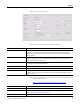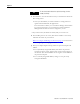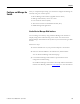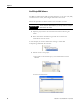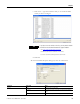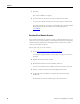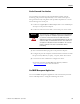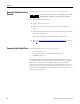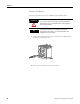Switch User Manual
Table Of Contents
- 1783-UM002C-EN-E, Stratix 8000 Ethernet Managed Switches Hardware User Manual
- Preface
- Table of Contents
- 1 - Start
- 2 - Install the Switch
- Installation Guidelines
- Before You Begin
- Verify Package Contents
- Add Modules to the Switch
- Install the Switch
- Install or Remove the CompactFlash Card
- Set Up the Switch Initially with Express Setup
- Configure and Manage the Switch
- Reset the Switch to Factory Defaults
- Connect to the Switch Ports
- Verify Port Connectivity
- Verify Switch Operation
- Connect a Computer or a Terminal to the Console Port
- Run a Power-on Self-test (POST)
- Verify POST Results
- Disconnect Power
- Install and Remove SFP Modules
- Connect to SFP Modules
- 3 - Troubleshoot the Switch
- 4 - Cable and Connectors
- Index
- Back Cover
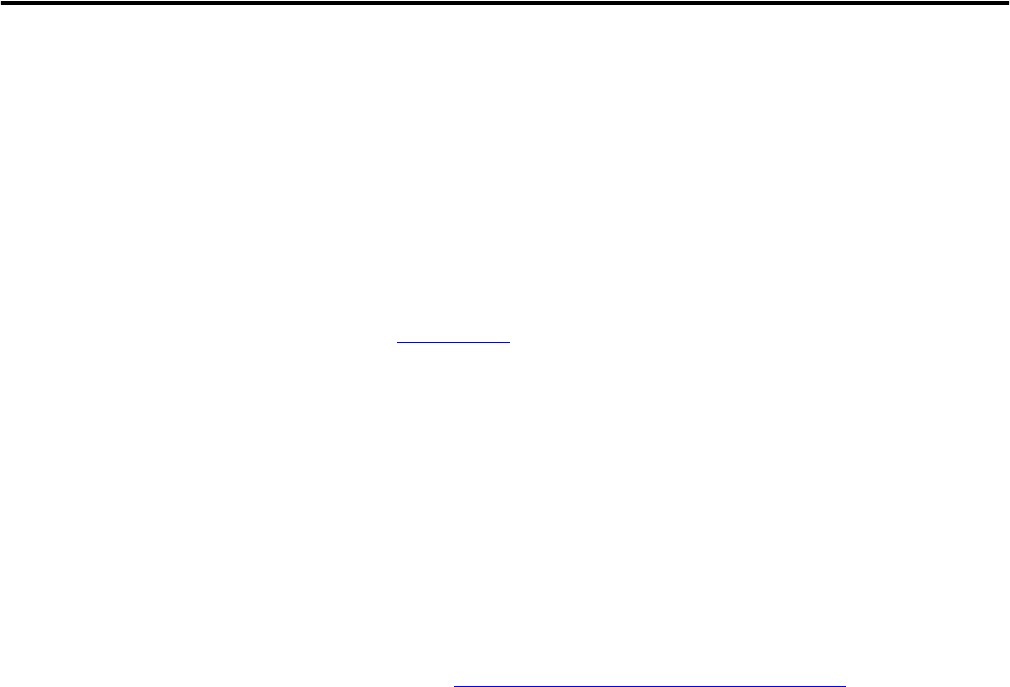
56 Publication 1783-UM002C-EN-P - April 2009
Chapter 2
1. Click OK.
The switch is added to the project.
2. Go online with the switch by choosing Communications online.
You can now configure and monitor the switch using the switch AOP.
For more information on using the switch AOP, refer to the Stratix 8000
Managed Ethernet Switch Software User manual, publication
1783-UM003.
Download Cisco Network Assistant
Cisco Network Assistant is a software tool that you download from Cisco.com
and run on your personal computer. It offers advanced options for configuring
and monitoring multiple devices, including switches, switch clusters, switch
stacks, routers, and access points.
Follow these steps to use the software.
1. Go to http://www.cisco.com/go/NetworkAssistant.
You must be a registered Cisco.com user, but you need no other access
privileges.
2. Find the Network Assistant installer.
3. Download the Network Assistant installer, and run it.
You can run it directly from the Web if your browser offers this choice.
4. When you run the installer, follow the displayed instructions.
5. In the final panel, click Finish to complete the Network Assistant
installation.
See the Network Assistant online help for more information.