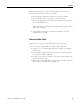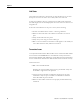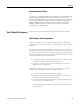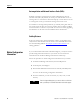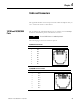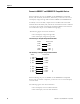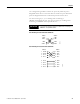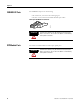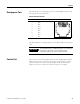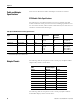Switch User Manual
Table Of Contents
- 1783-UM002C-EN-E, Stratix 8000 Ethernet Managed Switches Hardware User Manual
- Preface
- Table of Contents
- 1 - Start
- 2 - Install the Switch
- Installation Guidelines
- Before You Begin
- Verify Package Contents
- Add Modules to the Switch
- Install the Switch
- Install or Remove the CompactFlash Card
- Set Up the Switch Initially with Express Setup
- Configure and Manage the Switch
- Reset the Switch to Factory Defaults
- Connect to the Switch Ports
- Verify Port Connectivity
- Verify Switch Operation
- Connect a Computer or a Terminal to the Console Port
- Run a Power-on Self-test (POST)
- Verify POST Results
- Disconnect Power
- Install and Remove SFP Modules
- Connect to SFP Modules
- 3 - Troubleshoot the Switch
- 4 - Cable and Connectors
- Index
- Back Cover

Publication 1783-UM002C-EN-P - April 2009 71
Chapter 3
This situation is likely when the port has many packet errors or the port
constantly loses and regains the link. You should:
• Swap the copper or fiber-optic cable with a known, good cable.
• Look for broken, bent, or missing pins on cable connectors.
• Rule out any bad patch panel connections or media convertors between
the source and destination.
If possible, bypass the patch panel, or eliminate faulty media convertors
(fiber-optic-to-copper).
• Try the cable in another port or interface, if possible, to see if the
problem follows the cable.
Ethernet and Fiber Cables
Make sure that you have the correct cable type for the connection.
• Use Category 3 copper cable for 10 Mb/s UTP connections.
• Category 5, 5e, or 6 UTP or STP cable may be used for 10/100 Mbps
connections.
• For 1000 Mbps (1 gigabit per second) connections, use either Category
5e or Category 6 UTP or STP cable.
• For fiber-optic connectors, verify that you have the correct cable for the
distance and the port type.
• Make sure that the connected device ports both match and use the same
type encoding, optical frequency, and fiber type.