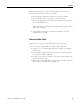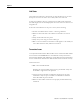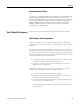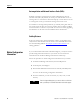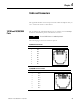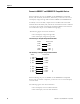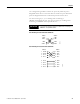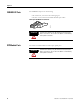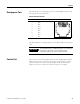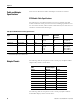Switch User Manual
Table Of Contents
- 1783-UM002C-EN-E, Stratix 8000 Ethernet Managed Switches Hardware User Manual
- Preface
- Table of Contents
- 1 - Start
- 2 - Install the Switch
- Installation Guidelines
- Before You Begin
- Verify Package Contents
- Add Modules to the Switch
- Install the Switch
- Install or Remove the CompactFlash Card
- Set Up the Switch Initially with Express Setup
- Configure and Manage the Switch
- Reset the Switch to Factory Defaults
- Connect to the Switch Ports
- Verify Port Connectivity
- Verify Switch Operation
- Connect a Computer or a Terminal to the Console Port
- Run a Power-on Self-test (POST)
- Verify POST Results
- Disconnect Power
- Install and Remove SFP Modules
- Connect to SFP Modules
- 3 - Troubleshoot the Switch
- 4 - Cable and Connectors
- Index
- Back Cover

72 Publication 1783-UM002C-EN-P - April 2009
Chapter 3
Link Status
Verify that both sides have a network link. A single broken wire or one shut
down port can cause one side to show a link, but not the other side.
A Link status indicator does not guarantee that the cable is fully functional.
The cable might have encountered physical stress that causes it to function at a
marginal level.
If the Link status indicator for the port is not lit, do the following.
• Connect the cable from the switch to a known good device.
• Make sure that both ends of the cable are connected to the correct
ports.
• Verify that both devices have power.
• Verify that you are using the correct cable type.
• Rule out loose connections. Sometimes a cable appears to be seated, but
is not. Disconnect the cable, and then reconnect it.
Transceiver Issues
Use only Rockwell Automation SFP modules on the switch. Each SFP module
has an internal serial EEPROM that is encoded with security information.
This encoding identifies and validates that the module meets the requirements
for the switch. Other manufacturers’ SFP modules will not function correctly.
Check these items.
• Bad or incorrect SFP module.
Exchange the suspect module with a known good module. Verify that
the module is supported on this platform.
• Use the CLI show interfaces command or the CLI show int status
command to verify the port or module error-disabled or shutdown
status. Re-enable the port if needed.
• Make sure that all fiber connections are properly cleaned and securely
connected.