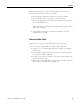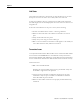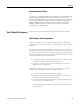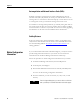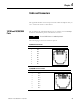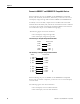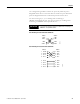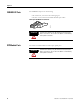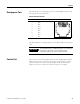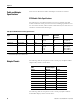Switch User Manual
Table Of Contents
- 1783-UM002C-EN-E, Stratix 8000 Ethernet Managed Switches Hardware User Manual
- Preface
- Table of Contents
- 1 - Start
- 2 - Install the Switch
- Installation Guidelines
- Before You Begin
- Verify Package Contents
- Add Modules to the Switch
- Install the Switch
- Install or Remove the CompactFlash Card
- Set Up the Switch Initially with Express Setup
- Configure and Manage the Switch
- Reset the Switch to Factory Defaults
- Connect to the Switch Ports
- Verify Port Connectivity
- Verify Switch Operation
- Connect a Computer or a Terminal to the Console Port
- Run a Power-on Self-test (POST)
- Verify POST Results
- Disconnect Power
- Install and Remove SFP Modules
- Connect to SFP Modules
- 3 - Troubleshoot the Switch
- 4 - Cable and Connectors
- Index
- Back Cover
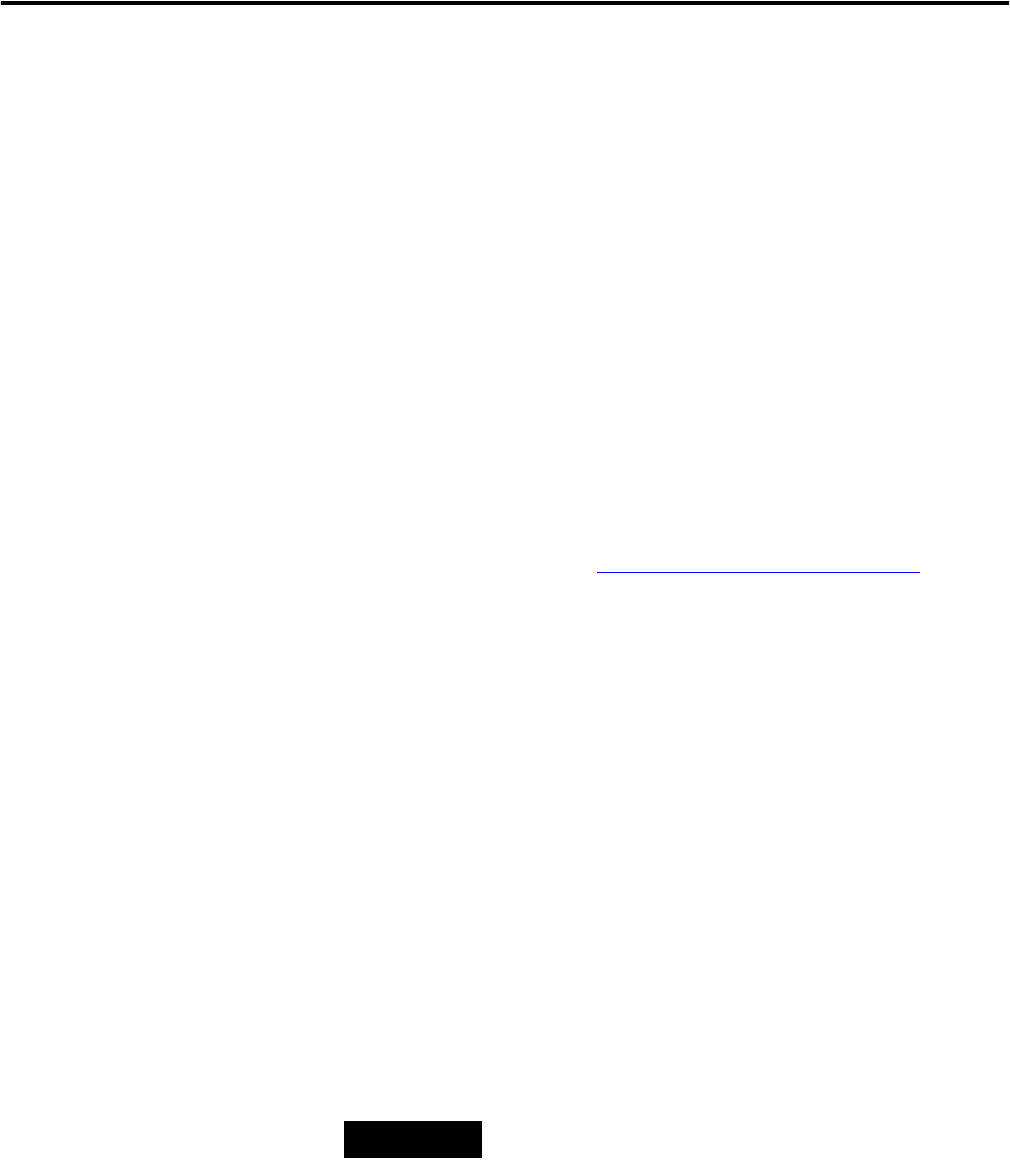
74 Publication 1783-UM002C-EN-P - April 2009
Chapter 3
Autonegotiation and Network Interface Cards (NICs)
Problems sometimes occur between the switch and third-party network
interface cards (NICs). By default, the switch ports and interfaces are set to
autonegotiate. It is common for devices like laptops or other devices to be set
to autonegotiate as well, yet sometimes autonegotation issues occur.
To troubleshoot autonegotiation problems, try manually setting both sides of
the connection. If this does not solve the problem, there could be a problem
with the firmware or software on your NIC. You can resolve this by upgrading
the NIC driver to the latest version available from the manufacturer.
Cabling Distance
If the port statistics show excessive FCS, late-collision, or alignment errors,
verify that the cable distance from the switch to the connected device meets
the recommended guidelines. See Chapter 4, Cable and Connectors
for
cabling guidelines.
Obtain Configuration
Information
If you contact Rockwell Automation Technical Support, you may be asked to
provide configuration information for your switch. You can obtain this
information from the Device Manager web interface online help.
Follow this procedure to obtain configuration information for your switch.
1. In the Device Manager web interface, click the Help button.
2. In the left pane, click Support.
3. Click the link labeled Show Information Commonly Needed by TAC.
You see a text file showing configuration information.
4. For future reference, you can save the file (.txt, .mht, .htm, or .html
formats).
TIP
From the Support dialog box, you can also click on a link that
takes you directly to Rockwell Automation technical support.