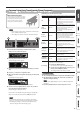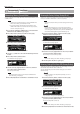User Manual
18
Advanced Operation
Listening to Music Through the Piano’s Speakers
Here’s how to make settings so that music data saved on your mobile
device can be wirelessly played back through the piano’s speakers.
* If your mobile device is already paired with the piano, there is no need
to perform pairing again. Refer to “Connecting an Already-Paired
Mobile Device” (p. 18).
Making Initial Settings (Pairing)
As an example, we explain how to make settings for an iPad. If you’re using
an Android device, refer to the owner’s manual of the mobile device you’re
using.
1. Place the mobile device that you want to connect near the
piano.
2. Press the [Function] button, and then use the [K] [J]
buttons to select “Bluetooth Audio.”
3. Press the [Function] (Enter) button.
The Bluetooth Audio screen appears.
4. Press the [Function] (Enter) button.
The display indicates “Now pairing…,” and the piano waits for a
response from the mobile device.
If you decide to cancel pairing, press the [u] (Exit) button.
5. Turn on the Bluetooth function of the mobile device.
6. Tap “FP-60 Audio” that is shown in the Bluetooth device
screen of your mobile device.
* If the mobile device’s screen asks you to enter a “Pass Key,” enter
“0000” (four zeros).
When pairing is successful, “FP-60 Audio” is added to the list of “My
Devices” on your mobile device.
The piano’s display indicates “Completed,” and “AUDIO” appears
beside the Bluetooth logo.
7. Press the [Exit] button several times to exit Function mode.
This completes initial settings.
MEMO
If pairing is not successful, temporarily cancel pairing on your
mobile device, and then try the procedure again from step 5.
Connecting an Already-Paired Mobile Device
1. Turn on the Bluetooth function of the mobile device.
The piano and the mobile device are wirelessly connected.
MEMO
If you were unable to establish a connection using the procedure
above, tap “FP-60 Audio” that is displayed in the Bluetooth device
screen of the mobile device.
Playing Back Audio
When you play back music data on the mobile device, the sound is heard
from the piano's speakers.
Adjusting the volume of audio
Normally you’ll adjust the volume on your mobile device. If this does not
provide the volume adjustment you want, you can adjust the volume as
follows.
1. Proceed with steps 2–3 of “Making Initial Settings
(Pairing)” (p. 18).
2. Use the [K] [J] buttons to select “Input/Bluetooth Vol.,” and
use the [–] [+] buttons to adjust the volume.
If you have more than one piano
For example, if you want to pair your mobile device with multiple
pianos located in a music school, you can specify an ID for each
piano to pair your mobile device with the desired pianos.
To pair your device with multiple pianos
Specify the Bluetooth ID on each piano.
When you make this setting, an ID number is added to the end of
the device name shown on the mobile device (e.g., FP-60 Audio1).
1. Press the [Function] button, and use the [K] [J]
buttons to select “Bluetooth I D.”
2. Press the [s] (Enter) button.
3. Use the [–] [+] buttons to edit the value of the
setting.
Value Explanation
0–99
Set to “0”: “FP-60 Audio” “FP-60” (default value)
Set to “1”: “FP-60 Audio1” “FP-60_1”
* If you are pairing in an environment where there are multiple
pianos, we recommend that you turn on the power of the
mobile device and only those pianos that you want to pair (turn
o the power of other devices).