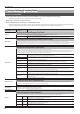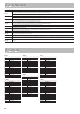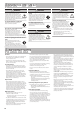User Manual
21
Advanced Operation
Troubles with Bluetooth functionality
Problem Items to check/Action Page
Piano name (FP-60)
does not appear in the
Bluetooth device list of the
mobile device
Could the Bluetooth function be turned “O”?
Turn the Bluetooth function “On.”
Bluetooth Audio function:
Function mode0”Bluetooth Audio”0turn “Bluetooth Audio” On
Bluetooth Turn/MIDI function:
Function mode0”Bluetooth Turn/MIDI”0turn “Bluetooth Turn & MIDI (*1)” On
(*1) Depending on the Function mode “Bluetooth Turn/MIDI” setting, the screen might indicate
“Bluetooth Page Turn” or “Bluetooth MIDI.”
p. 18
p. 19
p. 20
If Bluetooth Audio function is “On” A device named “FP-60 Audio” appears.
–
If the Bluetooth Page Turn function is “On” and
the Bluetooth Turn/MIDI function is “Page Turn” or
“Page Turn&MIDI”
A device named “FP-60” appears.
If the Bluetooth Page Turn function is “On” and
the Bluetooth Turn/MIDI function is set to “MIDI”
or “Page Turn&MIDI”
You can check this from a setting inside your app such as “Piano Partner 2.”
Can’t connect to Bluetooth
Audio
(Can’t make settings to
hear music through the
piano’s speakers)
If the piano (FP-60_Audio) is shown as a device in
the Bluetooth settings of the mobile device
Delete the device’s registration from the mobile device, turn the mobile device’s
Bluetooth function “O ” 0 “On,” and then perform pairing again.
p. 18
If the piano (FP-60_Audio) is not shown as a device
Turn the mobile device’s Bluetooth function “O” and then “On” again, and initiate
pairing from this unit to re-establish pairing.
Does this unit support Bluetooth Audio function?
Can’t connect to Bluetooth
Page turning
(Can’t make settings to
turn pages using the
pedals)
In some cases, the connection with the mobile device might become unavailable when you switch the Bluetooth Turn/MIDI function. –
If this unit is not visible as a device in the mobile
device’s Bluetooth settings
After unpairing the “FP-60” that is registered on the mobile device, turn the mobile
device’s Bluetooth function “O” and then “On” again, and reconnect it.
p. 20
If this unit is not visible as a device
Turn the mobile device’s Bluetooth function “O” and “On” again, and then reestablish
the connection.
–
Can’t connect to Bluetooth
MIDI
(Can’t make settings to use
the piano with an app)
In some cases, the connection with the mobile device might become unavailable when you switch the Bluetooth Turn/MIDI function.
After unpairing the “FP-60” that is registered on the mobile device, turn the mobile device’s Bluetooth function “O” and then “On” again,
and reconnect it.
Can’t connect with the
mobile device’s app
You must make the connection not from the mobile device’s Bluetooth setting but from the setting within Piano Partner 2 or other app
that you’re using.
Can’t establish pairing with
the page turning function
and MIDI function
The page turning function and MIDI function are paired when you rst select a device on the mobile device and establish a connection.
There is no need to initiate pairing from this unit.
Can’t use the page turning
function and MIDI function
simultaneously
Set the Bluetooth Turn/MIDI function to “Page Turn&MIDI.”
Can’t connect a paired
mobile device
If the connection breaks immediately after it is established, or when you switch the page turning function and MIDI data transmit/receive
function, turning the Bluetooth device’s Bluetooth switch “O” and then “On” again may allow connection to occur.
Keyboard no longer
appears (becomes
unavailable) on the mobile
device
When using the page turning function, the keyboard might not be shown (might be unavailable) depending on the mobile device app
that you’re using.
If you want the mobile device’s keyboard to be shown while you’re using the page turning function, hold down this unit’s [Exit] button and
press the [Function] button.
To hide the mobile device’s keyboard, hold down the [Exit] button and press the [Function] button.
Page does not turn when
you press the pedal
Depending on the music score display app that you’re using, pages might be turned by the up/down arrow keys of the text-entry
keyboard, or by its Page Up and Page Down keys.
If the page does not turn when you press the soft pedal or sostenuto pedal, try changing the page-turning operation keys.
1. Proceed with steps 4–5 of “Using the Pedals to Turn Pages on a Music Score App” (p. 20).
2. Use the [K] [J] buttons to select “Page Turn Assign,” and use the [–] [+] buttons to select the function.
Setting Explanation
Cursor Up/Down
The [.] [/] keys of the keyboard are used by the page
turning app.
Page Up/Down
The [Page Up] [Page Down] keys of the keyboard are used
by the page turning app.
Cursor Left/Right
The [1] [0]] keys of the keyboard are used by the
page turning app.
3. Press the [Exit] button several times to exit Function mode.
–
MEMO
If checking these points does not solve the problem, please refer to the Roland support website.
http://www.roland.com/support/