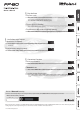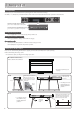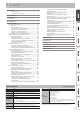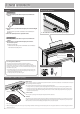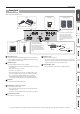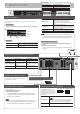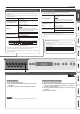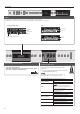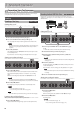User Manual
7
Operation Guide
Reading the note name (e.g., C4)
The alphabetical indication for settings such as Split Point shows the
name of the note.
For example, the indication “C4” means “the fourth ‘C’ from the left edge
of the keyboard.”
C4 C5 C6 C7 C8C3C2C1
Playing Dierent Tones with the Right and Left Hands (Split)
You can play dierent tones in the areas at the left and right of a specied key. For
example, you can use your left hand to play a bass tone and use your right hand to
play a piano tone.
This feature is called “Split Play,” and the point at which the keyboard is divided is
called the “Split Point.”
Turning Split Play on
Press the [Split/Dual] button several times to access
the Split screen.
Changing the right-hand
tone and left-hand tone
1. Use the [K] [J] buttons to select “right-hand
tone” or “left-hand tone.”
2. Press a tone button.
3. Use the [–] [+] buttons.
Split Point
Changes the split point.
MEMO
You can also specify the split point by holding
down the [Split/Dual] button and pressing the key
where you want to split the keyboard.
B1–B6 (default value: F#3)
Right Shift, Left Shift
Changes the pitch of the right-hand or left-hand
tone in units of one octave.
-3–0–+3 (default value: 0)
Left-hand tone Right-hand tone
Split point (Power-up default): F#3
F#3
* Depending on the combination of tones, the eect might not apply to the left-
hand tone, causing the sound to appear dierently than usual.
* If you select a sound from the [Piano] button as the left-hand tone, it might sound
dierent than usual.
Layering two tones (Dual)
You can play two tones simultaneously from a single key. This
function is called “Dual Play.”
Turning Dual Play on
Press the [Split/Dual] button several times to access
the Dual screen.
MEMO
You can also use Dual Play by pressing two tone
buttons simultaneously (only when the setting is
Single).
Changing tone 1 and
tone 2
1. Use the [K] [J] buttons to select “tone 1” or
“tone 2.”
2. Press a tone button.
3. Use the [–] [+] buttons.
Tone 1 Shift, Tone 2 Shift
Changes the pitch of tone 1 or tone 2 in units of
one octave.
-3–0–+3 (default value: 0)
* Depending on the combination of tones, the eect might not apply to tone 2,
causing the sound to appear dierently than usual.
* If you select a sound from the [Piano] button as tone 2, it might sound dierent
than usual.
For details on the settings that can be stored, refer to “Saved Settings” (p. 27).
Reference
Recalling Performance Settings (Registration)
page
14
You can use the registration feature to save the current performance settings into a “registration” that you can recall whenever you wish.
Recalling a registration
1. Press the [Registration] button.
2. Press one of the number buttons, from [1] to [6], to select the
registration.
3. Press the [–] [+] buttons to select the registration variation.
Saving current settings into a registration
1. Set the desired performance settings.
2. While holding down the [Registration] button, press a button from
[1] to [6] to select a registration and then press the [–] [+] buttons
to select a registration variation.
3. Use the [–] [+] buttons and the [K] [J] buttons to give a name to the
registration.
4. Press the [Function] button.