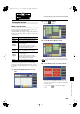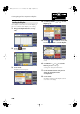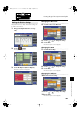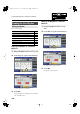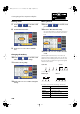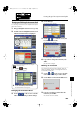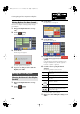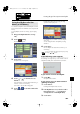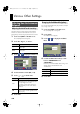User Manual
196
Creating Original Accompaniment Rhythms
This deletes User Rhythms created by partially editing the
internal Rhythms.
1.
Bring up the Rhythm Customize screen (p.
188).
2.
Touch < > (Utility).
The Utility screen appears.
fig.RC-11.eps
3.
Touch <Clear>.
The following screen appears.
fig.RC-23.eps
To cancel operation, touch <Cancel>.
4.
If you are sure that you wish to delete the
Rhythm, touch <OK>.
1.
Bring up the Rhythm Customize screen (p.
188).
2.
Touch < > (Utility).
The Utility screen appears.
3.
Touch <Save>.
The Rhythm Save screen appears.
fig.RC-19.eps
4.
Touch <Rename>.
The Rename screen appears.
fig.RC-24.eps
5.
Touch the character select button ( )
to switch among uppercase/lowercase/
symbols.
Touch the character select button repeatedly to cycle
through the available choices, like this: uppercase
→
lowercase
→
symbols
→
uppercase...
6.
Touch the screen to specify the desired
character.
The following characters can be selected.
To cancel operation, touch <Cancel>.
7.
When you’re done making the settings, touch
<OK>.
Deleting Rhythms You Have Created
Saving the User Rhythm
Changing the Name of a User Rhythm
(Rename)
Uppercase
A B C D E F G H I J K L M N O P Q R S T U
V W X Y Z
Lowercase
a b c d e f g h i j k l m n o p q r s t u v w x y z
Symbols
! “ # % & ‘ ( ) * + , - . / : = ? ^ _ 0 1 2 3 4
5 6 7 8 9
Deletes a character.
Inserts a space (blank).
Move the cursor (the symbol that indicates
the location at which characters will be
input) to left or right.
AT-500_e.book 196 ページ 2008年7月28日 月曜日 午後4時17分