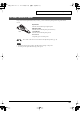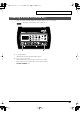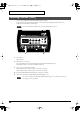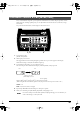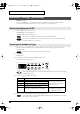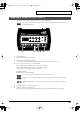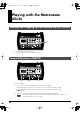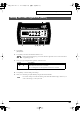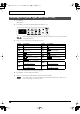User Manual
Table Of Contents
- USING THE UNIT SAFELY
- IMPORTANT NOTES
- Contents
- Features
- Panel Descriptions
- Setting Up the Kit
- Choosing a Drum Kit
- Playing the Drum Kit
- Creating Your Own Drum Kit
- Playing with the Metronome (Click)
- Playing with a CD, Tape, or MD (Via MIX IN Jack)
- COACH Mode
- Pad Adjustments
- Hi-Hat Control Pedal Adjustment
- Factory Reset (Restoring the Factory Settings)
- About the Pads
- Pad Configuration Possibilities
- Pad and Trigger Settings
- Selecting the Pad Type (Trigger Type)
- Adjusting Pad Sensitivity
- Setting the Minimum Levels for the Pads (Threshold)
- How Playing Dynamics Changes the Volume (Velocity Curve)
- Adjusting the Trigger Signal Detection Time (Scan Time)
- Detecting Trigger Signal Attenuation and Cancelling Incorrect Triggering (Retrigger Cancel)
- Eliminate Crosstalk Between Pads (Crosstalk Cancel)
- Double Triggering Prevention (Mask Time)
- Rim Shots Response (Rim Sensitivity)
- Rim/Edge Dynamic Response (Rim Gain)
- MIDI Settings
- Troubleshooting / Error Messages
- Drum Kit List
- Drum Instrument List
- MIDI Implementation Chart
- Specifications
- Index
26
Creating Your Own Drum Kit
Ambience
(15 types)
A choice of Ambience or “room simulation” effects are available for each kit on an individual basis.
The choices include different sized rooms or even a selection of “compressed” types.
1.
Press [AMBIENCE] to turn it on or off.
If [AMBIENCE] is lit: the ambience on
If [AMBIENCE] is unlit: the ambience off
Ambience On/Off settings can NOT be saved for individual drum kits.
If you want the Ambience on or off each time the power is turned on, press [DRUM KIT]
while the Ambience is on or when off.
The TD-3 provides 15 different pre-programmed Ambience settings. They are applied equally to all
sounds in the kit.
Ambience is also applied to the click (metronome) sound.
1.
Press [EDIT].
[EDIT] flashes.
2.
Press [EDIT] a few times until the AMBIENCE indicator is lit.
The ambience type number appears.
fig.01-006
Hold down [EDIT] and press [-] to have the indicators light in the reverse order of that when
only [EDIT] is pressed.
3.
Press [+] or [-] to select the ambience type.
4.
When you’re finished, press [DRUM KIT]; the [EDIT] light goes off.
Do not turn off the power without the [EDIT] light having gone out. Otherwise you will lose
the changes you have just made.
Ambience Settings [AMBIENCE]
Switching Ambience On/Off
Selecting the Ambience Type
Type
Description
n 1, n 2, n 3
Natural room reverberation.
As the number increases the
room size changes, making the
effect more obvious.
b 1, b 2, b 3 Light, airy reverberation.
d 1, d 2, d 3 Warm and mellow reverberation.
c 1, c 2, c 3 Boosted attack gives the sound greater punch.
Warm reverberation is also added.
C 1, C 2, C 3 Boosted attack gives the sound greater punch.
Shallow room reverberation is also added.
More compression is applied as
the number increases, giving
the sound greater “punch.”
TD-3_e.book 26 ページ 2005年5月20日 金曜日 午後4時57分