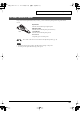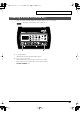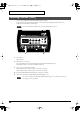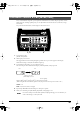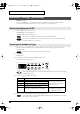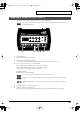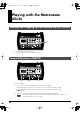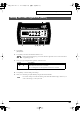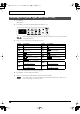User Manual
Table Of Contents
- USING THE UNIT SAFELY
- IMPORTANT NOTES
- Contents
- Features
- Panel Descriptions
- Setting Up the Kit
- Choosing a Drum Kit
- Playing the Drum Kit
- Creating Your Own Drum Kit
- Playing with the Metronome (Click)
- Playing with a CD, Tape, or MD (Via MIX IN Jack)
- COACH Mode
- Pad Adjustments
- Hi-Hat Control Pedal Adjustment
- Factory Reset (Restoring the Factory Settings)
- About the Pads
- Pad Configuration Possibilities
- Pad and Trigger Settings
- Selecting the Pad Type (Trigger Type)
- Adjusting Pad Sensitivity
- Setting the Minimum Levels for the Pads (Threshold)
- How Playing Dynamics Changes the Volume (Velocity Curve)
- Adjusting the Trigger Signal Detection Time (Scan Time)
- Detecting Trigger Signal Attenuation and Cancelling Incorrect Triggering (Retrigger Cancel)
- Eliminate Crosstalk Between Pads (Crosstalk Cancel)
- Double Triggering Prevention (Mask Time)
- Rim Shots Response (Rim Sensitivity)
- Rim/Edge Dynamic Response (Rim Gain)
- MIDI Settings
- Troubleshooting / Error Messages
- Drum Kit List
- Drum Instrument List
- MIDI Implementation Chart
- Specifications
- Index
27
Creating Your Own Drum Kit
All elements of a Kit can be copied: instrument, level, pan, ambience, etc.
This operation will delete all settings in the currently selected drum kit. Double check before
executing this function.
fig.01-006a
1.
Select a drum kit.
This kit becomes the copy “destination.”
2.
Hold down [COACH] and press [EDIT].
“CPy” appears and [EDIT] flashes rapidly, the kit you select here will be the copy “source.”
3.
Press [+] or [-] to select the copy-source drum kit.
When holding down [+] and pressing [-] values increase rapidly.
When holding down [-] and pressing [+] values decrease rapidly.
(Settings values stop changing once “P1” is reached.)
U 1–U32:
Drum Kits
P 1–P32:
Factory Setting Drum Kits
You can play the pads to here the sounds of the copy source kit.
A dot (“.”) after the drum kit number lights up if you select the copy destination as the copy
source.
Drum kit marked with “P” as the copy source (P01–P32) will restore original factory drum
kits.
4.
Press [DRUM KIT] to cancel the operation.
5.
Hold down [EDIT] to execute the copy.
When the copy is completed, [DRUM KIT] lights up, and the drum kit number returns to the display.
Copying a Drum Kit [KIT COPY]
324 2, 5
TD-3_e.book 27 ページ 2005年5月20日 金曜日 午後4時57分