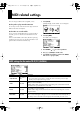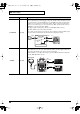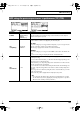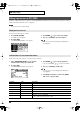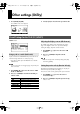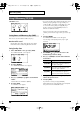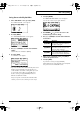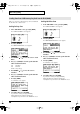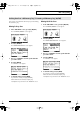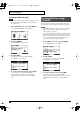User Manual
55
Other settings (Utility)
1. Press [SETUP]-[F3] (UTIL).
The “UTILITY” menu screen appears.
2. Press [F1]–[F3] to choose the item you want to edit.
“UTILITY” screen
A pad connected to the TRIGGER IN AUX jack can function as
a switch to change drum kits or to start/stop a song.
* This setting is valid only in the DRUM KIT screen and the
SONG screen.
You must select the correct trigger type (p. 46) for the pad
that’s connected.
1. Use CURSOR [ ] [ ] to move the cursor to “AUX
Head” or “AUX Rim.”
2. Use [+/-] or [VALUE] to select the function that you
want to control.
The visibility of the display can be affected by the viewing
angle or the brightness of the room. If you have difficulty
reading the display, adjust the contrast as follows.
1. Use CURSOR [ ] [ ] to move the cursor “LCD
Contrast.”
2. Use [+/-] or [VALUE] to adjust the contrast.
Value: 1–16
You can also adjust the contrast by holding down [KIT]
and turning [VALUE].
By holding down [SHIFT] and pressing [KIT] you can play an
instrument to preview (audition) its settings.
Here’s how to set the velocity (volume) of the preview function.
1. Use CURSOR [ ] [ ] to move the cursor to
“Preview Velocity.”
2. Use [+/-] or [VALUE] to adjust the preview velocity.
Value: 1–127
Overall settings for the TD-9 [F1] (UTILITY)
Using a pad as a switch (Pad Switch)
Function
Description
OFF
Disables the pad switch function.
KIT INC
Selects the next kit.
KIT DEC
Selects the previous kit.
SONG START
Starts song playback.
SONG STOP
Stops song playback.
Adjusting the display contrast (LCD Contrast)
Setting the preview velocity (Preview Velocity)
TD-9_e.book 55 ページ 2008年1月23日 水曜日 午後4時24分