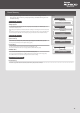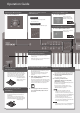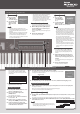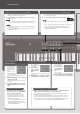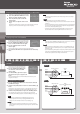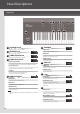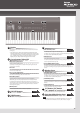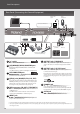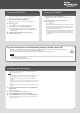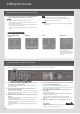Owner`s manual
Editing the Sound
Using the Knobs to Adjust the Sound
The RD-800 lets you easily adjust the sound to your taste.
Here’s an actual example that shows the steps of adjusting the sound of the RD-800 and the features that are available.
1. In the Tone screen (p. 9), use the [DEC] [INC] buttons or value dial
to select the tone 0069 “TINE E.Piano.”
A pleasant-sounding electric piano tone with a mellow feel often used in
pop or jazz is selected.
2. Turn the [TONE COLOR] knob all the way to the left, and then
slowly turn it toward the right.
The character of the sound changes; the attack will initially be soft, but this
will gradually become harder, nally transforming into a very brilliant sound.
Adjust the character to your taste.
3. Adjust the tremolo eect that modulates the sound between left
and right.
Turning the TREMOLO [RATE] knob changes the speed at which the sound
moves between left and right.
Turning the TREMOLO [DEPTH] knob changes the amount by which the
sound moves between left and right. Adjust the tremolo as appropriate for
the song you’re playing.
If you don’t want tremolo, turn the TREMOLO [ON/OFF] button o to make
it go dark.
4. Press the AMP SIM [ON/OFF] button to turn it on and make it light;
then turn the AMP SIM [DRIVE] knob.
Turning the knob toward the right adds distortion to the sound.
Although you’re free to make the sound distort intensely, you might want to
add just a bit of distortion as a subtle edge.
5. Press the MODULATION FX [ON/OFF] button to turn it on and
make it light.
This lets you apply an eect.
Use the MODULATION FX [RATE] knob and MODULATION FX [DEPTH] knob
to adjust the settings to your taste.
You can also switch the MODULATION FX type by holding down the
MODULATION FX [ON/OFF] button and using the [DEC] [INC] buttons or the
VALUE dial.
6. When you've adjusted the sound to your liking, save it as a Live
Set.
Live Set Write
Next time, you can simply select the saved Live Set and immediately start
playing the sound that you adjusted to your taste.
page 23
1
2
3 45
Uniquely Varying the Sound (Tone Color)
1. Use the [TONE COLOR] knob to adjust an eect that’s appropriate
for each sound, such as tonal character or sonic image.
MEMO
• The popup indication will dier depending on the eect.
• When you select a tone or Live Set, the settings will return to the Tone
Color default values of each tone.
• When you select a tone or Live Set, the values currently indicated by the
knobs might not match the actual values.
In this case, moving the knob broadly will cause the displayed value to be
updated.
NOTE
For layer sounds whose layer setting (LAYER EDIT) “TON CLR
(Tone Color Control Destination)” is not checked, turning the [TONE
COLOR] knob will not apply an eect (p. 29).
MEMO
The adjusted sound can be saved in the Live Set by pressing the [WRITE]
button (p. 23).
Main Eects for Tone Color
Stereo Width & Pan Key
Follow
Changes the stereo position or width.
Morphing
Changes the tonal character.
Boost
Changes the brightness of the sound.
Harmonic Bar
Lets you pull out all of the harmonic
bars using a single knob.
If you continue turning the knob after
all of the harmonic bars are pulled out,
the rotary eect will switch to the fast
state (p. 22).
20