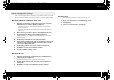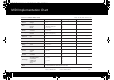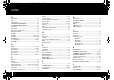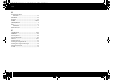Operation Manual
88
Controlling SONAR or SONAR LE from the A-PRO Series
1 Access the A-PRO control surface plug-in screen.
SONAR X1 or later/SONAR LE
From the SONAR menu, click [Utilities] - [A-PRO-1].
SONAR 8.5 or earlier
From SONAR’s menus, click [Tools] - [A-PRO-1].
2 Click the [ENABLE] button on the A-PRO control surface plug-in.
The parameters in the front most window (active window) are assigned to the A-
PRO keyboard’s controllers.
Whenever you change the active window, the parameters assigned to the A-PRO
will change at the same time.
For details on how to use the software, select the A-PRO control surface plug-in
screen, and view the help file that’s displayed when you press the F1 key.
A change in a parameter other than the one intended occurs when
one of the controllers on the A-PRO series keyboard is operated.
ACT is a function that allows all parameters in the Active Window that can be
controlled to be assigned to the A-PRO keyboard. For this reason, it is possible for
some parameters to be assigned to controllers even though you didn’t intend to
assign them.
The ACT map, which describes which parameters are assigned to which
controllers, can be modified by following the steps below.
1. Click [ACT], located in the upper right corner of the Active Window.
2. Using your mouse, manipulate the parameter that you wish to control.
3. Operate the controller on the A-PRO keyboard for which you wish to
have the assignment be made.
If you want to assign parameters to other controllers, repeat steps 2 and 3.
4. Click [ACT] in the upper right corner of the Active Window.
You’ll be presented with this message: “* Parameters and * Controls were touched.
Do you want to keep these assignments?”
5. Click [Yes].
For detailed explanations on how to make the settings, refer to the User’s Guide
that came with SONAR and the online help.
Even though the Active Window is switched, parameters are not
assigned to the controllers (cannot make the change).
Depending on the plug-ins you use and the window you want to control, you may
find that the use of ACT is not supported.
In such cases, you should prepare a control map (file) beforehand, then assign the
parameters to the controllers using SONAR’s Remote Control feature.
For detailed instructions on how to use control maps, refer to p. 22, or the
separate Control Map Guide.
For instructions on how to use the remote control feature, refer to the User’s
Guide that came with SONAR, or the online help.
Procedure Troubleshooting
A-300_500_800C_e.book 88 ページ 2014年8月19日 火曜日 午後3時27分