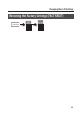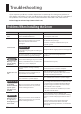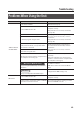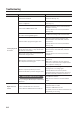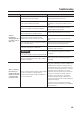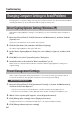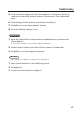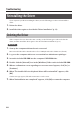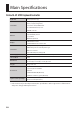User manual
Table Of Contents
- USING THE UNIT SAFELY
- IMPORTANT NOTES
- Quick Page Reference Table
- Contents
- Contents of the Package
- Panel Descriptions
- Driver Installation
- About the Operating Modes
- Performing
- Setting the MIDI Transmit Channel (MIDI CHANNEL)
- Switching Sounds
- Shifting the Pitch of the Keyboard
- Using the Lever to Modify the Sound
- Using the D-BEAM to Modify the Sound
- Using the Knobs to Modify the Sound
- Using the Pedals to Modify the Sound
- Using Aftertouch to Modify the Sound
- Halting Stuck Notes (PANIC)
- Changing the A-49 Settings
- Changing the Velocity Curve (VELO CURVE)
- Specifying the Keyboard Velocity Value (KEY VELO)
- Switching the Function of the [C2] Knob in SuperNATURAL Mode (SN SETTING)
- Assigning Functions to the Knobs, Buttons, and Jacks
- Changing the Direction of Value Increases for the Knobs, D-BEAM Controller, Buttons, and Pedals (CTRL DIR)
- Selecting the Dedicated Driver or the Generic Driver
- Restoring the Factory Settings (FACT RESET)
- Troubleshooting
- Main Specifications
- Index
42
If you experience problems, read this chapter rst. It contains tips for solving most problems. If
this chapter cannot help you solve a problem, please refer to the support section of our website. If
the problem is not resolved, refer to the contact information listed at the end of this manual.
Roland support website: http://www.roland.com/
Problems When Installing the Driver
Problem Conrmation Resolution
Installer does not
start
Are you attempting to install from a
networked DVD-ROM drive?
Put the CD-ROM to DVD-ROM drive connected to
your computer, and install.
Cannot install
Are you logged on with a user account
that does not have administrator
privileges?
Log on to the computer with a user account that
has administrator privileges.
For details, consult the administrator for your
computer system.
Windows XP
Is the “Driver Signing Options” setting set
to [Block]?
Change the “Driver Signing Options” setting (p. 46).
Are other programs or resident programs
(such as antivirus programs) running?
Be sure to exit all other programs before
installation.
Windows
Warning or error
appears during
installation
In the “Device Manager,” do you see “Other
device,” “Unknown device,” or a device for
which “?,” “!,” or “x” is displayed?
Reinstall the driver (p. 48).
Installer does not
exit
Is your computer running on battery
power?
Connect the power cord to the computer.
Other than a mouse and keyboard, are
any USB devices connected?
Make sure that there are no USB devices
connected to the computer (other than a mouse
and keyboard) during installation.
Is the unit connected to a USB hub that is
not connected to a power supply?
Use a USB hub that connects to a power supply.
Windows XP
“Found New
Hardware Wizard”
appears again
after driver was
installed
Did you connect the unit to a dierent
USB connector than the one you used
when installing the driver?
If you change the USB connector to which the unit
is connected, the “Found New Hardware Wizard”
may appear again even if the driver has already
been installed on the computer.
Follow step 9 of the driver installation procedure
(p. 15) and install the driver.
Windows
Numeral such as
“2-” appears at
the beginning of a
device name
Did you connect the unit to a dierent
USB connector than the one you used
when installing the driver?
If you connect the unit to a dierent USB
connector than the one you used when installing
the driver, a numeral may appear with the device
name.
To have the device name appear without the
numeral, connect the unit to the same USB
connector used during installation, or reinstall the
driver (p. 48).
Troubleshooting