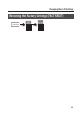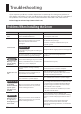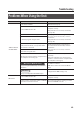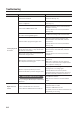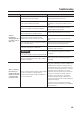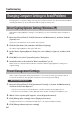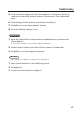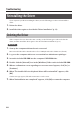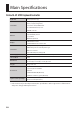User manual
Table Of Contents
- USING THE UNIT SAFELY
- IMPORTANT NOTES
- Quick Page Reference Table
- Contents
- Contents of the Package
- Panel Descriptions
- Driver Installation
- About the Operating Modes
- Performing
- Setting the MIDI Transmit Channel (MIDI CHANNEL)
- Switching Sounds
- Shifting the Pitch of the Keyboard
- Using the Lever to Modify the Sound
- Using the D-BEAM to Modify the Sound
- Using the Knobs to Modify the Sound
- Using the Pedals to Modify the Sound
- Using Aftertouch to Modify the Sound
- Halting Stuck Notes (PANIC)
- Changing the A-49 Settings
- Changing the Velocity Curve (VELO CURVE)
- Specifying the Keyboard Velocity Value (KEY VELO)
- Switching the Function of the [C2] Knob in SuperNATURAL Mode (SN SETTING)
- Assigning Functions to the Knobs, Buttons, and Jacks
- Changing the Direction of Value Increases for the Knobs, D-BEAM Controller, Buttons, and Pedals (CTRL DIR)
- Selecting the Dedicated Driver or the Generic Driver
- Restoring the Factory Settings (FACT RESET)
- Troubleshooting
- Main Specifications
- Index
Troubleshooting
48
Reinstalling the Driver
If you experience problems installing the driver, use the following procedure and reinstall the
driver.
1. Delete the driver.
2. Install the driver again as described in “Driver Installation” (p. 13).
Deleting the Driver
If the computer does not detect the unit correctly, use the following procedure to delete the
driver, and then install the driver again as described in “Driver Installation” (p. 13).
Windows
1. Start up the computer without the unit connected.
Disconnect all USB cables other than those for a USB keyboard and/or USB mouse (if used).
2. Log on to the computer with a user account that has administrator privileges.
3. Insert the included CD-ROM into the computer’s DVD-ROM drive.
4. Double-click the [Uninstall] icon in the [WinDriver] folder on the included CD-ROM.
5. When a conrmation screen regarding user account control appears, click [Yes] or
[Continue].
6. When “The installed A-Series Keyboard driver will be uninstalled.” appears, click
[OK].
If other messages appear, follow the instructions on the screen.
7. When “Uninstallation was completed.” appears, click [OK] to restart the computer.