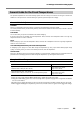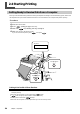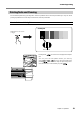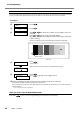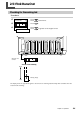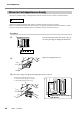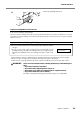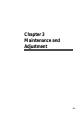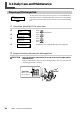User`s manual
2-4 Starting Printing
Chapter 2 Operation
52
How to Perform Cleaning
When a printing test reveals dot drop-out or the like, perform cleaning for just the head that is incapable of correct
printing. Compared with performing cleaning for all heads, this can reduce the amount of ink consumed.
Procedure
➊
Press .
➋
Press .
➌
Use to choose the number of a head that is not to be
cleaned.
Use
to get rid of the number display.
Repeat this procedure to display the numbers of only the heads that
require cleaning.
Cleaning is performed only for the heads whose numbers are displayed.
➍
Press .
Cleaning starts.
When it finishes, the screen shown in the figure appears again.
➎
Press .
Press
to go back to the original screen.
➏
Perform a printing test again to make sure the dot drop-out has been corrected.
If the problem persists, try performing cleaning a second time.
If the problem doesn't go away even after performing cleaning two or three times, then try cleaning using a
different method.
☞ p 62 "When Head Cleaning Is Not Effective"
When you want to clean all heads simultaneously
Hold down for one second or longer. Cleaning for all heads starts automatically.
Head number
Test print
CLEANING
NORMAL CL.
NORMAL CL.
1 2 3 4 5 6
W 2600 mm
SETUP SHEET
NORMAL CL.
1 3 6
NORMAL CL.
1 3 6
CLEANING...
>>