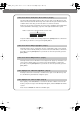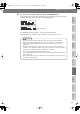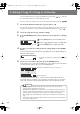User Manual
Creating a Duplicate of an Original Music CD (Backup)
(continued)
101
Advanced UsesRecording Listening Deleting Creating a CD Editing an SD Appendices
Convenient
Functions
Information
/ Display
Checking /
Preparations
4
When you see this screen, insert a blank CD-R/RW disc.
fig.CDbackup-mssg02-e.eps
5
If you’re sure you want to proceed, press the [ENTER] button.
(Note that the process cannot be interrupted once you’ve started it. If you decide that
you don’t want to begin the process, press the [EXIT] button.)
fig.CDbackup-mssg03-e.eps
The display will show “Processing..,” and the backup will begin. When the backup is
finished, the CD-R/RW disc will be ejected.
6
The CD-2u/SD-2u asks whether you want to create another identical CD.
fig.CDbackup-mssg04-e.eps
* All song data that was stored on the SD memory card will be erased. It may take a considerable
amount of time to complete the erasure.
If you want to create another identical CD If you are finished backing up
Press the [ENTER] button.
When you see this screen, insert a
blank or appendable CD-R/RW disc.
fig.writeCD-mssg01.eps
Return to
Step 5
and continue the
procedure.
Press the [EXIT] button to end the
procedure.
You’re returned to the audio source
screen.
Play back the newly written CD-R/RW
disc (Page 70) to verify that it was
written correctly.
Indicates the progress relative to
the total number of songs
Indicates the progress for each song
●
You can’t back up a CD-R/RW disc that has not been finalized (Page 99).
●
Backing up a music CD will require some time for processing to be completed. The time
required for backup will be approximately equal to the total playback time of the CD. For
example, it will take approximately twenty minutes to back up a twenty-minute CD.
Important
CD-2u_SD-2u_e.book 101 ページ 2013年1月24日 木曜日 午前11時34分