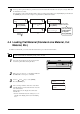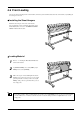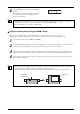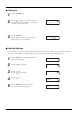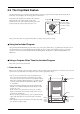Specifications
48
6
Press the [ ] key.
Press the [
] key.
Use the [
] and [ ] keys to enter the vertical
(lengthwise) distance between the crop marks.
Press the [ENTER] key to enable the setting.
7
Press the [ ] key.
Press the [
] key.
Use the [
] and [ ] keys to enter the horizontal
distance between the origin point for the cutting
location and the origin point for printing. This is
normally set at 0 mm.
Press the [ENTER] key to enable the setting.
9
8
Press the [ ] key.
Press the [
] key.
Use the [
] and [ ] keys to enter the vertical
(lengthwise) distance between the origin point for the
cutting location and the origin point for printing. This
is normally set at 0 mm.
Press the [ENTER] key to enable the setting.
2. Get ready to perform cutting.
When you have completed the figure data containing crop marks, print the material.
Load the material (printed with a figure), and install the included alignment tool (see “3-1 Loading the Material,” “3-2 Installing a
Blade,” and “4-4 Loading Flat Material (Standard-size Material, Piece Material, Etc.)”). The way of installing the alignment tool is
the same as for the blade holder.
1
Press the [MENU] key several times until the screen
shown in the figure appears.
2
Press the [ ] key several times until the screen shown
in the figure appears.
3
Press the [ ] key.
Use the [
] and [ ] keys to select [MANUAL].
3. Select the operation mode and enter the setting values.
Set the [CROPMARK] menu item to [MANUAL], then manually enter the values such as the distances between the crop marks you
drew when you created the figure.
4
Press the [ ] key several times until the screen shown
in the figure appears.
5
Use the [ ] and [ ] keys to enter the horizontal
distance between the crop marks.
Press the [ENTER] key to enable the setting.
UNSETUP
CROPMARK
<SENSOR MODE>
CROPMARK
*MANUAL
DISTANCE X 180mm
*180mm
DISTANCE X 180mm
*400mm
DISTANCE Y 220mm
*600mm
OFFSET X 0.0mm
*0.0mm
OFFSET Y 0.0mm
*0.0mm
MANUAL
*BASIC SETTINGS
Press the [ ] key.
Use the [
] and [ ] keys to select [BASIC SET-
TINGS].