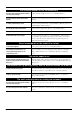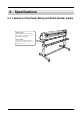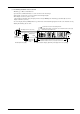Specifications
69
A message appears on the display
The location of one or more of the pinch rollers is not correct.
Press the [ENTER] key to clear the error, then reload the material correctly.
(Refer to “3-1 Loading the Material (Roll Material).”)
This is displayed when the material has been loaded at a position where the
sheet sensor does not function.
Follow the steps under “3-1 Loading the Material (Roll Material)” to load the
material so that it is positioned above the sheet sensor.
This is displayed when the material is removed after pressing the [ENTER]
key.
Load a material and press any key to cancel the error message.
Shows motor error status.
This is displayed when the machine experiences excess load, such as for one of
the following reasons:
- Cutting was performed with thick material loaded.
- Cutting was performed without first feeding out the material, and the
material was then pulled out suddenly during cutting.
- The material has jammed.
If this happens, reset the power using the power switch. (If the material is
jammed, then before you switch the power back on, remove the material.)
For large cutting data with a roll material, use the [AREA] function on the display
menu to feed the roll material by the length of the cut (ensure a small margin by
setting a length that is about 0.1 m longer than the cutting data).
When you are using thick material, change the [QUALITY] setting from [NOR-
MAL] to [HEAVY]. (See “6-3 List of Functions” and refer to [QUALITY].) If
the foregoing message appears and operation stops even when you perform
cutting while set to [HEAVY], switch the power off and back on, then press
[SPEED] and set [** cm/s] to a smaller value. (See “6-3 List of Functions.”)
The machine is in standby for tool replacement.
If tool replacement is not necessary, then simply press [ENTER].
The [SP CMD] menu item should normally be set to [DISABLE].
BAD POSITION
SHEET UNLOADED
MOTOR ERROR
TOOL-CHG:TOOL No