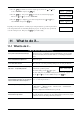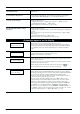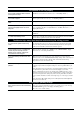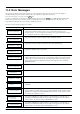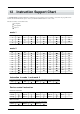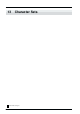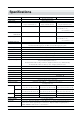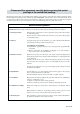User`s manual
40
Are the computer and the CM-500/400/300
connected correctly?
Correctly connect the computer and the CM-500/400/300 (see “3-1 Setting Up and
Connections” ).
Is the interface setting correct? At the display menu, make the correct setting for the interface connecting the
computer and the CM-500/400/300 (see “3-3 Selecting the Interface” ).
Is the OS set up correctly ? Check the following items:
• Output port selection • Output device selection • Output port open
• Communication Parameters • Other settings
Check the OS’s user’s manual and set it up correctly.
Are the application software settings
correctly ?
Check the following items:
• Output device specifications (select a device name that matches the instruction
system.
If the wrong device is selected an incorrect instruction may be output, resulting
in an error).
• Communication Parameters • Other settings
Check the software user’s manual and set it up correctly.
A message appears on the display
The location of one or more of the pinch rollers is not correct.
If this happens, lower the material loading levers and move the pinch rollers to
the proper positions above the grit rollers. Reposition the material to match this
new alignment, then lower the material loading levers to hold the material in
place.
Change Pinch
Roller Position
This is displayed when the front cover is opened during cutting. Cutting operation
is halted, and the message is displayed on the screen.
Cutting restarts when the cover is closed.
This is displayed when the material has been loaded at a position where the sheet
sensor does not function.
Follow the steps under "4-2 Loading the Material" to load the material so that it is
positioned above the sheet sensor.
This is displayed when the material is removed after pressing the
key.
Load a material and press any key to cancel the error message.
CLOSE COVER
Sheet Set Error
Set Sheet Again
Shows motor error status.
This is displayed when the CM-500/400/300 is heavily loaded, such as during a
media jam, when heavy stock is cut across a long distance without initial material
feed, or when the material is abruptly pulled from the roll during cutting.
In this case, turn the power off and back on again (if a media jam has occurred,
clear the jam before turning the power back on).
For large cutting data with a roll material, use the “AREA” function on the
display menu to feed the roll material by the length of the cut (ensure a small
margin by setting a length that is about 0.1 m longer than the cutting data).
When using a thick material, change the display menu setting from "NORMAL"
to "HEAVY."(see “8 Display Menu Lists” /"NORMAL" (CUT QUALITY) .
If the above message is displayed even after"NORMAL" (CUT QUALITY) is set
to “HEAVY,” turn the power off and then back on again, and reduce the “**cm/s”
value in the display menu. See “8 Display Menu Lists” / ** cm/s .
Motor Error
Power ON Again