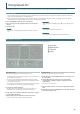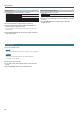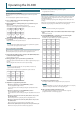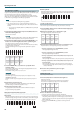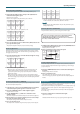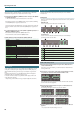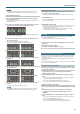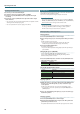User Manual
15
Operating the DJ-808
Pattern Operations (PATTERN)
You can press the performance pads to switch TR-S patterns (p. 18).
1. Hold down the [SHIFT] button and press the [TR] button to
make the button light in green.
Pattern mode is selected.
Patterns are assigned to the performance pads as follows.
Pattern
1
Pattern
2
Pattern
3
Pattern
4
Pattern
5
Pattern
6
Pattern
7
Pattern
8
Press the [SHIFT] button to select patterns 9–16.
Pattern
9
Pattern
10
Pattern
11
Pattern
12
Pattern
13
Pattern
14
Pattern
15
Pattern
16
2. Press a performance pad, or hold down the [SHIFT] button and
press a performance pad.
The pattern assigned to the pad you pressed starts playing.
TR Velocity Operations
The functionality is the same as in TR mode, but when you press a pad in
the upper row, the volume of the instrument changes depending on how
strongly you press the pad.
1. Press the [TR] button twice to make the button light in orange.
TR velocity mode is selected.
BD SD CH OH
BD
Roll
SD
Roll
CH
Roll
OH
Roll
2. Press or hold down a performance pad.
5 When you press a pad in the upper row, the instrument plays. The
volume of the instrument changes depending on how strongly
you press the pad. The stronger you press the pad, the louder the
instrument’s volume.
5 While you hold down a pad in the lower row, the instrument plays a
roll. The spacing of the roll depends on how strongly you press the pad.
The more strongly you press the pad, the shorter the spacing between
strikes of the roll.
Serato Sampler Operations (SAMPLER)
You can use the performance pads to play songs (samples) that are loaded
into Serato Sampler’s sample slots.
1. In the browser section, press the [PANEL] button several times
so that the Sampler panel appears in Serato DJ’s screen.
2. Press the [SAMPLER] button to make it light in purple.
Sampler mode is selected.
3. Use the PARAMETER [−] [+] buttons to switch the Serato
Sampler’s banks.
The Serato Sampler has four banks (A–D), and each bank has eight slots.
4. Drag and drop songs into the Sampler panel to load a sample
into each slot of the Sampler panel.
The sampler settings and the loaded samples are saved.
5. Press a performance pad.
The sample of the slot that’s assigned to the pad you pressed is played.
Slot 1 Slot 2 Slot 3 Slot 4
Slot 5 Slot 6 Slot 7 Slot 8
* The type of playback changes depending Serato Sampler’s playback
mode. For details, refer to the Serato DJ owner’s manual.
MEMO
If you hold down the [SHIFT] button and press the performance pad,
sample playback stops.
Pitch Play Operations (PITCH PLAY)
The pitch of the loaded song can be changed in semitone steps.
In order to use pitch play, you’ll need to activate Pitch’n Time DJ.
Following the procedure given on the included Serato DJ
EXPANSION PACK VOUCHER card, enter the voucher code (listed on
the card) to activate Pitch’n Time DJ.
1. Hold down the [SHIFT] button and press the [SAMPLER] button
to make the button light in green.
Pitch play mode is selected.
2. Press a performance pad to change the pitch.
No
change
Semitone
down
Pitch is raised in semitone steps
Pitch is lowered in
semitone steps
Velocity Sampler Operations
The functionality is the same as in sampler mode, but when you press a
pad, the sample’s playback volume changes depending on how strongly
you press the pad.
1. Press the [SAMPLER] button twice to make the button light in
magenta.
Velocity sampler mode is selected.
2. Press a performance pad.
The sample of the slot assigned to the pad you press is played.
The more strongly you press the pad, the louder the sample’s playback
volume.
Slip Operations
If slip is on, the song continues to progress in the background even during
scratch play, loop playback, or hot cue playback.
When you cancel scratch play, loop playback, or hot cue playback, the song
playback resumes from the position to which playback had progressed
until that time.
This allows a variety of DJ performance techniques without stopping the
ow of the song.
1. Press the [SLIP] button to make the button light.
Slip mode is selected.
The button blinks while the song is progressing in the background.