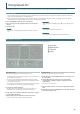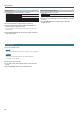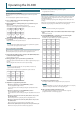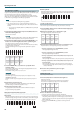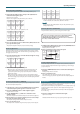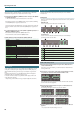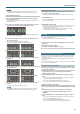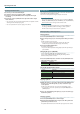User Manual
19
Operating the DJ-808
Clearing an instrument
You can clear just a specied instrument from a pattern.
1. Hold down the [CLEAR] button and press the button for
the instrument that you want to clear (one of the [BD]–[OH]
buttons).
Changing Instruments
Changing the entire kit of instrument sounds
You can switch all of the [BD]–[OH] instruments between the sounds of
the TR-909, TR-808, TR-707, or TR-606.
1. Hold down the [SHIFT] button and press one of the [BD]–[OH]
buttons.
The display shows the selected kit.
Operation Display Explanation
[SHIFT] + [BD]
909
Assigns the instruments of the TR-909.
[SHIFT] + [SD]
808
Assigns the instruments of the TR-808.
[SHIFT] + [CH]
707
Assigns the instruments of the TR-707.
[SHIFT] + [OH]
606
Assigns the instruments of the TR-606.
Changing the sound of an individual instrument
1. Hold down the [SHIFT] button and press one of the [BD]–[OH]
buttons.
The display shows the selected sound.
Operation Display Explanation
[BD] + [VALUE] knob
909b
TR-909 bass drum
808b
TR-808 bass drum
707b
TR-707 bass drum
606b
TR-606 bass drum
808L
TR-808 bass drum (long decay)
[SD] + [VALUE] knob
909S
TR-909 snare drum
808S
TR-808 snare drum
707S
TR-707 snare drum
606S
TR-606 snare drum
909H
TR-908 hand clap
808H
TR-808 hand clap
707H
TR-707 hand clap
[CH] + [VALUE] knob
909C
TR-909 closed hi-hat
808C
TR-808 closed hi-hat
707C
TR-707 closed hi-hat
606C
TR-606 closed hi-hat
[OH] + [VALUE] knob
909O
TR-909 open hi-hat
808O
TR-808 open hi-hat
707O
TR-707 open hi-hat
606O
TR-606 open hi-hat
Adjusting the sound of an instrument
Operation Explanation
[TRIM] knob
Adjusts the volume of the instrument selected by the [BD] / [SD] /
[CH] / [OH] buttons.
Value:
0
–
100
[ATTACK] knob
Adjusts the strength of the attack if the [BD] button is selected, or
adjusts the sound of the snare rattle if the [SD] button is selected.
Value:
0
–
100
* If the [CH] or [OH] button is selected, this knob does nothing.
[TUNE] knob
Adjusts the tuning (pitch) of the instrument selected by the [BD]/
[SD]/[CH]/[OH] buttons.
Value:
0
–
100
[DECAY] knob
Adjusts the decay of the instrument selected by the [BD]/[SD]/
[CH]/[OH] buttons.
Value:
0
–
100
TR-REC (Step Recording)
In this method of recording, you create a pattern by specifying the steps
at which each instrument is sounded. You can also create a pattern while it
plays.
1. Press the [PATTERN] button to make it light.
2. Press a TR-S pad [1]–[16] to select the save-destination (pattern
number) of the pattern that you want to create.
3. Press the [TR-REC] button to make it light.
4. Press the [SCALE] button, and then use the [VALUE] knob to
specify the scale.
The display shows the current scale.
Select one of the following four to specify the length of a step.
Display Scale Explanation
8t
8th note triplet (
¯
)
Three steps will be one beat.
16t
16th note triplet (
´
)
Six steps will be one beat.
16
16th note (
˜
)
Four steps will be one beat.
32
32nd note (
`
)
Eight steps will be one beat.
5. Press one of the [BD]–[OH] buttons to select the instrument
that you want to record.
Specifying a Serato DJ sample as an instrument
If samples are saved in the Serato DJ sample player, a sample selected
by the [1]–[8] buttons can be used as an instrument.
By holding down the [SHIFT] button and pressing a [1]–[4] button, you
can switch between banks A–D of the sample player.
6. Press the TR-S pads [1]–[16] to specify the steps at which you
want a note to be sounded.
Entering quiet beats
By holding down the button of the instrument you’re recording ([BD]–
[OH] buttons or [1]–[8] buttons) and pressing a TR-S pad, you can make
the instrument sound a quiet beat on the specied step. If a quiet beat
is specied, the TR-S pad illumination is dimmer.
7. Repeat steps 4–6.
Specifying the pattern length (last step)
You can specify the number of steps (last step) that the pattern uses.
1. Hold down the [SHIFT] button and press the [SCALE] button.
The display shows the current last step.
2. Turn the [VALUE] knob or press one of the TR-S pads [1]–[16] to
specify the last step.
Display (Value)
LS 1
–
16
Specifying an accent
You can add an accent to a step.
An accented step plays at a higher volume than usual.
1. Press the [ACC] button.
2. Press the TR-S pads [1]–[16] to specify the steps that you want
to accent.