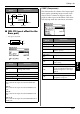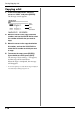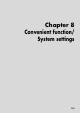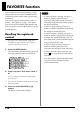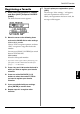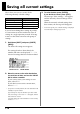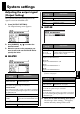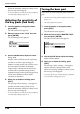Owner`s manual
113
Chap. 7
Saving/Copying a kit
If you want to save a kit you created or edited,
you must “Write” it as a user kit.
If you re-select a kit, change pattern or song, or turn off
the power before executing the Write procedure, your
kit data will be lost.
Naming a kit
You can assign a name (kit name) of up to
twelve characters to each user kit.
1. In the first kit edit screen, move the
cursor “NAME” and press [ENTER].
The kit name edit screen appears.
fig.06-140d
2. Move the cursor to the location at which
you want to input a character, and use the
VALUE dial to choose a character.
3. When you’ve finished specifying the
name, press [EXIT].
4. Then continue to “Writing a kit.”
Writing a kit
1. In the first kit edit screen, move the
cursor to “WRITE” and press [ENTER].
The kit write screen appears.
fig.06-150d
2. Use the VALUE dial to select the write-
destination user kit number.
3. To write your edited kit into the selected
destination, press [ENTER].
If you decide to cancel, press [EXIT].
The message “Now writing...” will appear,
and the kit will be written.
When the kit have been written, the message
will disappear.
* Do not turn off the power while the message is displayed.
Your data may be damaged if you do so.
Button operations
[CURSOR]
[CURSOR]
Move the cursor.
[CURSOR]
Switch from lowercase to
uppercase characters.
[CURSOR]
Switch from uppercase to
lowercase characters.
[SHIFT]+
[CURSOR]
Insert a space at the cursor
location.
[SHIFT]+
[CURSOR]
Delete the character at the cur-
sor location, and shift subse-
quent characters to the left.