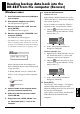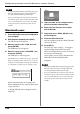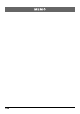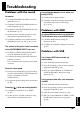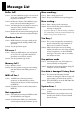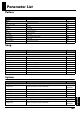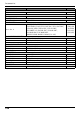Owner`s manual
141
Chap.
10
Reading backup data back into the
DR-880 from the computer (Recover)
Windows users
1. Use a USB cable to connect the DR-880 to
your computer.
2. With playback stopped, press [EDIT].
The edit menu screen appears.
3. Move the cursor to the “USB” icon and
press [ENTER].
The USB menu screen appears.
4. Move the cursor to the “RECOVER” icon
and press [ENTER].
The USB recover screen appears.
* If USB Mode is set to “MIDI,” the message “Check USB
Mode!” is displayed, and the SMF Recover screen will
not appear. Press [ENTER], and change the USB Mode
to “STORAGE,” and then power it up again (p. 134).
fig.09-220d
When connection with the computer has
been established, the message will displayed
“Copy data files.”
A “BOSS_DR-880” icon (or a “Removable
disk (*:)” icon) will appear on the computer.
fig.09-030
5. Open the folder on the computer where
you have stored the backup data.
6. Select all of the files you want to back
into the DR-880.
7. Copy them to the “BOSS_DR-880” icon
(or “Removable disk (*:)” icon) on the
computer.
8. Close the USB connection.
Windows XP users
Right-click the “BOSS_DR-880” icon (or the
“Removable disk (*:)” icon) in My Computer,
and execute “Remove.”
If you are unable to execute the “Remove”
operation in this way, proceed as follows.
1) Click the icon in the task tray, and
click the message that indicates “Safely
remove drive (*:)”.
fig.09-200
2) In the “Safely Remove Hardware”
dialog box, click [OK].
Windows 2000/Me users
1) Right-click the “BOSS_DR-880” icon (or
the “Removable disk (*:)” icon) in My
Computer, and execute “Remove.”
2) Click the icon in the task tray, and
click the message that indicates “Safely
remove drive (*:)”.
fig.09-200
3) In the “Safely Remove Hardware”
dialog box, click [OK].
9. Press [EXIT].
The message “Now writing...” will appear,
and the backup data will be recovered.
When the backup data have been recovered,
the message will disappear.
At this point, you can safely disconnect the
USB cable from the DR-880 and the
computer.
BOSS_DR-880
Removable Disk (*:)
(Ex.)
Task tray
Task bar
Task tray
Task bar