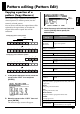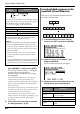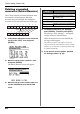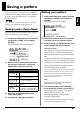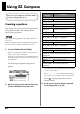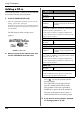Owner`s manual
64
Pattern editing (Pattern Edit)
Deleting unwanted
measures (Delete Measure)
Here’s how to delete unwanted measures from
the currently selected pattern. When the
measures have been deleted, the subsequent
measures will be moved forward to fill the gap.
fig.02-470
1. In the pattern edit menu screen, move the
cursor to the “EDIT” icon and press
[ENTER].
fig.02-410d
2. Move the cursor to the “DELETE” icon
and press [ENTER].
The Delete Measure screen will appear.
fig.02-480d
3. Move the cursor to the relevant item and
use the VALUE dial to set the desired
value.
4. To delete the measures you specified,
press [ENTER]. To cancel, press [EXIT].
The message “Now working...” will appear,
and the measures will be deleted.
When the measures have been deleted, the
message will disappear.
* The number of measures in the pattern will decrease
when you perform the Delete Measure procedure, and the
Measures (p. 53) indication in Pattern Information will
be updated automatically.
5. If you want to save the pattern, proceed
to “Saving a pattern” (p. 65).
123
12345678910
delete
4567
Parameter/
Range
Explanation
Dest Meas
1–n
Measure at which you want to be-
gin deleting data
* “n” is the number of measures in the current pattern.
Num of Meas
1–n Number of measures to be deleted
* “n” is the number of measures in the current pattern.