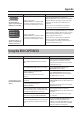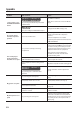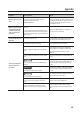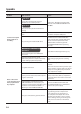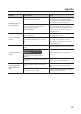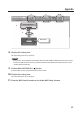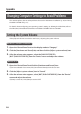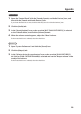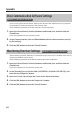Owner`s manual
Appendix
22
Problem Items to Check Action
I cannot select or use
the DUO-CAPTURE EX
device
Windows 8.1 / Windows 8 /
Windows 7 / Windows Vista
Are you using the Media Player included
with Windows?
Use dierent software.
MIDI devices cannot be selected in Media
Player.
Mac OS X
Have you congured “Audio MIDI Setup”?
Congure Audio MIDI Setup (p. 26).
No sound is heard
from the computer’s
speakers
This is not a malfunction.
When using the DUO-CAPTURE EX, no
sound is heard from the computer’s
speakers.
Connect headphones or an audio
playback system (external monitors) to the
DUO-CAPTURE EX.
The sound played
by the computer is
inaudible or too quiet
Can you hear sound by connecting
headphones?
If you can hear sound through headphones
connected to the PHONES jack, check that
you have correctly connected your audio
playback system (external monitors), and
adjust the volume of our equipment.
If the sound in your headphones is
inaudible or too soft, check the other
troubleshooting items.
Is the [OUTPUT] knob of the
DUO-CAPTURE EX turned down?
Use the DUO-CAPTURE EX’s [OUTPUT]
knob to adjust the volume.
Is the computer’s volume setting turned
down?
Adjust the computer’s volume setting (p. 28).
Windows 8.1 / Windows 8 /
Windows 7
Are you using voice communication
software?
Disable automatic volume adjustment
(p. 30).
My guitar is too quiet
Are you using the correct jack?
Connect your guitar to the INPUT 1 jack
(p. 6).
Is the [INST] switch set to “Lo-Z”? Set the [INST] switch to “Hi-Z” (p. 9).
Is the input level too low?
Use the [SENS 1] knob to adjust the input
level (p. 7).
Could you be using a connection cable that
contains a resistor?
Use a connection cable that does not
contain a resistor.
My microphone is too
quiet
Are you using the correct jack?
Connect your microphone with an XLR
connector to the XLR connector (INPUT 1,
INPUT 2 jack) (p. 6). The sound level will be
very low if you use a microphone with a
phone plug.