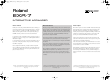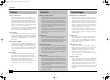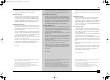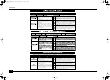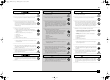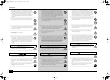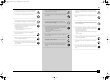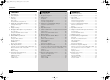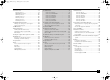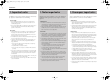EXR-7_GBEF.book Page 1 Monday, April 19, 2004 3:36 PM r EXR-7 Interactive Arranger Owner’s Manual Manual del Usuario Mode d’emploi Thank you for choosing a Roland EXR-7 Interactive Arranger, a novel keyboard with a superior Roland sound source, an intuitive user interface, a USB port, V-LINK compatibility, a Piano Mode (chord recognition on the entire keyboard), 76 keys, a D BEAM controller, and a host of other useful functions.
EXR-7_GBEF.book Page 2 Monday, April 19, 2004 3:36 PM r EXR-7 Features Superior sound source The EXR-7’s sounds are based on full-length (uncompressed) waveforms, which is unique in this price range. This produces vibrant, realistic sounds quite unlike anything you would expect from a budget-friendly arranger keyboard. The EXR-7’s tone generator is 64-voice polyphonic. 21 new sounds have been processed and edited to provide an even more authentic response.
EXR-7_GBEF.book Page 3 Monday, April 19, 2004 3:36 PM EXR-7 The EXR-7 also sports a Piano Arranger mode that allows you to play chords anywhere on the keyboard. Excellent Arranger The EXR-7 comes loaded with 103 all-new Music Styles prepared by Roland’s legendary Style foundry. As usual, several patterns are available (INTRO, ORIGINAL, VARIATION, FILL and ENDING), with additional options via the BAND ORCHESTRATOR buttons and COVER functions.
EXR-7_GBEF.book Page 4 Monday, April 19, 2004 3:36 PM r EXR-7 Used for instructions intended to alert the user to the risk of death or severe injury should the unit be used improperly. Used for instructions intended to alert the user to the risk of injury or material damage should the unit be used improperly. * Material damage refers other adverse effects respect to the home furnishings, as well animals or pets.
EXR-7_GBEF.book Page 5 Monday, April 19, 2004 3:36 PM EXR-7 ATENCIÓN • Before using this instrument, be sure to read the instructions below, and the Owner’s Manual. .............................................................................................................................. • Do not open or perform any internal modifications on the unit. ..............................................................................................................................
EXR-7_GBEF.book Page 6 Monday, April 19, 2004 3:36 PM r EXR-7 • This instrument, either alone or in combination with an amplifier and headphones or speakers, may be capable of producing sound levels that could cause permanent hearing loss. Do not operate for a long period of time at a high volume level, or at a level that is uncomfortable. If you experience any hearing loss or ringing in the ears, you should immediately stop using the unit, and consult an audiologist. .....................................
EXR-7_GBEF.book Page 7 Monday, April 19, 2004 3:36 PM EXR-7 • Try to prevent cords and cables from becoming entangled. Also, all cords and cables should be placed out of the reach of children. .............................................................................................................................. • Never climb on top of, nor place heavy objects on the unit. ..............................................................................................................................
EXR-7_GBEF.book Page 8 Monday, April 19, 2004 3:36 PM r EXR-7 Contents 1. Important notes . . . . . . . . . . . . . . . . . . . . . . . . . . . . . . . . . . 10 2. Panel descriptions . . . . . . . . . . . . . . . . . . . . . . . . . . . . . . . . 14 3. First steps . . . . . . . . . . . . . . . . . . . . . . . . . . . . . . . . . . . . . . . 22 Setting up . . . . . . . . . . . . . . . . . . . . . . . . . . . . . . . . . . . . . .22 Demo songs . . . . . . . . . . . . . . . . . . . . . . . . . . . . . . . .
EXR-7_GBEF.book Page 9 Monday, April 19, 2004 3:36 PM EXR-7 11. Function menu . . . . . . . . . . . . . . . . . . . . . . . . . . . . . . . . . . . 96 KB SET parameters. . . . . . . . . . . . . . . . . . . . . . . . . . . . . . . 98 METRONOM parameters . . . . . . . . . . . . . . . . . . . . . . . . . 101 OCTAVE parameters . . . . . . . . . . . . . . . . . . . . . . . . . . . . . 101 VOLUME parameters . . . . . . . . . . . . . . . . . . . . . . . . . . . . 102 ARR SET parameters . . . . . . . . . . . . .
EXR-7_GBEF.book Page 10 Monday, April 19, 2004 3:36 PM r EXR-7 ] ] 1. Important notes In addition to the items listed under “Using the unit safely” (p. 4), please read and observe the following: 1. Notas importantes Además de los puntos indicados en la sección “Utilizar la unidad de forma segura” (p.
EXR-7_GBEF.book Page 11 Monday, April 19, 2004 3:36 PM EXR-7 Maintenance Mantenimiento Entretien • For everyday cleaning wipe the EXR-7 with a soft, dry cloth or one that has been slightly dampened with water. To remove stubborn dirt, use a mild, non-abrasive detergent. Afterwards, be sure to wipe the instrument thoroughly with a soft, dry cloth. • Never use benzene, thinner, alcohol or solvents of any kind, to avoid the possibility of discoloration and/or deformation.
EXR-7_GBEF.book Page 12 Monday, April 19, 2004 3:36 PM r EXR-7 Before using floppy disks (handling the floppy disk drive) Antes de utilizar disquetes (uso de la disquetera) • Install the unit on a solid, level surface in an area free from vibration. If the unit must be installed at an angle, be sure the installation does not exceed the permissible range: upward, 2°; downward, 18°.
EXR-7_GBEF.book Page 13 Monday, April 19, 2004 3:36 PM EXR-7 • Floppy disks have a “WRITE” tab which can protect the disk from accidental erasure. It is recommended that the tab be kept in the PROTECT position, and moved to the WRITE position only when you wish to write new data onto the disk. • Los disquetes disponen de un pestillo “WRITE” para proteger el disquete contra borrados accidentales.
EXR-7_GBEF.book Page 14 Monday, April 19, 2004 3:36 PM r EXR-7 2. Descripciones del panel 2. Panel descriptions Panel frontal Front panel G A D B E K M F Panneau avant H I J L O N 14 Q R S T Z U V W X Y a P b C A [POWER ON] button Press this button to switch the EXR-7 on and off. B BENDER/MODULATION lever By performing left/right movements, you can bend your solo notes down (left) or up (right).
EXR-7_GBEF.book Page 15 Monday, April 19, 2004 3:36 PM EXR-7 F [STYLE] buttons These buttons allow you to select one of the eight Music Style families. Whenever you press a button, the first Style of the selected family is immediately recalled. The button of the selected family lights. The last button ([FLASH÷DISK]) provides access to the Music Styles in the EXR-7’s Flash area or on an inserted floppy disk. G [DEMO] button Press this button to listen to the EXR-7’s demo songs.
EXR-7_GBEF.book Page 16 Monday, April 19, 2004 3:36 PM r EXR-7 The [MELODY¥INTELLIGENCE] button allows you to switch the Melody Intelligence function on/off. Melody Intelligence is a function that adds a harmony part to your melody playing. See p. 62. Holding it for more than one second calls up a FUNCTION parameter you can set for selecting the harmony type. L KEYBOARD MODE section Press the [SPLIT] button to play different sounds with your left and right hands.
EXR-7_GBEF.book Page 17 Monday, April 19, 2004 3:36 PM EXR-7 O COVER section The buttons in this section provide access to pre-programmed templates that allow you to quickly modify Music Styles’ or Standard MIDI File’s character. See page 46. When the Minus One function is on, these buttons allow you to quickly mute several Standard MIDI File parts (these mute functions are not available while you are using the Arranger function).
EXR-7_GBEF.book Page 18 Monday, April 19, 2004 3:36 PM r EXR-7 S [STYLE] button Press this button if you want to select Music Styles. By activating this button, you also specify that the [INTRO], [ORIGINAL], etc., buttons are used for selecting a Style Division, while the numeric buttons can be used to select the desired Style memory. T [TONE] button Press this button if you want to use the [FAMILY] and numeric buttons for assigning a sound (“Tone”) or Drum Set to the Main, Split or Dual part. See p. 67.
EXR-7_GBEF.book Page 19 Monday, April 19, 2004 3:36 PM EXR-7 V [FUNCTION] button This button provides access to the FUNCTION menu. You can use the FAMILY and SELECT [√][®] buttons to select the desired function. W [DISK] button Press this button to access the Disk functions. They are used for loading data from floppy, saving data to disk, and managing floppy disks. See p. 129. Note: You can also save and load data via USB.
EXR-7_GBEF.book Page 20 Monday, April 19, 2004 3:36 PM r EXR-7 b Disk drive, below the keyboard (not pictured) This is where you can insert floppy disks with Standard MIDI Files or Music Styles you may already own. The drive accepts 2DD (720k) and 2HD (1.44MB) floppy disks. 20 b Unidad de disco, debajo del teclado (no aparece en la imagen) Aquí es donde se insertan los disquetes con archivos MIDI estándar o con Estilos Musicales que ya posee. La unidad acepta los disquetes 2DD (720 k) y 2HD (1,44 MB).
EXR-7_GBEF.book Page 21 Monday, April 19, 2004 3:36 PM EXR-7 Rear panel Panel posterior A B Face arrière C D E A OUTPUT R, L/MONO sockets These sockets allow you to connect the EXR-7 to your HiFi amplifier, a mixer, a cassette deck, a keyboard amplifier, etc. If the external amplifier is mono, be sure to connect it to the OUTPUT L/MONO socket. B DC IN socket This is where you need to connect the supplied adapter (PSB-4U).
EXR-7_GBEF.book Page 22 Monday, April 19, 2004 3:36 PM r EXR-7 3. Primeros pasos 3. First steps 3. Prise en main Configurar Setting up Mise sous tension VOLUME POWER ON The first thing you need to do is connect the supplied PSB-4U adapter to a suitable wall outlet. (1) Unpack the EXR-7 and place it on a stable surface. (2) Connect the small end of the adapter cable to the EXR-7’s DC IN jack, and the other end to a suitable wall outlet. (3) Press the [POWER¥ON] button to switch on the EXR-7.
EXR-7_GBEF.book Page 23 Monday, April 19, 2004 3:36 PM EXR-7 Demo songs Canciones de demostración TONE DemoSong 120 001 Morceaux de démonstration STYLE DemStyle 146 = = Your EXR-7 comes with 1 song demo, 8 Tone demos, various Style demos, and 1 Cover demo. • The song demo illustrates the possibilities of the EXR-7 as a whole. • Tone demos show off the EXR-7’s amazing sound quality. • Style demos give you an impression of the quality of the on-board Music Styles.
EXR-7_GBEF.book Page 24 Monday, April 19, 2004 3:36 PM r EXR-7 Playback of a Style demo song Reproducción de una canción de demostración de Estilo Reproduire une démo de styles (1) Press the [STYLE] button. Playback of the Style demo song starts automatically. You can now press [START÷STOP] to stop playback of the currently selected Style demo song. If you press this button again, the next Style demo song will be played back. (2) If necessary, press one of the STYLE buttons to select another song.
EXR-7_GBEF.book Page 25 Monday, April 19, 2004 3:36 PM EXR-7 Playing without accompaniment Tocar sin acompañamiento Jeu sans accompagnement When you switch on the EXR-7, it selects the PIANO SOLO mode. This means that you can use the EXR-7 like a digital piano, or a synthesizer. The accompaniment function (called “Arranger”) and [ONE¥TOUCH] button are not available in PIANO SOLO mode, while only the Main part is active.
EXR-7_GBEF.book Page 26 Monday, April 19, 2004 3:36 PM r EXR-7 (2) Play a few notes on the keyboard. (3) If necessary, select another sound by pressing one of the 8 TONE buttons. See p. 67 for details. (4) If necessary, you can hold down the [TONE] button and use BALANCE [ACCOMP] (softer) or [KEYBOARD] (louder) to change the Main part’s volume. Note: Unlike previous Roland arranger instruments, the EXR-7 no longer distinguishes between “melodic” parts and a Manual Drums part.
EXR-7_GBEF.book Page 27 Monday, April 19, 2004 3:36 PM EXR-7 At first, the keyboard is split at the G3 (note number “55”). If necessary, you can select a different split point. See “KeySplit” (p. 99). To change the balance between the Main and Split sounds, proceed as follows: (3) Hold down the [SPLIT] button and use BALANCE [ACCOMP] (decrease) or [KEYBOARD] (increase) to change the Split part’s volume.
EXR-7_GBEF.book Page 28 Monday, April 19, 2004 3:36 PM r EXR-7 To change the balance between the Main and Dual sounds, proceed as follows: (3) Hold down the [DUAL] button and use BALANCE [ACCOMP] (decrease) or [KEYBOARD] (increase) to change the Dual part’s volume. (4) To assign another sound to the Dual part, hold down the [DUAL] button and proceed like for the Main part (page 26). Alternatively, press and hold one of the eight TONE buttons (Main part) while pressing another TONE button (Dual part).
EXR-7_GBEF.book Page 29 Monday, April 19, 2004 3:36 PM EXR-7 4. Playing with accompaniment (Arranger) Let us now take advantage of the EXR-7’s accompaniment function. This function is called “Arranger”. 4. Interpretar con acompañamiento (Arranger) Aprovechemos ahora las ventajas de la función de acompañamiento del EXR-7. Esta función se denomina “Arranger”. 4. Jeu avec accompagnement (arrangeur) Voyons à présent comment exploiter la fonction d’accompagnement de l’EXR-7.
EXR-7_GBEF.book Page 30 Monday, April 19, 2004 3:36 PM r EXR-7 (4) Play another chord (or note) to change the Arranger’s key. (5) Press the following buttons to use other patterns of the currently selected Music Style: (4) Interprete otro acorde (o nota) para cambiar la tecla del Arranger. (5) Pulse los siguientes botones para utilizar otros patrones del Estilo Musical actualmente seleccionado: (4) Jouez un autre accord (ou une autre note) pour changer la tonalité de l’arrangeur.
EXR-7_GBEF.book Page 31 Monday, April 19, 2004 3:36 PM EXR-7 (*) There is a “InEnCHRD” function that allows you to specify whether or not the key of the Intro or Ending pattern should change in response to your chord playing in PIANO mode. See page 105. Once the Intro pattern is finished, the Arranger automatically proceeds with the ORIGINAL or VARIATION pattern (depending on which of these two buttons flashes). At the end of the Ending pattern, however, the Arranger stops.
EXR-7_GBEF.book Page 32 Monday, April 19, 2004 3:36 PM r EXR-7 The EXR-7 also provides a Sync Stop option: quickly press [SYNC¥START÷STOP] twice (“double-click”) quickly so that the button starts to flash. This will cause the Arranger to stop playback as soon as you release all keys in the chord recognition area. This is great for songs where you need breaks (i.e. one or several beats of silence).
EXR-7_GBEF.book Page 33 Monday, April 19, 2004 3:36 PM EXR-7 Selecting Music Styles Seleccionar estilos musicales The EXR-7 provides three memory areas for Music Styles: USER STL: (Memory 000) This is where a Music Style loaded from the Flash memory or floppy disk (MSA, MSD and MSE series, optional) is temporarily stored. The data in this RAM memory are erased when you switch off the EXR-7.
EXR-7_GBEF.book Page 34 Monday, April 19, 2004 3:36 PM r EXR-7 (3) Press the [STYLE] button. This is not really necessary, because pressing one of the STYLE buttons switches on [STYLE] automatically.) (4) Use the STYLE buttons (or FAMILY [√][®]) to select the desired Music Style family (see above). The FAMILY buttons allow you to jump to the desired “family” (which also include the Flash and disk areas). The display now shows the name of the selected family. (3) Pulse el botón [STYLE].
EXR-7_GBEF.book Page 35 Monday, April 19, 2004 3:36 PM EXR-7 If you selected a Music Style on floppy disk, the icon now flashes, and the EXR-7 automatically selects the USER STL memory that now contains the Music Style you loaded from floppy disk. If you press [+/YES] during Arranger playback, the new Style is used at the next downbeat (1st beat of the next measure). Otherwise, the EXR-7 displays its name and uses that Style when you press [START÷STOP].
EXR-7_GBEF.book Page 36 Monday, April 19, 2004 3:36 PM r EXR-7 5. Playing back songs The EXR-7 allows you to play back commercially available music data files (called Standard MIDI Files) or your own songs you saved to disk or to the EXR-7’s Flash memory. Your own songs are saved as Standard MIDI Format 0 files and can also be played back using any other SMF compatible sequencer (or software). 5.
EXR-7_GBEF.book Page 37 Monday, April 19, 2004 3:36 PM EXR-7 The EXR-7 provides three memory areas for songs: USERSONG: (Memory 000) This where the song data you record are temporarily stored. The data in this RAM memory are erased when you switch off the EXR-7. FLASH: (Memories 101~199) This is the Flash area inside the EXR-7 that already contains several songs when the EXR-7 is shipped. You can expand the number of songs in this area by copying more songs from your computer (via USB).
EXR-7_GBEF.book Page 38 Monday, April 19, 2004 3:36 PM r EXR-7 Working with the FAMILY, SELECT and numeric buttons Trabajar con FAMILY, SELECT y los botones numéricos Utilisation des boutons FAMILY, SELECT et des boutons numériques You can press FAMILY [√] or [®] either repeatedly (brief presses) to go back or advance, or hold down [√] or [®] to quickly select another family.
EXR-7_GBEF.book Page 39 Monday, April 19, 2004 3:36 PM EXR-7 You can already select a new song while the current one is still playing. If you want to listen to it before the current song is finished, stop playback by pressing [START÷STOP], then press that button again. Otherwise, wait until the current song is finished, then press the [START÷STOP] button to start playback of the new song.
EXR-7_GBEF.book Page 40 Monday, April 19, 2004 3:36 PM r EXR-7 Additional playback functions The [INTRO], [ORIGINAL], etc. buttons have two functions: one in Style mode (printed above the buttons), and another one in Song mode (printed below the buttons). Selecting the Song mode Funciones de reproducción adicionales Fonctions supplémentaires de reproduction Los botones [INTRO], [ORIGINAL], etc.
EXR-7_GBEF.book Page 41 Monday, April 19, 2004 3:36 PM EXR-7 Loop playback (Repeat) Reproducción Loop (Repeat) Another clever feature of the EXR-7’s Recorder is that you can program playback loops. You can do so during playback or while the Recorder is stopped. Otra función muy interesante del Grabador del EXR-7 es la que permite programar loops de reproducción. Puede hacerlo durante la reproducción o con el Grabador detenido.
EXR-7_GBEF.book Page 42 Monday, April 19, 2004 3:36 PM r EXR-7 Live performance with song backing (Minus One) Your EXR-7 allows you to mute parts you wish to play yourself or don’t need in a given situation. This is called “Minus One” playback. Interpretaciones en vivo con acompañamiento de canción (Minus One) Su EXR-7 le permite enmudecer partes que desea reproducir usted mismo o innecesarias en una situación determinada. Se denomina la reproducción “Minus One” .
EXR-7_GBEF.book Page 43 Monday, April 19, 2004 3:36 PM EXR-7 What are tracks? ¿Qué son pistas? Que sont les pistes? The term “track” is used only for your convenience. We borrowed it from tape recorders that allow for recording several musical parts by the same person (one part after the other). In the case of the EXR-7, the term is only used to indicate that we are dealing with separate musical parts. Here indeed (like with computer-based sequencers) what really counts are the MIDI channels.
EXR-7_GBEF.book Page 44 Monday, April 19, 2004 3:36 PM r EXR-7 If you play back song files with an XG Lite header, the EXR-7 automatically adapts the button assignments as follows: [RIGHT]= “1”, [LEFT]= “2”, [BASS]= “3”, [DRUMS]= “10”, and [OTHERS]= 4~9 & 11~16. (4) Press [|√] and [®÷ª] to start playback. (5) Press [®÷ª] again to stop playback. (6) Press [MINUS¥ONE] again (or one of the “big” DATA ENTRY buttons) to switch the function of the same name back off again.
EXR-7_GBEF.
EXR-7_GBEF.book Page 46 Monday, April 19, 2004 3:36 PM r EXR-7 6. Changing the Music Style or song orchestration 6. Cambiar el Estilo musical o la orquestación de la canción 6. Changer l’orchestration d’un style ou d’un morceau Your EXR-7 is a novel arranger instrument and Standard MIDI File player with two functions for “customizing” the Styles or songs you play back via easy-to-use routines.
EXR-7_GBEF.book Page 47 Monday, April 19, 2004 3:36 PM EXR-7 The COVER buttons have the following meanings. You may notice that their function is akin to the EQ presets found on a ghetto blaster or similar device (except that they change the sounds themselves rather than the tone color). Los botones COVER tienen los significados siguientes.
EXR-7_GBEF.book Page 48 Monday, April 19, 2004 3:36 PM r EXR-7 Using the Band Orchestrator function The Band Orchestrator function allows you to vary the accompaniment patterns played by the Arranger. You can leave out parts, thin out the drum part, etc. – in real-time (i.e. while you are playing). Utilizar la función Band Orchestrator Fonction Band Orchestrator La función Band Orchestrator le permite variar los patrones de acompañamiento reproducidos por el Arranger.
EXR-7_GBEF.book Page 49 Monday, April 19, 2004 3:36 PM EXR-7 The corresponding icon appears in the display (only one of them can be displayed at any one time). Aparece el icono correspondiente en la pantalla (sólo uno de ellos se puede visualizar al mismo tiempo). L’icône correspondante apparaît à l’écran (une seule icône peut être affichée à la fois). Note: Immediately after switching on the EXR-7, the Orchestrator selects the “FULL BAND” level.
EXR-7_GBEF.book Page 50 Monday, April 19, 2004 3:36 PM r EXR-7 7. Recording your music Your EXR-7 contains a 16-track Recorder you can use for recording your own songs. 7. Grabar su música El EXR-7 dispone de un Grabador de 16 pistas que puede utilizar para grabar sus propias canciones. Grabación básica de canciones Basic song recording Let us first look at the most straight-forward way of recording your renditions with Arranger backing.
EXR-7_GBEF.book Page 51 Monday, April 19, 2004 3:36 PM EXR-7 (The [RECORD≈∏] and [1]~[16] icons flash.) You are now in ALL mode, which means that everything you and the EXR-7’s Arranger play will be recorded. (Los iconos [RECORD≈∏] y [1]~[16] parpadean.) Ahora se encuentra en el modo ALL, lo que significa que se grabará todo lo que toquen usted y el Arranger del EXR-7. (Les icônes [RECORDdelta∏] et [1]~[16] clignotent.) Vous vous trouvez en mode ALL.
EXR-7_GBEF.book Page 52 Monday, April 19, 2004 3:36 PM r EXR-7 Listening to your song Escuchar su canción Ecoute de votre morceau (1) Press the [SONG] button. (1) Pulse el botón [SONG]. (1) Appuyez sur le bouton [SONG]. START / STOP ORIGINAL |√ (2) Press [START÷STOP] to start playback. (3) Press [START÷STOP] once again to stop playback. (4) Press [|√] to return to the beginning of the song. 52 (2) Pulse [START÷STOP] para iniciar la reproducción.
EXR-7_GBEF.book Page 53 Monday, April 19, 2004 3:36 PM EXR-7 Other recording functions Otras funciones de grabación Autres fonctions d’enregistrement The EXR-7’s 16-track Recorder can be used in several ways. Let us therefore have a look at the other recording modes. El Grabador de 16 pistas del EXR-7 se puede utilizar de diversas maneras. Por lo tanto, ante todo miremos los otros modos de grabación. L’EXR-7 possède un enregistreur 16 pistes que vous pouvez exploiter de diverses manières.
EXR-7_GBEF.book Page 54 Monday, April 19, 2004 3:36 PM r EXR-7 ●Memoria del grabador ●Recorder memory The EXR-7 provides one “live” song memory, which can contain one song at a time. After completing a song, you should save it (see p. 132). To keep you from accidentally erasing the song in the EXR-7’s internal memory, the EXR-7 automatically selects Single after your first recording. Bear in mind that selecting “ALL” or “Keyboard” will erase the song in the USERSONG memory.
EXR-7_GBEF.book Page 55 Monday, April 19, 2004 3:36 PM EXR-7 Here is what the tracks correspond to (after recording a song with Arranger backing): 1 2 3 4 5 6 7 8 Accomp 1 Arranger bass 9 10 11 12 13 14 15 16 Accomp 2 kMain Accomp 3 kDual* Accomp 4 Accomp 5 Accomp 6 Arranger drums kSplit* kAuto Bass* (see p. 102) D Beam Melody Intell. (see p.
EXR-7_GBEF.book Page 56 Monday, April 19, 2004 3:36 PM r EXR-7 The RECORD and track icons flash. (3) To create a split, press the [SPLIT] button. (4) Activate the metronome (if necessary), and set the desired tempo with the [TAP¥TEMPO] button or [–]/[+]. You can also record without metronome if you like. Note: If you assign a Drum Kit to the Main part, your drum performance is recorded onto track 16. Los iconos de pista y RECORD parpadean. (3) Para crear una división, pulse el botón [SPLIT].
EXR-7_GBEF.book Page 57 Monday, April 19, 2004 3:36 PM EXR-7 After a two-measure count-in (see p. 101), you will hear all parts that have already been recorded. Start playing (and recording) your new part. (6) Press [START÷STOP] to stop recording. (7) Return to step (3) to record additional parts. Después de una claqueta de dos compases (consulte la página 101), escuchará todas las partes que se hayan grabado. Empiece a tocar (y grabar) la parte nueva. (6) Pulse [START÷STOP] para detener la grabación.
EXR-7_GBEF.book Page 58 Monday, April 19, 2004 3:36 PM r EXR-7 (3) (4) (5) (6) (7) (8) (9) The flashing track icon (only one) depends on the first track that already contains data. In the above example, track 1 contains data, which is why its icon flashes. Use the SELECT [√][®] to select the track you wish to record to. You can only select one track at a time. Press [START÷STOP] to start playback of the (old) song data. The RECORD icon, the [REC≈∏] button, and the icon of the selected track flash.
EXR-7_GBEF.book Page 59 Monday, April 19, 2004 3:36 PM EXR-7 Using a footswitch for punching in/out You can also use an optional footswitch for starting and stopping recording. Doing so has the advantage that you can use both hands for playing (or the left hand for Pitch Bend/Modulation effects and the right for playing the melody.) • Connect an optional DP-2, DP-6, or BOSS FS-5U footswitch to the FOOTSWITCH socket on the EXR-7’s rear panel. • Press the [FUNCTION] button (it must light).
EXR-7_GBEF.book Page 60 Monday, April 19, 2004 3:36 PM r EXR-7 8. Additional Music Style functions Apart from the basic Music Style functions covered on page 29 and following, your EXR-7 also provides the following functions. Most of the following functions are only available after pressing the [ARRANGER÷BAND] button (the button must light and the ARRANGER icon must be displayed). One Touch The One Touch function automates quite a few tasks: • The Arranger selects the preset Style tempo.
EXR-7_GBEF.book Page 61 Monday, April 19, 2004 3:36 PM EXR-7 (3) Press the [ONE¥TOUCH] button again if you need “OT2”. One Touch needs to be activated again every time you select a new Music Style. (3) Vuelva a pulsar el botón [ONE¥TOUCH] si necesita “OT2”. Deberá activar One Touch cada vez que seleccione un Estilo Musical nuevo. Note: One Touch is also available for FLASH and disk Styles, but it is less meaningful.
EXR-7_GBEF.book Page 62 Monday, April 19, 2004 3:36 PM r EXR-7 (3) Use SELECT [√][®] to specify the desired Music Assistant memory within the selected family. The first press of SELECT [®] (or [√]) shows the name of the first Music Assistant setting within the selected group. It is already selected, so if you need the first setting, there is actually no need to press SELECT [®]. You must use SELECT [√] or [®], however, to select another Music Assistant setting within the same group.
EXR-7_GBEF.book Page 63 Monday, April 19, 2004 3:36 PM EXR-7 Changing the Melody Intelligence harmony type The EXR-7 contains 18 different voicings (harmony types) for the MELODY INTELLIGENCE function. These voicings specify the number of harmony notes and the way in which they are added to your melody. To select a different harmony type, press and hold the [MELODY¥INTELLIGENCE] button until the “MI” message appears in the upper left corner of the display.
EXR-7_GBEF.book Page 64 Monday, April 19, 2004 3:36 PM r EXR-7 PIANO Mode Modo PIANO Mode PIANO In PIANO mode, the Main part is assigned to the entire keyboard. Though the EXR-7 initially assigns a piano sound to the Main part, you can select any other one and save your setting to a User Program. The main difference between PIANO SOLO and PIANO MODE is that the Arranger’s melodic parts are available here, which is not the case in PIANO SOLO mode.
EXR-7_GBEF.book Page 65 Monday, April 19, 2004 3:36 PM EXR-7 You can also add the DUAL part (page 27). Even the SPLIT part could be used, but chord recognition remains active for the entire keyboard. (4) Press [ARRANGER¥BAND] or [PIANO¥SOLO] to leave PIANO mode. También puede añadir la parte DUAL (página 27). Incluso podría utilizar la parte SPLIT, pero el reconocimiento de acordes sigue estando activo para todo el teclado. (4) Pulse [ARRANGER¥BAND] o [PIANO¥SOLO] para salir del modo PIANO.
EXR-7_GBEF.book Page 66 Monday, April 19, 2004 3:36 PM r EXR-7 (4) Press the [+] button to select “ON” for “VALUE”. Note: See also “Working with the FAMILY, SELECT and numeric buttons” (p. 38). (5) Press the [EXIT] button in the DATA ENTRY section to leave this function. Note: This setting can be saved to a User Program (see p. 109). (4) Pulse el botón [+] para seleccionar “ON” para “VALUE”. Nota: Consulte también “Trabajar con FAMILY, SELECT y los botones numéricos” (p. 38).
EXR-7_GBEF.book Page 67 Monday, April 19, 2004 3:36 PM EXR-7 9. Keyboard part functions Selecting sounds for the Main, Split and Dual parts The EXR-7 contains about 490 melodic sounds you can use for playing melodies (others are more like sound effects). Those sounds need to be assigned to a Keyboard part, of which there are three: Main, Split and Dual (see also p. 25). 9.
EXR-7_GBEF.book Page 68 Monday, April 19, 2004 3:36 PM r EXR-7 (2) To assign another sound to the Split or Dual part, hold the [SPLIT] or [DUAL] button while performing the following steps. (2) Para asignar otro sonido a la parte Split o Dual, mantenga pulsado el botón [SPLIT] or [DUAL] mientras realiza los siguientes pasos. (2) Pour assigner un autre son à la partie Split ou Dual, maintenez le bouton [SPLIT] ou [DUAL] enfoncé et effectuez les étapes suivantes.
EXR-7_GBEF.book Page 69 Monday, April 19, 2004 3:36 PM EXR-7 Using the TONE buttons Utilizar los botones TONE Utilisation des boutons TONE The TONE buttons allow you to select 7 melodic sounds and one Drum Kit directly (without using [TONE], the FAMILY, SELECT and/or numeric buttons). By pressing the [PIANO] button, you select the new “Grand Pno” sound. This is a high-quality piano sound derived from the Fantom-X series.
EXR-7_GBEF.book Page 70 Monday, April 19, 2004 3:36 PM r EXR-7 Assigning another Tone to a TONE button To assign another sound to one of the 8 TONE buttons, first select it using the procedure described under “Selecting any of the available sounds” (p. 67), then press and hold the desired TONE button. The display briefly shows the message “Memrized”. Note: You can only assign Tones of the following families to the various buttons: [PIANO]: Piano, E.
EXR-7_GBEF.book Page 71 Monday, April 19, 2004 3:36 PM EXR-7 Drum Kits Sonidos de percusión y efectos de sonido (“SFX”) Grupos de percusión C2 Kits de batterie Los últimos 20 “sonidos” (531~551) también se denominan “Grupos de percusión”. Cuando selecciona uno de estos grupos, cada tecla se asigna a un sonido diferente. Con la segunda tecla C de la izquierda (debajo del botón [BALL¥ROOM]), puede reproducir un sonido de bombo (también llamado “kick”).
EXR-7_GBEF.book Page 72 Monday, April 19, 2004 3:36 PM r EXR-7 It might therefore be a good idea to proceed as follows: (1) Press the [SPLIT] button. (2) Decide whether you want to play the sound effect or percussion sound with your left or right hand. If you want to use your left hand, assign a sound between “479” and “530” to the Split part. To play the effect with your right hand, assign it to the Main part.
EXR-7_GBEF.book Page 73 Monday, April 19, 2004 3:36 PM EXR-7 Transpose Transpose Transpose La función Transpose cambia la afinación de las notas y acordes que se interpretan. En lugar de suponer qué otras teclas deberá pulsar para adaptar el cantante o un instrumentalista, puede ajustar el valor Transpose necesario y continuar reproduciendo la canción como hacía mientras suena en un tono diferente. Consulte el ejemplo anterior. La fonction Transpose change la hauteur des notes et des accords joués.
EXR-7_GBEF.book Page 74 Monday, April 19, 2004 3:36 PM r EXR-7 Here’s an example: if you want to hear an “E” every time you play a “C”, select “4”. All other notes will be shifted by the same amount, so that you end up sounding in E major when you actually play in C major, etc. The corresponding value and the TRANSPOSE icon appear in the display. (3) To switch the Transpose function back off, repeat steps (1) and (2), this time entering the value “0” (no transposition).
EXR-7_GBEF.book Page 75 Monday, April 19, 2004 3:36 PM EXR-7 Other Keyboard part functions Here are yet other functions related to the Keyboard parts. These can be set via the FUNCTION menu, or are covered elsewhere: • Keyboard velocity (see p. 76) • Master Tune (see p. 98) • Volume of the Keyboard parts (see p. 102) • Automatic selection of the Split or Dual sound on/off (see p. 99) • Intelligence function for the Split part (see p. 99) • Hold function for the Split part (see p. 99).
EXR-7_GBEF.book Page 76 Monday, April 19, 2004 3:36 PM r EXR-7 10. Funciones de interpretación y efectos 10. Performance functions and effects 10.
EXR-7_GBEF.book Page 77 Monday, April 19, 2004 3:36 PM EXR-7 (4) (5) (6) (7) (8) LOW (light): This imparts a lighter feel to the keyboard. Because stronger notes can be produced with less effort, this setting is ideal for children or inexperienced musicians. MEd (medium): This corresponds to the default setting, i.e. normal velocity sensitivity. LOW (ligero): Transmite un tacto más suave al teclado.
EXR-7_GBEF.book Page 78 Monday, April 19, 2004 3:36 PM r EXR-7 (9) Press the [EXIT] button in the DATA ENTRY section to leave this function. Note: Some sounds use “velocity switching”. This means that by hitting the keys harder and softer, you alternate between two sounds. So only switch off this parameter if doing so makes you feel more comfortable. Note: This setting can be saved to a User Program (see p. 109).
EXR-7_GBEF.book Page 79 Monday, April 19, 2004 3:36 PM EXR-7 D BEAM controller The D Beam Controller allows you to control various aspects of your performance, or to add something to the music, by moving your hand, head, etc., in the air. You only need to make sure that you do so over the two “eyes” and within a 40cm (±16”) range. Your movements are translated into musical expression.
EXR-7_GBEF.book Page 80 Monday, April 19, 2004 3:36 PM r EXR-7 The D BEAM is off if none of the three buttons in the D BEAM pad lights. Now try out the [EFX÷INSTRUMENTS] (sound effects, play notes using a given sound) and [CONTROLS] (change Arranger playback) buttons. The D Beam Controller has two sensors that detect motion (such as your hand or body movements) in front of it. These “sensed” positions are translated into MIDI messages that can be assigned to a variety of parameters.
EXR-7_GBEF.book Page 81 Monday, April 19, 2004 3:36 PM EXR-7 EFX/INSTRUMENTS EFX/INSTRUMENTS EFX/INSTRUMENTS Here, you can select various “noises” to be added to your music simply by moving your hand over the D Beam. We will not try to describe them: just try them out! EFX: Chimes, Bubble, Stream, Explsion, Gun Shot, Engine, Applause, Laughing, Bird, Dog, Seashore, Rain. If you select an “instrument”, the D Beam plays musical notes.
EXR-7_GBEF.book Page 82 Monday, April 19, 2004 3:36 PM r EXR-7 ■ Acc Off: This setting allows you to switch the Accompa- ■Acc Off. Este ajuste le permite activar y desactivar las par- niment parts (ACC1~6) on and off using the D Beam Controller. ■ Bs&Dr Off: This setting allows you to use the D Beam for switching the Arranger drums and bass on and off. ■ Acc&Bs Off: This setting allows you to use the D Beam for switching the bass and ACC1~6 parts on and off.
EXR-7_GBEF.book Page 83 Monday, April 19, 2004 3:36 PM EXR-7 ■ Arpg Oct 1/2/3: By moving your hand over the D Beam, ■Arpg Oct 1/2/3. Moviendo la mano sobre el D Beam, hace que la parte Split interprete arpegios (acordes interrumpidos) basados en las notas que toca en la mitad izquierda del teclado (en el modo Arranger). Según el ajuste que seleccione aquí, las notas del área de reconocimiento de acordes se arpegiará por encima de las 1, 2, o 3 octavas.
EXR-7_GBEF.book Page 84 Monday, April 19, 2004 3:36 PM r EXR-7 Using effects Utilizar efectos Utilisation des effets The EXR-7 contains digital Reverb and Chorus effects processors. You can switch them on/off and select other types. You can also set the Send level (the amount of Reverb or Chorus) to be applied to the various Keyboard parts. Please bear in mind that the Chorus effect cannot be combined with the MFX (so you need to choose between Chorus or MFX for the Main part).
EXR-7_GBEF.book Page 85 Monday, April 19, 2004 3:36 PM EXR-7 Overdrv1~4: Overdrive creates a soft distortion similar to that produced by tube amplifiers. Several types of overdrive are available: (1) Small combo amp, (2) Combo amp, (3) Large double-stack amp (2 cabinets), (4) Large double-stack amp (3 cabinets). Distort1~4: This effect produces a more intense distortion than Overdrive. The numbers refer to different kinds of distortion.
EXR-7_GBEF.book Page 86 Monday, April 19, 2004 3:36 PM r EXR-7 3Tap Dly: The Triple Tap Delay produces three delay sounds; center, left and right. 4Tap Dly: Delay with four repetition lines. TmCtrDly: This effect controls the delay time in realtime. Reverb: A nice Reverb effect. GteRevNr: Gate Reverb is a special type of Reverb in which the reverberant sound is suddenly cut off (and does not gradually decrease). GteRevRv: A gated Reverb effect that sounds “backwards”.
EXR-7_GBEF.book Page 87 Monday, April 19, 2004 3:36 PM EXR-7 (5) While selecting an MFX type, play a few notes on the keyboard to audition the effect. (6) Press the [EXIT] button in the DATA ENTRY section to leave this function. Note: If the MFX is on, the Main part is no longer processed by the Chorus effect. But the MFX also contains Chorus algorithms (either in isolation or in combination with other effects).
EXR-7_GBEF.book Page 88 Monday, April 19, 2004 3:36 PM r EXR-7 (3) Use SELECT [√][®] to select the “REV” parameter. Note: See also “Working with the FAMILY, SELECT and numeric buttons” (p. 38). (4) Use the [–]/[+] buttons to select “Off” if you don’t need the Reverb processor. Otherwise, select one of the eight available types: (3) Utilice SELECT [√][®] para seleccionar el parámetro “REV”. Nota: Consulte también “Trabajar con FAMILY, SELECT y los botones numéricos” (p. 38).
EXR-7_GBEF.book Page 89 Monday, April 19, 2004 3:36 PM EXR-7 Changing the amount of Reverb processing for the Keyboard parts To change the Reverb depth (i.e. how much Reverb is added to a part), proceed as follows: (6) If the [FUNCTION] button still lights, use SELECT [√][®] to select one of the following parameters.
EXR-7_GBEF.book Page 90 Monday, April 19, 2004 3:36 PM r EXR-7 (8) Play a few notes on the keyboard to audition the effect. Don’t forget to activate the Split or Dual part if you wish to audition its Reverb depth. Note: This setting can be saved to a User Program (see p. 109). (9) Press the [EXIT] button in the DATA ENTRY section to leave this function. 90 (8) Toque unas cuantas notas en el teclado para escuchar el efecto.
EXR-7_GBEF.book Page 91 Monday, April 19, 2004 3:36 PM EXR-7 Chorus Chorus Chorus broadens the spatial image of the sound and creates a stereo impression. You can choose from 8 types. FUNCTION When you switch on the EXR-7, none of the three Keyboard parts (Main, Dual, Split) are processed by the internal Chorus effect. Note also that the Chorus effect doesn’t affect the Main part if the MFX is set to anything but “Off”.
EXR-7_GBEF.book Page 92 Monday, April 19, 2004 3:36 PM r EXR-7 Changing the amount of Chorus processing for the Keyboard parts To change the Chorus depth (i.e. how much Chorus is added to a part), proceed as follows: (6) If the [FUNCTION] button still lights, use SELECT [√][®] to select one of the following parameters.
EXR-7_GBEF.book Page 93 Monday, April 19, 2004 3:36 PM EXR-7 Note: This setting can be saved to a User Program (see p. 109). (9) Press the [EXIT] button in the DATA ENTRY section to leave this function. Nota: Este ajuste puede guardarse en un Programa de Usuario (consulte la página 109). (9) Pulse el botón [EXIT] en la sección DATA ENTRY para salir de esta función. Remarque: Vous pouvez sauvegarder ce réglage dans un programme utilisateur (voyez p. 109).
EXR-7_GBEF.book Page 94 Monday, April 19, 2004 3:36 PM r EXR-7 • Use the COVER buttons to change the effect (VFX1~4). • Use the D BEAM controller to control several effects (this depends on the function you assign to the D BEAM). V-Link signals can be transmitted via MIDI OUT. (1) Connect the EXR-7’s MIDI OUT socket to the MIDI IN socket of the external video processor (or to a UM-1 interface). (2) Press the [V-LINK] button (it lights blue).
EXR-7_GBEF.book Page 95 Monday, April 19, 2004 3:36 PM EXR-7 • MODULATION axis of the BENDER/MODULATION lever: Clip color→ CC24 (Color CB), CC25 (Color CR) Press the lever towards the rear of the EXR-7 to change the color. There are five steps that can be selected by pressing the lever several times: green, violet, blue, red, original clip color.
EXR-7_GBEF.book Page 96 Monday, April 19, 2004 3:36 PM r EXR-7 11. Function menu 11. Menú Function 11. Menu Function The EXR-7’s Function mode contains more advanced settings you may not need every day. They allow you to fine-tune your instrument’s response. It would therefore be a good idea to familiarize yourself with these parameters. Most settings (“*”) can be written to a User Program (see p. 109). Other parameters (“°”) are saved to the internal Flash memory when you leave FUNCTION mode.
EXR-7_GBEF.book Page 97 Monday, April 19, 2004 3:36 PM EXR-7 ■ ARR SET: ArrChord, Arr Hold, EP Chord, Bass Inv, MI (Mel- ■ARR SET. ArrChord, Arr Hold, EP Chord, Bass Inv, MI ody Intelligence), InEnCHRD ■ EFFECTS: REV (Reverb), CHR (Chorus), MFX, Tone MFX, Rev MAIN, Chr MAIN, Pan MAIN, Rev DUAL, Chr DUAL, Pan DUAL, RevSPLIT, ChrSPLIT, PanSPLIT ■ DB_DJGR: See page 80. (Melody Intelligence), InEnCHRD ■EFFECTS.
EXR-7_GBEF.book Page 98 Monday, April 19, 2004 3:36 PM r EXR-7 KB SET parameters ■ KbdFixed* (1~127, Default setting: 110) Use this parameter to set the EXR-7’s fixed velocity value that will be used when the KEY TOUCH icon is not displayed. See p. 76. ■ KbdTouch* (LOW, MEd, HIG, Default setting: MEd) Use this parameter to fine-tune the EXR-7’s response to your playing dynamics. See p. 76. Note: This parameter can also be selected by pressing and holding [KEYBOARD¥TOUCH].
EXR-7_GBEF.book Page 99 Monday, April 19, 2004 3:36 PM EXR-7 ■ PB Range° (Pitch Bend Range) (0~24, Default setting: 2) This parameter allows you to set the interval that will be used when you push the BENDER/MODULATION lever fully to the left or to the right (Pitch Bend effect). You can set this parameter in semitone steps, with a maximum of 24 semitones (2 octaves), the default value being “2”, which should be OK in most situations. Note: Pitch Bend is only available for the Main, Dual and Split parts.
EXR-7_GBEF.book Page 100 Monday, April 19, 2004 3:36 PM r EXR-7 ■ FSW° (Asignar conmutador de pedal) ■ FSW° (Footswitch Assign) Sustain (Default setting: Sustain) After connecting an optional DP-2, DP-6, or BOSS FS-5U to the FOOTSWITCH socket on the rear panel, you can use this parameter for assigning a function to the footswitch. Sustain: Also called “Hold” or “Damper”, this function allows you to use the footswitch to hold the notes you play on the keyboard in much the same way as on an acoustic piano.
EXR-7_GBEF.book Page 101 Monday, April 19, 2004 3:36 PM EXR-7 METRONOM parameters ■ Metro TS° (metronome time signature) (1/4~6/4, 6/8, 9/8, Default setting: 4/4) This parameter allows you to set the metronome’s time signature (number of beats per bar). Please bear in mind that this setting changes whenever you select a Music Style with a different time signature. See also p. 28 for how to use the metronome. This parameter can also be selected by holding down the [METRONOME] button.
EXR-7_GBEF.book Page 102 Monday, April 19, 2004 3:36 PM r EXR-7 VOLUME parameters ■ Main Vol*, Dual Vol*, SpltVol*: volume Main Vol (0~127, Default setting: 127 Main/110 Dual/75 Split) These three parameters allow you to set the volume of the Main, Dual, and Split parts respectively. Please note that the settings you make here have no effect if you used BALANCE [ACCOMP] to set the maximum volume for the Arranger/Song parts.
EXR-7_GBEF.book Page 103 Monday, April 19, 2004 3:36 PM EXR-7 ■ Song1~Song16: volume (–64~0~63) These volume parameters apply to the respective tracks of the song you are currently playing back. In most cases, you may want to change the volume of track 4 (melody), 2 (bass) or 10 (drums). Finding another track (1, 5~9, 11~16) that’s too loud or too soft may take some time, because their usage is more or less free.
EXR-7_GBEF.book Page 104 Monday, April 19, 2004 3:36 PM r EXR-7 In either case, pressing just a few keys is therefore enough to obtain full chords. If you are used to playing full chords, you can switch this function off, however. En cualquier caso, basta con pulsar unas cuantas teclas para obtener acordes completos. No obstante, si acostumbra a reproducir acordes completos, puede desactivar esta función. ■ ArrHold* (Arranger Hold) ■ArrHold.
EXR-7_GBEF.book Page 105 Monday, April 19, 2004 3:36 PM EXR-7 ■ InEnCHRD* (Intro/Ending chord recognition) (On/Off, Default setting: Off) This parameter allows you to block chord recognition during playback of the Intro or Ending pattern of the selected Music Style in PIANO mode. Unlike the “normal” patterns (Original, Variation), Intro and Ending patterns usually contain chord changes.
EXR-7_GBEF.book Page 106 Monday, April 19, 2004 3:36 PM r EXR-7 ■ Chr MAIN* ■ Chr MAIN* (0~127, Ajuste por defecto: 0) Este parámetro le permite ajustar el Nivel de Chorus enviado por la parte Main (es decir, cuanto Chorus se debe añadir a las notas Main). Si desea que el efecto Chorus procese esta parte, debe seleccionar un valor diferente a “0”. Este parámetro sólo se utiliza cuando el parámetro MFX está desactivado.
EXR-7_GBEF.book Page 107 Monday, April 19, 2004 3:36 PM EXR-7 ■ Chr SPLIT* ■ Chr SPLIT* ■ Chr SPLIT* ■ Pan SPLIT* ■ Pan SPLIT* ■ Pan SPLIT* (0~127, Default setting: 0) This parameter allows you to set the Chorus Send Level for the Split part. If you want this part to be processed by the Chorus effect, you need to select a value different from “0”. (Rnd, R63~0~L63, Default setting: 0) This parameter allows you to set the stereo position of the Split part (i.e.
EXR-7_GBEF.book Page 108 Monday, April 19, 2004 3:36 PM r EXR-7 UTILITY parameters Parámetros de UTILITY Paramètres UTILITY ■ InitFLSH (Flash initialization) ■ InitFLSH (inicialización de Flash) Esta función inicializa (formatea) la memoria Flash del EXR-7, lo cual sólo es necesario si no puede leerse la información de la memoria Flash.
EXR-7_GBEF.book Page 109 Monday, April 19, 2004 3:36 PM EXR-7 12. Working with User Programs 12. Trabajar con Programas de Usuario 12. Tirer parti des programmes utilisateur The EXR-7 is equipped with 100 User Program memories (00~99) that allow you to store almost all settings (or registrations) you make on the front panel and via the Function menu (see p. 96).
EXR-7_GBEF.book Page 110 Monday, April 19, 2004 3:36 PM r EXR-7 (4) Now use the numeric buttons [0]~[9] to name your User Program. The available characters are: _ ! # $ % & ’ - @ ^ ‘ 0 1 2 3 4 5 6 7 8 9 A B C D E F G H I J K L M N O P Q R S T U V W X Y Z Note: Each time you press another numeric button (for entering characters), the cursor advances automatically to the next position. This works like a mobile phone. (5) Press the [YES/+] button to save your settings to the selected memory.
EXR-7_GBEF.book Page 111 Monday, April 19, 2004 3:36 PM EXR-7 Notes about writing User Programs Leaving the User Program environment Press the [EXIT] button to leave the User Program environment. Meaning of the asterisk USERPROG At some stage, you may come across an asterisk next to the User Program number. It means that the last User Program you selected is still in effect but that the current settings no longer correspond to the ones in that memory.
EXR-7_GBEF.book Page 112 Monday, April 19, 2004 3:36 PM r EXR-7 Selecting a User Program Seleccionar un Programa de Usuario Though the User Program memory you specified above is already selected, there will be times when you need to select another memory. In that case, here is what you need to do: Aunque la memoria del Programa de Usuario especificado anteriormente ya está seleccionada, algunas veces deberá seleccionar otra memoria.
EXR-7_GBEF.book Page 113 Monday, April 19, 2004 3:36 PM EXR-7 To actually select a User Program… (2) Use the numeric buttons [0]~[9] to select the memory (00~99). The settings of the selected User Program will be recalled. If you only enter one number, the EXR-7 will take slightly longer to select the corresponding single-digit memory. Note: You can also use the FAMILY and SELECT [√][®] buttons to select User Programs.
EXR-7_GBEF.book Page 114 Monday, April 19, 2004 3:36 PM r EXR-7 13. Funciones MIDI 13. MIDI functions MIDI is short for “Musical Instrument Digital Interface”. The word refers to many things, the most obvious being a connector type that is used by musical instruments and other devices to exchange messages relating to the act of making music. Each time you play on the EXR-7’s keyboard or start the Arranger (or Song), your instrument transmits MIDI data to its MIDI OUT socket.
EXR-7_GBEF.book Page 115 Monday, April 19, 2004 3:36 PM EXR-7 Note: All EXR-7 parts are set to receive MIDI messages. If they do not seem to respond to the messages you send from the external controller, you should check whether the external controller’s MIDI OUT socket is connected to the MIDI INput of your EXR-7. Nota: Todas las partes del EXR-7 están ajustadas para recibir mensajes MIDI.
EXR-7_GBEF.book Page 116 Monday, April 19, 2004 3:36 PM r EXR-7 When set to “ON” (default), playing on the EXR-7’s keyboard or playing back a Recorder song will cause the corresponding notes to sound. If you select “OFF”, the corresponding MIDI messages are no longer sent to the internal tone generator – but they are still transmitted to the MIDI OUT port and hence to external MIDI instruments.
EXR-7_GBEF.book Page 117 Monday, April 19, 2004 3:36 PM EXR-7 Off In this case, the EXR-7 is not synchronized with other MIDI devices. It is thus impossible to start/stop it via MIDI. Off En este caso, el EXR-7 no se sincroniza con otros dispositivos MIDI. Por lo tanto, será imposible ponerlo en marcha y pararlo mediante MIDI. Off Dans ce cas, l’EXR-7 n’est pas synchronisé avec d’autres appareils MIDI. Il est donc impossible de le faire démarrer/de l’arrêter via MIDI.
EXR-7_GBEF.book Page 118 Monday, April 19, 2004 3:36 PM r EXR-7 NTA notes can only be received (they are not transmitted). The notes you play on the EXR-7’s keyboard are indeed transmitted to the Arranger, from there to the Arranger parts, and used to play the accompaniment in the right key. Since all Music Style notes are transmitted via MIDI, there is no need to send the NTA notes separately. Las notas NTA sólo se pueden recibir (no se transmiten).
EXR-7_GBEF.book Page 119 Monday, April 19, 2004 3:36 PM EXR-7 ■ StartStp° (Start/Stop/Continue) (On/Off, Default setting: On) This option allows you to specify whether or not the Arranger and Recorder send Start/Stop/ Continue messages when you start or stop them. Select “Off” when you wish to control the tone generator of a MIDI organ, etc., without starting or stopping its automatic accompaniment.
EXR-7_GBEF.book Page 120 Monday, April 19, 2004 3:36 PM r EXR-7 14. Data management Working with the Flash memory Let us first have a look at the remaining Function parameters. They allow you to save newly recorded songs and Styles loaded from a floppy disk to the EXR-7’s Flash memory, and to remove such files. Saving songs to a Flash memory Songs you record or edit with the EXR-7’s Recorder (or that you modify using the Cover functions) can be saved to its Flash memory or floppy disk.
EXR-7_GBEF.book Page 121 Monday, April 19, 2004 3:36 PM EXR-7 (4) Use the numeric buttons to assign a character to that position. The available characters are as shown on the previous page. Note: Each time you press another numeric button (for entering characters), the cursor advances automatically to the next position. This works like a mobile phone. (5) Repeat steps (3) and (4) to assign the desired characters to the remaining positions.
EXR-7_GBEF.book Page 122 Monday, April 19, 2004 3:36 PM r EXR-7 The EXR-7 automatically selects a Flash destination memory that doesn’t yet contain data. (The first character flashes.) (3) If necessary, use the SELECT [√][®] buttons to move the cursor to another character position (that character flashes). (4) Use the numeric buttons to assign a character to that position.
EXR-7_GBEF.book Page 123 Monday, April 19, 2004 3:36 PM EXR-7 Removing songs from the Flash memory Borrar canciones de la memoria Flash Supprimer des morceaux de la mémoire Flash Songs you no longer need can be deleted (which is called “Remov” here) to make room for new songs. (1) Press [FUNCTION]. (2) Use FAMILY [√][®] to select the “RemovSNG” parameter. Wait until the display shows the name of the first song memory, then proceed with the following step.
EXR-7_GBEF.book Page 124 Monday, April 19, 2004 3:36 PM EXR-7 Removing Styles from the Flash memory Eliminar estilos desde la memoria Flash Supprimer des styles de la mémoire Flash Styles you no longer need can be deleted (which is called “Remov” here) to make room for new Styles. (1) Press [FUNCTION]. (2) Use FAMILY [√][®] to select the “RemovSTL” parameter. Wait until the display shows the name of the first Style memory, then proceed with the following step.
EXR-7_GBEF.book Page 125 Monday, April 19, 2004 3:36 PM EXR-7 Archiving data using a computer (USB) Archivar información utilizando un ordenador (USB) Archiver des données avec un ordinateur (USB) The EXR-7’s USB port can be used for exchanging files with a computer. As long as the icon is not displayed (and the [USB] button doesn’t light), the USB port is not used.
EXR-7_GBEF.book Page 126 Monday, April 19, 2004 3:36 PM EXR-7 Proceed as follows (Windows XP): (1) Restart your PC. (2) Switch on your EXR-7. (3) Press the EXR-7’s [USB] button. The display shows the error message “No Cable” to signal that USB communication is impossible. (4) Connect the EXR-7’s USB port to a free USB port of your computer using the supplied cable. The icon appears and the display shows “PC<->EXR”.
EXR-7_GBEF.book Page 127 Monday, April 19, 2004 3:36 PM EXR-7 Note: Never switch off the EXR-7 while the “Writing” message is displayed, because doing so would damage all data in the EXR-7’s Flash area. (See “InitFLSH (Flash initialization)” (p. 108) if you need to repair the Flash area after an erroneous operation.) Nota: No desactive nunca el EXR-7 mientras el mensaje “Writing” se visualiza, porque de lo contrario podría dañar los datos del área Flash del EXR-7.
EXR-7_GBEF.book Page 128 Monday, April 19, 2004 3:36 PM r EXR-7 • Windows: Click on the removal icon on the task bar. Wait until a drop-down menu appears and select the entry that says something to the effect of “Stop USB disk EXR_DRV”. You should now see a window that says something to the effect of “The USB device XX can now be safely removed from the system”. Click on the [OK] button. —THEN— • Disconnect the USB cable from your computer and the EXR-7. (10) Press the [USB] button again.
EXR-7_GBEF.book Page 129 Monday, April 19, 2004 3:36 PM EXR-7 Disk functions Funciones Disk Fonctions Disk The EXR-7’s Disk functions allow you to save the Recorder Song in the USER SNG memory to disk, to save and load your files to and from disk, to delete files on a floppy disk, and format disks. Though you can use 2DD or 2HD floppies, 2HD disks have twice the capacity of 2DD disks, so use 2HDs whenever you can.
EXR-7_GBEF.book Page 130 Monday, April 19, 2004 3:36 PM EXR-7 (6) Press any other “big” button in the DATA ENTRY section to leave this function. (6) Pulse cualquier otro botón “grande” de la sección DATA ENTRY para salir de esta función. (6) Appuyez sur tout autre “gros” bouton de la section DATA ENTRY pour quitter cette fonction. Possible error messages Posibles mensajes de error Messages d’erreur éventuels No Disk You forgot to insert a floppy disk into the drive.
EXR-7_GBEF.book Page 131 Monday, April 19, 2004 3:36 PM EXR-7 Loading User Programs from disk This load function is called LOAD Upr. It allows you to transfer a set of 100 User Programs (i.e. for all memories) to the EXR-7’s internal memory. This will overwrite the User Programs that currently reside in the internal memories. Note: If you wish to use the User Programs in the internal memory at a later stage, first save them to disk before proceeding. See p. 132.
EXR-7_GBEF.book Page 132 Monday, April 19, 2004 3:36 PM EXR-7 Saving files to disk Guardar archivos en disco Sauvegarder des fichiers sur disquette The EXR-7 provides the following Save functions: SAVE Sng: This allows you to save the song in the USERSONG memory to a floppy disk. A song saved to disk becomes a Standard MIDI File. SAVE Upr: Use this function to save the contents of the internal User Program memories (all 100 of them) to a floppy disk.
EXR-7_GBEF.book Page 133 Monday, April 19, 2004 3:36 PM EXR-7 (5) Repeat steps (3) and (4) to assign the desired characters to the remaining positions. Though you could save the file with the current default name (“SONG_001”, or “USPR_000”), a proper name will help you identify the file at all times. We therefore suggest you take the time to specify a meaningful name. Note: If you select “SPACE” ([0] button), the display will insert a “_”. That’s because MS-DOS® does not allow you to use spaces.
EXR-7_GBEF.book Page 134 Monday, April 19, 2004 3:36 PM EXR-7 Possible error messages Posibles mensajes de error Messages d’erreur éventuels No Disk You forgot to insert a floppy disk into the drive. No Disk Ha olvidado insertar un disquete en la unidad. No Disk Protect See above. Protect Consulte más arriba. Vous avez oublié d’insérer une disquette dans le lecteur. Disk Full The remaining disk capacity does not allow to save your data to this disk.
EXR-7_GBEF.book Page 135 Monday, April 19, 2004 3:36 PM EXR-7 (4) Use SELECT [√][®] to select the file you wish to delete (example: “USPR_005”). The Yes message starts flashing. (5) Press the [YES÷+] button. To be on the safe side, the EXR-7 now asks you whether you really want to delete the file (“Sure?”). (6) Press [YES÷+] to delete the file, or [NO÷–] to abort the operation. If you pressed [YES÷+], the display now shows the message “Deleting”.
EXR-7_GBEF.book Page 136 Monday, April 19, 2004 3:36 PM EXR-7 Format Formato Formater Before being able to save files to a disk, you need to prepare a floppy disk. This is called “formatting”. If the floppy you are about to use is IBM PC formatted, there is no need to format it, though disk access is faster with disks formatted on the EXR-7. Otherwise proceed as follows: (1) Insert a disk into the drive. Every floppy contains a square tab that allows you to “close” a little window.
EXR-7_GBEF.book Page 137 Monday, April 19, 2004 3:36 PM EXR-7 15. Using the outputs and an optional footswitch If you like, you can also record your performance (or a Recorder songs) to cassette, MD, etc. To this end, you need to connect the EXR-7’s OUTPUT sockets to the external device’s REC IN jacks. 15. Utilizar las salidas y un conmutador de pedal Si lo desea, también puede grabar su interpretación (o las canciones del Grabador) al cassette, MD, etc.
EXR-7_GBEF.book Page 138 Monday, April 19, 2004 3:36 PM r EXR-7 16. Miscellaneous Functions for educational purposes The EXR-7 provides two functions that may come in handy for music teachers or for those who use the EXR-7 in class: 16. Miscelánea Funciones para fines educativos El EXR-7 dispone de dos funciones que pueden resultar de gran utilidad para profesores de música o aquellos que utilicen el EXR-7 en clase: 16.
EXR-7_GBEF.book Page 139 Monday, April 19, 2004 3:36 PM EXR-7 Deactivating or activating the Arranger and Demo functions A third “educational” option is to switch off both the Demo and the Arranger functions in one go: (1) Switch off the EXR-7. (2) Hold down the [V-LINK] and [START÷STOP] buttons while you switch the EXR-7 back on again. The display briefly shows “DISABLED”. It is now impossible to start/stop the Arranger or demo song playback.
EXR-7_GBEF.book Page 140 Monday, April 19, 2004 3:36 PM EXR-7 17. Specifications 17. Especificaciones 17.
EXR-7_GBEF.book Page 141 Monday, April 19, 2004 3:36 PM EXR-7 Connections: USB: file transfer, MIDI IN, OUT Outputs: L/Mono, Right (1/4” phone jacks), Phones 1/2, DC IN (adapter) Others: Output Power: 10W+10W with “Digital Bass Enhancer”, Stereo Speakers: 2x ø13cm, Bass Reflex Power supply: 12V/3.5A Dimensions: 1260 x 374 x 139 mm Weight: 12kg Supplied accessories: Owner’s Manual, PSB-4U adapter, music rest, USB cable Note: Specifications are subject to change without prior notice. Conexiones.
Tone no.
Tone no.
Name Dog Kitty Growl Telphn 1 DoorCrk Door Scratch WndChims Scratch2 Car-Stop CarCrash Jetplane Starship BurstNs Punch HeartBt Footstps Applaus2 Gun Shot MachnGun Lasergun STNDARD1 STNDARD2 ROOM Hip Hop Drum'Bss TechHous R&B POWER TR808909 DANCE NewTR909 Jazz Kit BRUSH ORCHSTRA ETHNIC STNDARD3 ELECTRNC JAZZ KICK&SNR SFX Family SFX SFX SFX SFX SFX SFX SFX SFX SFX SFX SFX SFX SFX SFX SFX SFX SFX SFX SFX SFX SFX DRUMS DRUMS DRUMS DRUMS DRUMS DRUMS DRUMS DRUMS DRUMS DRUMS DRUMS DRUMS DRUMS DRUMS DRUMS DRUM
C7 96 95 93 91 89 88 86 C6 84 83 81 79 77 76 74 C5 72 71 69 67 65 64 62 C4 60 59 57 55 53 52 50 C3 48 47 45 43 41 40 38 C2 36 35 33 31 29 28 26 C1 24 23 21 19 17 16 14 C0 12 11 9 7 5 4 2 C–1 0 ------------ ------------ ----------------------- ----------------------- 94 92 90 87 85 82 80 78 75 73 70 68 66 63 61 58 56 54 51 49 46 44 42 39 37 34 32 30 27 25 22 Finger Snap Finger Snap Sticks Sticks Ride Cymbal China C
C7 96 95 93 91 89 88 86 C6 84 83 81 79 77 76 74 C5 72 71 69 67 65 64 62 C4 60 59 57 55 53 52 50 C3 48 47 45 43 41 40 38 C2 36 35 33 31 29 28 26 C1 24 23 21 19 17 16 14 C0 12 11 9 7 5 4 2 C–1 0 ------------ ------------ ----------------------- ----------------------- High-Q 27 94 92 90 87 85 82 80 78 75 73 70 68 66 63 61 58 56 54 51 49 46 44 42 39 37 34 32 30 Snare Roll Finger Snap Snare Roll Finger Snap 25 Stick
------------ ----------------------- G9 127 -----------126 ----------------------- ------------ 125 123 121 ----------------------- ------------ ------------ ------------ 118 ----------------------- 116 ------------ ----------------------- ------------ ----------------------- ------------ ------------ ----------------------- 114 111 109 106 ------------ 124 122 C9 120 119 117 115 113 112 110 C8 108 107 105 104 ----------------------- 103 -----------102 Woodblock
56 58 62 70 78 80 80 83 84 92 104 108 110 118 120 64 75 75 78 80 86 92 94 96 98 98 100 101 104 8Beat: 25 PianoBal 26 Soul Bal* 27 ClassBal 28 StoryBal 29 HappyBal 30 SimpleBl 31 AlClapBl* 32 LayBakBl 33 MorninBl 34 PoppinBl 35 UKLiteBl 36 Cute Pop 37 UpTempBl 38 SmilePop 39 German P* 16Beat: 40 Easy Pop 41 Soul Pop 42 WayURPop 43 NightPop 44 Cool Pop 45 Guitar P 46 LatinPop 47 LightPop 48 USGroove 49 FeelGood 50 Busy Pop* 51 Groovy P 52 VibeyPop 53 SunnyPop 4/4 4/4 4/4 4/4 4/4 4/4 4/4 4/4 4/4 4/4 4/4
C#M7 C#7 C#m C#m7 C#mM7 C#dim C#m7 ( 5 ) C#aug C#sus4 C#7sus4 CM7 C7 Cm Cm7 CmM7 Cdim Cm7 ( 5 ) Caug Csus4 C7sus4 ✭= Keys you need to press to hear this chord. ●= Constituent notes of this chord.
GM7 G7 Gm Gm7 GmM7 Gdim Gm7 ( 5 ) Gaug Gsus4 G7sus4 F#M7 F#7 F#m F#m7 F#mM7 F#dim F#m7 ( 5 ) F#aug F#sus4 F#7sus4 ✭= Keys you need to press to hear this chord. ●= Constituent notes of this chord.
True # Mode 2: OMNI ON, MONO Mode 4: OMNI OFF, MONO *1 Mode 1: OMNI ON, POLY Mode 3: OMNI OFF, POLY Aux Messages O (120, 126, 127) O (121) O O (123-125) O X O O X X X O O 0~127 O O O O O O O X O O O O O O (Reverb) O (Chorus) O O O *1 O X is selectable *2 Recognized as M=1 even if M≠1 X X O X O X All Sounds Off Reset All Controllers Local On/Off All Notes Off Active Sense Reset *1 *1 *1 *1 *1 *1 *1 O O O X 0~127 0~127 Mode 3 Mode 3, 4 (M=1) 1~16 1~16, Off Recognized Notes O O Cloc
140 & 142, Jalan Bukit Bintang 55100 Kuala Lumpur,MALAYSIA TEL: (03) 2144-3333 BENTLEY MUSIC SDN BHD MALAYSIA 1461-9, Seocho-Dong, Seocho Ku, Seoul, KOREA TEL: (02) 3486-8855 Cosmos Corporation KOREA J1. Cideng Timur No. 15J-150 Jakarta Pusat INDONESIA TEL: (021) 6324170 PT Citra IntiRama INDONESIA 409, Nirman Kendra Mahalaxmi Flats Compound Off. Dr. Edwin Moses Road, Mumbai-400011, INDIA TEL: (022) 2493 9051 Rivera Digitec (India) Pvt. Ltd.