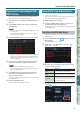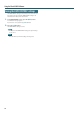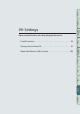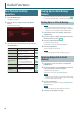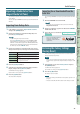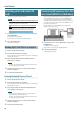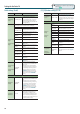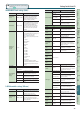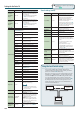User Manual
Settings for the Entire FA
100
Parameter Value Explanation
LFO Osc 1
Pulse Width
Depth
-63–+63
Species the depth to which the LFO
will modulate the pulse width of the
Osc 1 waveform.
* The Pulse Width is activated when
“SQR” is selected with Osc 1
waveform.
LFO Osc 2
Pulse Width
Depth
-63–+63
Species the depth to which the LFO
will modulate the pulse width of the
Osc 2 waveform.
* The Pulse Width is activated when
“SQR” is selected with Osc 2
waveform.
Assignable
D-Beam Assign
Specify the functions that are controlled by the
[ASSIGNABLE] button.
OFF No function is assigned.
CC01–31,
32 (OFF), 33–95
Controller number 1–31, 33–95
BEND DOWN
The same eect as moving the pitch
bend lever to the right.
BEND UP
The same eect as moving the pitch
bend lever to the left.
AFTERTOUCH Aftertouch
CUTOFF Adjusts the cuto frequency.
RESONANCE Adjusts the resonance.
ATTACK Adjusts the attack.
RELEASE Adjusts the release.
PAN Adjusts the pan.
LEVEL Adjusts the volume.
EQ LOW Adjusts the low frequency range.
EQ MID1 Adjusts the mid-1 frequency range.
EQ MID2 Adjusts the mid-2 frequency range.
EQ MID3 Adjusts the mid-3 frequency range.
EQ HIGH Adjusts the high frequency range.
INPUT LEVEL
Adjusts the input volume from the
AUDIO INPUT jack.
KNOB ASSIGN1–6
Adjust the [1] (ASSIGN 1)–[6]
(ASSIGN 6) knobs.
COMPRESSOR Adjusts the compressor.
TONE Adjusts the tone.
CHORUS Adjusts the chorus.
REVERB Adjusts the reverb.
TFX SELECT Selects the total eect.
TFX CTRL Controls the total eect.
SAMPLE PAD Plays a sample.
Range Max 0–127
Species the upper limit of the
D-BEAM controller range.
MEMO
By setting the Range Max below
the Range Min, you can invert the
range of variation.
Range Min 0–127
Species the lower limit of the
D-BEAM controller range.
Beam Assign
Knob Polarity
STANDARD,
REVERSE
STANDARD: The assigned parameter
changes in the positive (+) direction
when you move your hand closer to
the D-BEAM controller.
REVERSE: The assigned parameter
changes in the negative (-) direction
when you move your hand closer to
the D-BEAM controller.
Beam Assign
Sample Pad
Number
1-1–4-16
Selects the sample that plays if
D-Beam Assign is set to “SAMPLE
PA D.”
Sound settings (Sound)
Parameter Value Explanation
Local Switch OFF, ON
Enables/disables the connection
between the controller section
(keyboard, pitch bend/modulation
lever, panel knobs and buttons,
D-BEAM controller, pedals, etc.) and
the internal sound engine.
Normally you should leave this “ON.”
Choose the “OFF” setting if you want
operations on the FA to control only
an external sound module.
Master Tune 415.3–466.2 [Hz]
Sets the FA’s overall tuning (the
frequency of the A4 key).
Master Key
Shift
-24–+24
Shifts the FA’s overall pitch range in
semitone steps.
Master Level 0–127 Sets the FA’s overall volume.
Output Gain -12–+12 [dB] Adjusts the FA’s overall output gain.
Tone Remain OFF, ON
Species whether the currently
sounding notes will remain (ON) or
not (OFF) when you select a dierent
sound.
* In some cases, the eect sound
might not remain.
* If you switch from an organ
SuperNATURAL acoustic tone, the
sound will not remain even if this
setting is “ON.”
Sample Output
Assign
MAIN, SUB
Species whether the sample playback
sound is output from the MAIN
OUTPUT jacks (MAIN) or from the SUB
OUT jack (SUB).
Wireless Audio
Level
0–127
Adjusts the volume that is output via
the wireless LAN function.
Wireless
Output Assign
MAIN, SUB
When using the wireless LAN function
to output the sound of the FA, this
setting chooses the sound of the MAIN
OUTPUT jacks (MAIN) or the sound of
the SUB OUT jack (SUB).
Using the Local Switch setting
If you’re using a DAW software with the FA’s keyboard
controller section and sound generator section, you should
turn the Local Switch “OFF.” Here’s why.
We need to connect these sections in the following order: the
FA’s keyboard
a DAW software the FA’s sound generator.
Since the FA’s keyboard section and sound generator section
are connected internally, such a connection order would
normally be impossible. However, if the Local Switch is “OFF,”
the FA’s keyboard section and its sound generator section
will be independent, allowing you to use a DAW software as
shown here in the illustration.
Local O
Sound
generator
Keyboard
DAW software
For the basic procedure for system settings,
refer to p. 97.