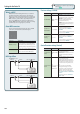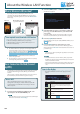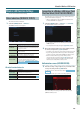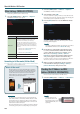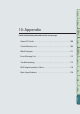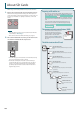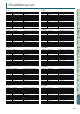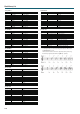User Manual
104
About the Wireless LAN Function
What is Wireless LAN Function?
By inserting the wireless USB Adapter (WNA1100-RL; sold
separately) into the FA’s USB FOR UPDATE port, you’ll be able to
use wireless-compatible applications (such as the “Air Recorder”
iPhone app).
FA
Wireless USB Adapter
(WNA1100-RL; sold
separately)
Wireless LAN access point
(e.g., wireless LAN router)
Wireless LAN Wireless LAN
iPhone etc.
Items required to use the wireless LAN function
* Wireless USB Adapter (WNA1100-RL; sold separately)
* Wireless LAN access point (e.g., wireless LAN router) *1 *2 *3
* iPhone or iPod touch etc.
*1 The wireless LAN access point you use must support WPS. If
your wireless LAN access point does not support WPS, you can
connect using the procedure described in “Connecting to a
Wireless LAN Access Point That You Select (SELECT ACCESS
POINT)” (p.105).
*2 The ability to connect with all kinds of wireless LAN access
points is not guaranteed.
*3 If you’re unable to connect to the wireless LAN access point, try
connecting using Ad-Hoc mode (p. 106).
Basic Connection Method (Connect
by WPS)
The rst time you connect the FA to a wireless network, you’ll need
to perform the following procedure (WPS) to join the wireless
network.
This procedure is required only the rst time. (Once you’ve joined
the network, this procedure will no longer be necessary.)
What is WPS?
This is a standard that makes it easy to make security
settings when connecting to a wireless LAN access point. We
recommend that you use WPS when connecting to a wireless
LAN access point.
1. Insert the wireless USB Adapter (WNA1100-RL; sold
separately) into the FA’s USB MEMORY port.
NOTE
Never turn o the power or disconnect the wireless USB Adapter
while the screen indicates “Processing...”
2. Select the [MENU] button g “Wireless” g “WPS.”
The WPS screen appears.
3. Perform the WPS operation on your wireless LAN access
point (e.g., press the WPS button on your wireless LAN
access point).
For details on WPS operation of your wireless LAN access point,
refer to the documentation for your wireless LAN access point.
4. Press the [6] (OK) button of the FA.
Once successfully connected, the status (WIRELESS STATUS) screen
(p. 105) appears.
5. Press the [EXIT] button to return to the top screen.
You can use the wireless connection from an iPhone app such as
Air Recorder. Choose “FA-06 08” in the instrument select screen of
your iPhone app.
NOTE
The device (e.g., iPhone) running the app must be connected to
the same network.
MEMO
• The connection data is stored in memory when you perform
the WPS procedure; the device will automatically connect to the
wireless network the next time.
• All connection data will be erased if you perform a factory reset.
• Connection data is not included in a backup saved in the SD
card.
Icons in the display
The wireless LAN status is shown in the upper part of the
display.
Icon Explanation
Currently connected to the wireless LAN access point.
Three bars are used to indicate the signal level (the
strength of the connected wireless LAN access point’s
radio signal).
The wireless USB adapter is inserted, but not connected
with a wireless LAN access point.
The wireless USB adapter is not inserted (nothing is
displayed).
Ad-Hoc mode (p. 106).