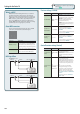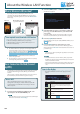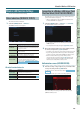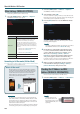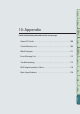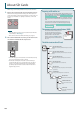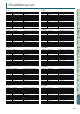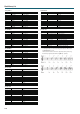User Manual
About the Wireless LAN Function
105
Performance
Functions
Editing
Sequencer
(Creating Songs)
Sampler Pads DAW
Appendix
Overview Performing Settings
Settings
Wireless LAN Function Settings
You can view or edit the wireless settings.
Status Indication (WIRELESS STATUS)
This shows the wireless LAN status.
1. Select the [MENU] button g “Wireless.”
The WIRELESS STATUS screen appears.
Display Explanation
CONNECTED
Currently connected to the wireless LAN access point.
The identier (name) of the connected wireless LAN
access point is shown.
NOW CONNECTING
A connection with the wireless LAN access point is
being established.
NOT CONNECTED
The wireless USB adapter is inserted, but not
connected to a wireless LAN access point.
NOT AVAILABLE The wireless USB adapter is not inserted.
AD-HOC MODE
Ad-Hoc mode.
The Ad-Hoc SSID and Ad-Hoc Key are shown.
For details, refer to “Connecting in Ad-Hoc mode
(Ad-Hoc Mode)” (p.106).
What the function buttons do
Button Explanation
[2] (Select AP)
Move to a screen where you can choose a wireless
LAN access point and connect to it.
[3] (WPS) Move to a screen for performing WPS.
[4] (Options) Make settings for Wireless ID or Ad-Hoc mode (p. 106).
[5] (
Information
) View the IP address and MAC address.
Connecting to a Wireless LAN Access Point
That You Select (SELECT ACCESS POINT)
This method lets you connect by choosing a wireless LAN access
point from the list that is displayed.
* Wireless standards 802.11g/n (2.4 GHz) and authentication
methods WPA/WPA2 are supported.
1. Select the [MENU] button g “Wireless” g “Select AP.“
The SELECT ACCESS POINT screen appears.
• A “ ” symbol is shown for the currently-connected wireless
LAN access point.
• You can update the list by pressing the [6] (Refresh) button.
2. Choose the wireless LAN access point to which you want
to connect, and press the [7] (Select) button.
• You will be connected to the selected wireless LAN access point.
• If you’re using this wireless LAN access point for the rst time,
you’ll proceed to the authorization (WIRELESS STATUS) screen.
• If this is a wireless LAN access point to which you have
connected in the past, just press the [7] (Select) button and
you’ll be connected. Once successfully connected, you’ll be
returned to the status (Wireless Status) screen.
Authorization screen (AUTHORIZATION)
3. Enter the security code (passphrase) of your wireless LAN
access point, and press the [7] (OK) button.
For details on how to enter characters, refer to “Saving a Studio
Set” (p.45).
* You cannot enter a space at the end of the passphrase.
Once successfully connected, you’ll be returned to the status
(WIRELESS STATUS) screen.