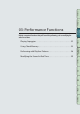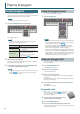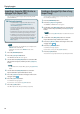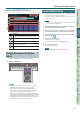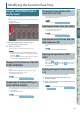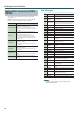User Manual
32
Playing Arpeggios
Using the Arpeggiator
The FA has an arpeggiator that can automatically generate
arpeggios. When you use this function, an arpeggio is automatically
played according to the keys that you hold down.
MEMO
Arpeggio settings are saved in the studio set.
1. Press the [ARPEGGIO] button to make it light.
The arpeggiator turns on.
MEMO
If the FA is not in single play mode, make settings as follows
depending on the mode that you’re in.
Performance state Action
Dual play
Turn on the arpeggio switch (ARP in the Dual
screen or Split screen) for the part that you
want to arpeggiate.
Split play
Multi part play
• Turn on the arpeggio switch (ARP) for the
part that you want to arpeggiate. For details,
refer to “Parameter Guide” (PDF).
• Make the current part any part whose
keyboard switch (p. 27) is on.
2. Play a chord on the keyboard.
An arpeggio is sounded by the part that is turned on, according to
the notes of the chord that you play.
3. To turn o the arpeggiator, press the [ARPEGGIO] button
once again to make the button go dark.
MEMO
By using the arpeggiator in conjunction with the chord memory
function (p. 35), you can easily produce a variety of arpeggio
sounds using just one nger.
Setting the Arpeggiator Tempo
You can set the tempo of the arpeggios.
1. Turn the [TEMPO] knob.
MEMO
• The tempo is saved in the studio set. If you set this to follow the
system tempo, the tempo will be maintained even if you switch
studio sets (Tempo Assign Source: p. 101).
• You can set the tempo by pressing the [TAP] button at the
desired interval (“tap tempo”). Press the button at least three
times, at quarter-note intervals of the desired tempo.
• When you press the [TAP] button, the Tempo window appears.
In this state, you can hold down the [SHIFT] button and turn the
dial to adjust the value below the decimal point. If you press the
[6] (Click) button, a click is sounded at the specied tempo. The
click turns on/o each time you press the button.
Holding the Arpeggio (Hold)
Here’s how to make the arpeggio continue sounding even after you
release the keyboard.
1. Press the [ARPEGGIO] button.
The ARPEGGIO screen appears.
2. Press the [2] (Hold) button.
The hold function turns on.
3. Play a chord on the keyboard.
An arpeggio begins playing on the part for which the arpeggiator
is turned on.
If you play a dierent chord or key while the arpeggio is being held,
the arpeggio also changes.
4. To turn o the hold function, press the [2] (Hold) button
once again.
The hold function turns o.
Using a pedal switch
If you hold down a pedal switch (p. 42) while playing
a chord, the arpeggio continues playing even if
you release the keyboard.
1. Connect your pedal switch (e.g., DP series;
sold separately) to the HOLD jack.
2. Press the [ARPEGGIO] button.
3. Play a chord while holding down the pedal switch.
If you play a dierent chord or key while the arpeggio is being held,
the arpeggio also changes.