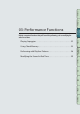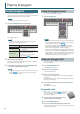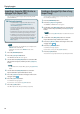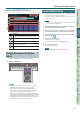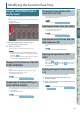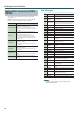User Manual
Performing with Rhythm Patterns
38
Importing SMF into a Rhythm
Pattern
You can create an original rhythm pattern by importing SMF
(Standard MIDI File) data.
SMF that can be imported
• Set the rhythm part of the SMF to MIDI channel 10.
• Up to 4,000 events of MIDI data can be imported. If there
are more than 4,000 events, the message “Too Much
Data!” appears.
• The SMF being imported can be no longer than 32
measures.
MEMO
• Before you continue, copy the SMF from your computer into the
“IMPORT” folder of the SD card.
• A maximum of 200 les can be recognized in the “IMPORT”
folder.
1. Press the [RHYTHM PATTERN] button.
2. Hold down the [SHIFT] button and press the [4] (Import
SMF) button.
The RHYTHM PATTERN SMF IMPORT screen appears.
3. Use the dial or the [DEC] [INC] buttons to select the SMF
that you want to import, and then press the [7] (Import)
button.
4. Use the dial or the [DEC] [INC] buttons to select the
import-destination rhythm pattern number (U001–U120).
5. Press the [2] (Rename) button and assign a name to the
rhythm pattern (p. 45).
6. Press the [7] (Execute) button.
A conrmation message appears.
If you decide to cancel, press [7] (Cancel).
7. Press the [6] (OK) button.
The SMF is imported into the rhythm pattern.
Creating a Rhythm Pattern from a
Song
You can create an original rhythm pattern from track 10 of the
currently selected song.
1. Press the [RHYTHM PATTERN] button.
2. Hold down the [SHIFT] button and press the [5] (Import
Song) button.
The RHYTHM PATTERN SONG IMPORT screen appears.
3. Use the dial or the [DEC] [INC] buttons to select the
import-destination rhythm pattern number (U001–U120).
MEMO
You can audition the track by pressing the [5] (Preview) button.
4. Press the [2] (Rename) button and assign a name to the
rhythm pattern (p. 45).
5. Press the [7] (Execute) button.
A conrmation message appears.
If you decide to cancel, press [7] (Cancel).
6. Press the [6] (OK) button.
The data is imported as a rhythm pattern.