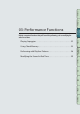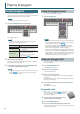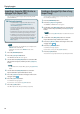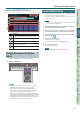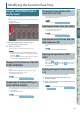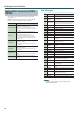User Manual
39
Performance
Functions
Editing
Sequencer
(Creating Songs)
Sampler Pads DAW
Appendix
Overview Performing Settings
Performance
Functions
Modifying the Sound in Real Time
Using the SOUND MODIFY Knobs to
Vary the Sound
You can use the SOUND MODIFY knobs to control the sound in real
time.
You can control a total of 24 parameters, organized as four groups
of six parameters.
Group that is controlled (lit)
1. Press the [SELECT] button to select the group of
parameters that you want to control.
2. Turn the [1]–[6] knobs.
The sound changes according to the knob that you turn.
MEMO
• If you like, you can make the SOUND MODIFY knob settings
be reset whenever you switch tones in Single play mode (Auto
Knob Reset: p. 99).
• For some sounds, certain knobs might not produce any eect.
For details, refer to “Parameter Guide” (PDF).
Changing the Tonal Character of the Part
(CUTOFF, RESONANCE)
The lter is one of the things that determine the character of the
sound.
The lter modies the tonal character by cutting or boosting
dierent frequency regions of the sound.
* This aects the current part.
MEMO
For details, refer to “Settings for Each Part” (p.44).
Changing How the Volume Will Vary of
the Part (ATTACK, RELEASE)
You can adjust the time over which the volume rises from note-on
to its peak, and the time over which the volume falls to silence after
you release the key.
* This aects the current part.
MEMO
For details, refer to “Settings for Each Part” (p.44).
Changing the Stereo Position of the
Sound of the Part (PAN)
You can adjust the stereo position (pan) of the part.
* This aects the current part.
MEMO
For details, refer to “Settings for Each Part” (p.44).
Adjusting the Volume of the Part (LEVEL)
You can adjust the volume of the part.
* This aects the current part.
MEMO
For details, refer to “Settings for Each Part” (p.44).
Adjusting the Level of the Low, Mid, and
High Frequencies (EQ)
You can adjust the equalizer (EQ) that is applied to the overall
sound.
MEMO
For details, refer to “Parameter Guide” (PDF).
Adjusting the Input Volume (INPUT
LEVEL)
You can adjust the input volume of the AUDIO INPUT jack (Audio
Input Level: p. 80).
When using sampling (p. 79) or the vocoder (p. 42), this is a convenient
way to adjust the input volume of the device that’s connected to
the AUDIO INPUT jack.
Applying an Assigned Function (ASSIGN
1–6)
You can assign a variety of parameters to ASSIGN 1–6.
1. Hold down the [SHIFT] button and turn the [1]–[6]
(ASSIGN 1–6) knobs.
2. Use the cursor buttons to select a parameter, and use the
dial to change the value.
MEMO
For details on the parameters, refer to “Sound Modify Knob
1–6 Assign” (p.99).