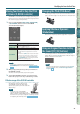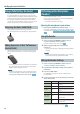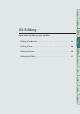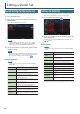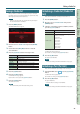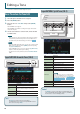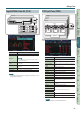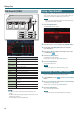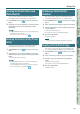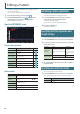User Manual
Modifying the Sound in Real Time
42
Using a Pedal to Vary the Sound
The FA allows you to connect hold pedals and control pedals.
If a pedal switch (DP series; sold separately) is connected to the
rear panel HOLD jack, notes will be sustained (held) while you hold
down the pedal even after you take your hands o the keyboard.
If an expression pedal (EV-5; sold separately) or pedal switch is
connected to the rear panel CTRL 1 or CTRL 2 jack, you can use the
pedal to vary the volume or control a variety of functions.
Sustaining the Notes (Hold Pedal)
While playing the keyboard, step on the pedal switch.
You can hold (sustain) the notes by stepping on the pedal switch.
Adding Expression to Your Performance
(Control Pedal)
While playing the keyboard, raise or lower the expression pedal.
You can make your performance more expressive by varying the
volume.
* Use only the specied expression pedal (EV-5; sold separately).
By connecting any other expression pedals, you risk causing
malfunction and/or damage to the unit.
MEMO
Performance-related functions can be assigned to the pedals
connected to the CTRL 1 and CTRL 2 jacks. For details, refer to
“Control Pedal 1 Assign/Control Pedal 2 Assign “ (p. 98).
Performing with a Microphone
(Vocoder)
The FA uses MFX to provide a vocoder.
You can connect your microphone to the rear panel GUITAR/MIC
jack and apply a vocoder eect to it.
* The vocoder is available only for part 1.
Adjusting the microphone’s input volume
Use the rear panel [LEVEL] knob to adjust the volume.
If the volume is insucient, or if you’re unable to adjust the volume
successfully, refer to “Adjusting the Input Volume (INPUT LEVEL)”
(p.39).
Using the Vocoder
1. Select one of the SuperNATURAL synth tone presets
“1111 Vocoder Robt–1115 Vocoder Ens.”
For details on how to select a tone, refer to p. 22.
2. While you play the keyboard, vocalize into the
microphone.
* Sound is not produced if you simply play the keyboard without
vocalizing.
MEMO
Even with tones other than those listed above, you can apply a
vocoder eect by selecting “68: Vocoder” for MFX.
Editing the Vocoder Settings
1. Select one of the SuperNATURAL synth tone presets
“1111 Vocoder Robt–1115 Vocoder Ens.”
2. Hold down the [SHIFT] button and press the [3] (Eects
Edit) button.
3. Press the [2] (MFX) button.
The TONE EDIT screen appears. In this case, “68: Vocoder” is
selected for MFX.
4. Use the cursor buttons to select a parameter, and use the
dial to edit the value.
Parameter Value Explanation
Mic Sens 0–127
Adjusts the microphone’s input
sensitivity.
Synth Level 0–127 Adjusts the instrument’s input level.
Mic Mix 0–127
Adjusts the amount of microphone
audio that is added to the vocoder’s
output.
Level 0–127
Adjusts the volume level of the signal
that has passed through the vocoder.
MFX Chorus
Send Level
0–127
Adjusts the amount of chorus applied
to the sound that has passed through
the multi-eect.
MFX Reverb
Send Level
0–127
Adjusts the amount of reverb applied
to the sound that has passed through
the multi-eect.
If you want to keep the settings, save the tone (p. 48).