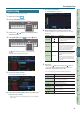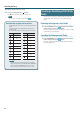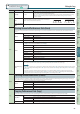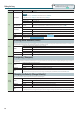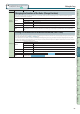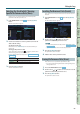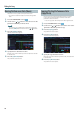User Manual
Recording the Song
61
Performance
Functions
Editing
Sequencer
(Creating Songs)
Sampler Pads DAW
Appendix
Overview Performing Settings
Sequencer
(Creating Songs)
Step Recording
Here’s how to record using step recording.
1. Prepare for recording (p. 58).
2. Press the [SEQUENCER] button.
3. Use the cursor [ ] [ ] buttons to select the track that
you want to record.
4. In the SEQUENCER screen (p. 59), press the [ ] button.
The [ ] button blinks; the sequencer is in record standby
condition.
The Realtime Rec Standby window appears.
5. Press the [4] (Step Rec) button.
The Step Rec Standby window appears.
6. Use the dial or the [DEC] [INC] buttons to specify the start
location for step recording.
* If the song contains no recorded data at all, you can’t specify the
start location.
7. Press the [7] (Start) button.
The STEP RECORDING screen appears.
8. Make settings for the notes that you want to enter.
Use the cursor buttons to select a parameter, and use the dial to
edit the value.
Parameter
Value Explanation
NOTE TYPE
1/64 ( )–
2/1 (
)
Species the length of the notes you
want to enter, as a note value symbol. The
note type is the length from one note-on
to the next note-on.
GATE TIME 1–100 %
Species the gate time as a proportion of
the note type.
The gate time is the length from note-on
to note-o. Use a low value to produce
staccato, or a high value to produce
tenuto or slurs. Normally you’ll use a
setting of approximately “80 %.”
INPUT VELO REAL, 1–127
Species the force with which the key is
played. If you want the velocity of your
actual keystroke to be used, choose
“REAL.”
Otherwise specify the desired velocity,
using p (piano) = 60, mf (mezzo forte)
= 90, and f (forte) = 120 as approximate
guidelines.
9. Enter notes.
1. Press the [6] ( Step) button or the [7] (Step ) button to
move to the location at which you want to enter a note.
2. Play a note on the keyboard or press a pad.
You can use buttons to perform the following operations.
Button Explanation
[2] (Step Back) Cancels the previously-entered note.
[3] (Tie)
Extends the length of the previously-entered note by
the current note type setting (tie).
[4] (Rest)
Enters a rest. Set the note type to the length of the
rest that you want to enter.
[5] (Untie) Cancels the previously-entered tie.
[6] (Step
)
Moves the input location backward by the length of
the current note type.
[7] (Step
)
Moves the input location forward by the length of
the current note type.
[
] [ ]
Shift the displayed pitch range up or down.