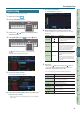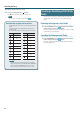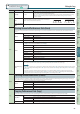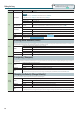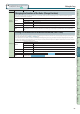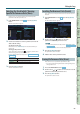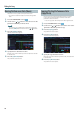User Manual
Editing the Song
69
Performance
Functions
Editing
Sequencer
(Creating Songs)
Sampler Pads DAW
Appendix
Overview Performing Settings
Sequencer
(Creating Songs)
Selecting the Track to Edit / Viewing
Specic Performance Data (View)
Here’s how you can select the track to edit, and view just the
performance data that you want to see.
1. In the MICROSCOPE screen (p. 68), press the [7] (View)
button.
The View Select window appears.
2. Use the cursor buttons to select a parameter, and use the
dial to edit the setting.
Selecting the track to edit
Move the cursor to “Track Select,” and select the track that you
want to edit.
Viewing specic performance data
Types of data with a check mark (
) are shown; clear the check
mark for data types that you don’t want to see.
For more about performance data, refer to “Performance data in
a track” (p.68).
Button Explanation
[5] (All O) Clears check marks from all types.
[6] (All On) Applies check marks to all types.
3. Press the [7] (Close) button.
The View Select window closes.
Inserting Performance Data (Create)
Here’s how to insert new performance data at a desired location in
the track.
1. In the MICROSCOPE screen (p. 68), press the [2] (Create)
button.
The Create Event window appears.
2. Use the cursor [ ] [ ] buttons to select the
performance data that you want to insert.
MEMO
• For more about performance data, refer to “Performance data
in a track” (p.68).
• System Exclusive data can be inserted only into track 1.
3. Press the [7] (Execute) button.
The performance data is inserted.
4. Edit the values of the performance data.
Erasing Performance Data (Erase)
Here’s how to erase a specic item of performance data.
* You can’t erase the time signature that’s at the beginning of the
time signature track.
1. Access the MICROSCOPE screen (p. 68).
2. Use the cursor [ ] [ ] buttons to move the cursor to the
performance data that you want to erase.
3. Press the [3] (Erase) button.
The performance data is erased.